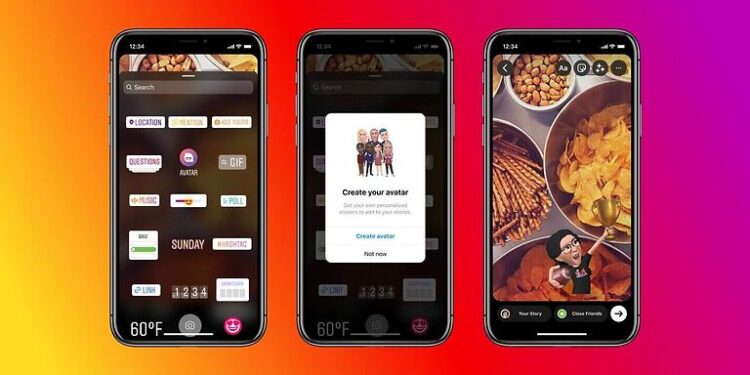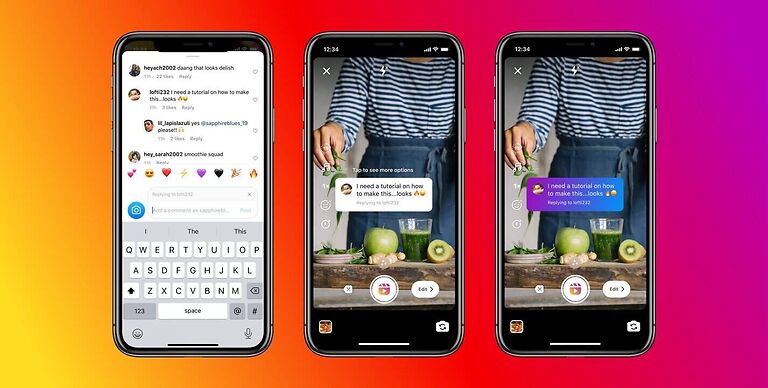The number of Instagram users has been on a constant rise. Everyone is worried about losing their account to the ‘Add your birthday’ Instagram error. Many business accounts are at stake as well. The error basically does not let users enter the app without verifying their age. But, when users try to enter their age, the app does not allow them. As confusing as it is, everyone wants to get rid of this problem quickly. After looking through various online forums and filtering the fixes suggested by users, here is a list of all the possible troubleshooting methods for this error. Read this article to the end to know how to solve the ‘Add your birthday’ error on Instagram.
Fixes for Add your Birthday Instagram error:

1) Redirect yourself to Instagram:
Note that this will only work for the Instagram app on a mobile phone or tablet. Open Instagram on the browser on your device (Safari for iPhone and default browser for Android). Sign into your Instagram account. That is when you will be asked to add your birthday. Instead of trying to add it there, just select the option to ‘Open in App’. This will redirect you to Instagram app on your device. Surprisingly, this stops the error from popping up. You will no longer receive the prompt to add your birthday on Instagram.
2) Install the Lite version:
Open the app store on your device and install the lite version for Instagram. Just type in ‘Instagram Lite’ in the search box and you’ll see the option. Install the lite version and sign into your account. According to a few user experiences, Instagram Lite easily lets you add your birthday, without any errors. Add your birth date on lite and then open the regular Instagram app. The problem will no longer bother you.
3) Clear cache/app data:
If the above mentioned workarounds do not fix the problem for you, it might be time to go back to the basics. To clear the cache files for Instagram, tap and hold the app icon on an Android phone and select ‘App info’. Tap on Clear cache or Clear app data. Clearing the app data will clear your login details as well. So after this step, sign into your Instagram account again. iOS users can do the same by going to Settings > General > Storage > Instagram > Offload app. Open the Instagram app and see if the pop up still bothers you to add your birthday.
4) Update app:
This problem has been affecting many Instagram users over the past few months. And many users have contacted Instagram’s support group. It is quite likely that by the time you read this article, Instagram may have released a patch fixing this issue. Hence, open the app store on your device and install the latest version of the app. The “add your birthday” pop up will no longer trouble you on Instagram.
5) Reinstall app:
Reinstalling the application altogether is also a great way to ensure that none of the files from the bugged version affect your device. Uninstall Instagram and reinstall it from the store. Login to your account and check the results of this fix.