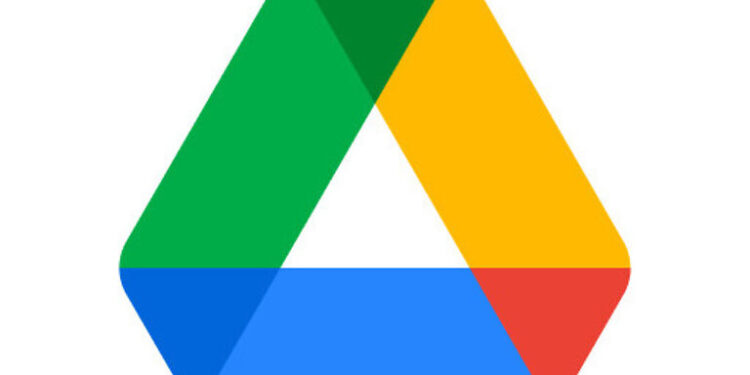You cannot talk about cloud storage services without including Google Drive in the discussion. It is an easy way for users to store important files and data and manage them on the drive itself. Drive is the default cloud storage for all Android devices and many use it with the Chrome browser as well. These are just some of the easiest ways to use it. Google Drive provides 15 GB of storage space for free on every Google account. 15 GB of cloud storage space should be enough for personal use. However, if you do not manage the files correctly, you can run out of memory quickly. Google Drive running out of memory is not an error per se. It is the result of various unnecessary data occupying the valuable storage space on your drive account.
If you are fed up with the Google Drive running out of memory, again and again, there are a few things you need to take care of. You should read the precautionary methods that are listed below to help you turn things back to normal.
How to fix Google Drive Error Out of Memory:

1) Check the storage distribution:
In your Google Drive account, check the distribution of your storage. You will find the option for that under your profile picture. If we go by the most common occurrences of this issue, the majority of the space will be taken up by Whatsapp backup. The next most space will be taken up by Google Photos. This is the common trend in all the issues surrounding exhaustion of storage on Google Drive. The best thing you can do is dedicate a separate account for the Whatsapp backup. Also, transfer the important photos and videos to a device that you trust and delete them from the cloud. This will free up a ton of space for you.
Another thing that can exhaust the Google drive space without even uploading a file is your email account. Delete the unnecessary emails to free up some more space. Get rid of the old emails, and drafts. Check if the situation has improved.
2) Delete Hidden data:
Login to your Google Drive account and go to settings. You can access settings just by clicking the cog icon on the top right corner. After going into settings, click on manage apps on the left-hand side. Now click on Delete Hidden apps. It is difficult to say if this will show a significant improvement in the storage space. But it will help with the Google Drive out of memory error, for sure!
3) Delete files from Trash:
Empty the trash folder in all the apps synced with your Google Drive, especially Google Photos. You should also check the Trash folder on Google Drive to see if the files that you had deleted in the past are still lurking around. Delete the files to improve the available memory space.