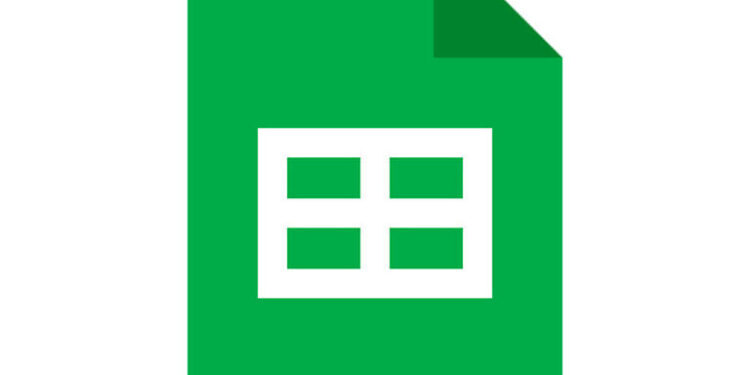Google Sheet and Microsoft excel are just separate versions of something similar. Both of these software are used to collect, manage and organize data. Smaller organizations use it to arrange the necessary data, while larger corporations use such software to analyze the collected data. The goals may differ, but the agenda of both Google Sheets and Excel is the same. Hence, if a user wants to switch between the two, they should be able to do it. Being able to convert a Google Sheet to Excel will allow a user to locally store the file. A locally stored file can be edited depending on one’s needs.
While the process of transition from Google Sheets to Excel is smooth, there can be some issues with the formula. Some formulas that are used in Google Sheets will not transition over to Excel completely error less. This can be an issue for many users. Unfortunately, this is something that cannot be fixed. Google Sheets supports some formulas that Excel doesn’t have the access to and vice versa. You cannot change something that isn’t controlled by you. Hence, you may have to sacrifice a few things to get the Excel file stored locally on your device. However, if you want to know the process to convert Google Sheets to Excel, keep reading the article!
Also read: How do I find my Books on Google Play?
Google Meet: How to give control
How to convert Google Sheets to Excel?
Converting a Google Sheets file to Excel is very easy. First, open the sheet that you want to convert into an excel file. While being on the edit screen, navigate to File > Download > Microsoft excel. When you click on the ‘Save’ option, the sheet will be turned into an Excel file that you can then edit and make the necessary changes to.
If you want to achieve the same result with Google Drive, here is how you do it. Open Google Drive and access the sheet that you want to convert to Excel. Now right-click it and select the ‘Download’ option. When a window with the details about saving the file pops up, change the file name if you want and opt to save the Google Sheets file as Excel. That’s all you have to do. When the download is complete, you will be able to access the file locally and edit it according to your needs.