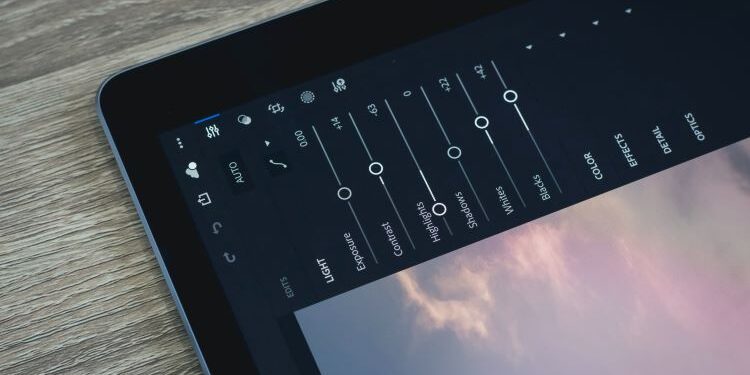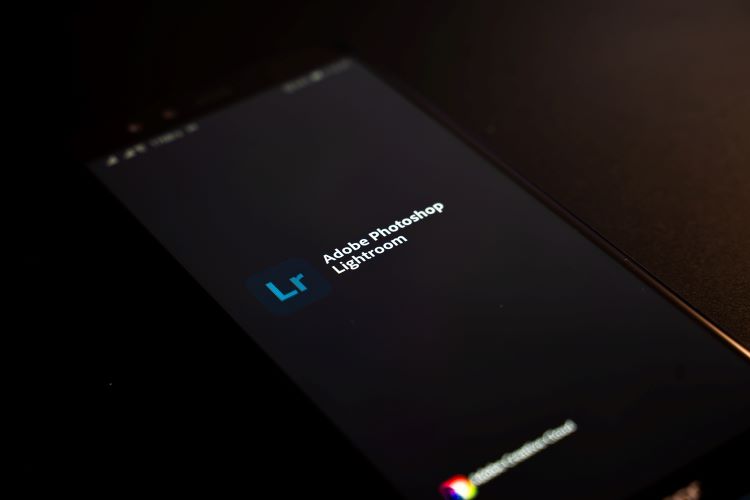Have you ever gone on a trip and came back only to be disappointed with the pictures you clicked? Have you ever thrown a party and paid for a professional photographer only for them to ruin your photos? All we can say is that you’re not alone. While some amazing cameras are available in the market today with magnificent features, you may still remain disappointed with photos. This is so because sometimes, the lighting of the venue may not be good, and sometimes, the person handling the camera may not be skilled enough. However, like almost everything else, technology is available here as well to our rescue. The Adobe Lightroom app is the app version of the highly popular Adobe Lightroom software.
The Adobe Lightroom app is available for all Android users and all iOS users. But you must meet the minimum device requirements. The Adobe Lightroom app is the one-stop solution to all your photo editing needs. Users can correct all editing requirements and give their pictures a complete makeover using the app. Right from color to blurriness, the Adobe Lightroom app can do it all. While the app might seem a little difficult to use at first, you realize it’s extremely easy once you get a hang of it.
But many a time, users report that the app is causing them trouble. These troubles may include that the Adobe Lightroom app fails to load its content, keeps on crashing, becomes unresponsive, and so on. These issues may be a result of app-related problems or could be device-related as well. In this article, we’ll help you tackle both.
Adobe Lightroom app not working: Fixes & Workarounds users can try if experiencing troubles
1.) Check your internet connection. The Adobe Lightroom app is an online editing app. It needs a decent internet speed to function properly. If your internet speed is not good then the app won’t be able to load several of its features and you’ll experience troubles editing.
2.) Close the app and reopen the Adobe Lightroom app.
3.) If reopening the app doesn’t work, remove it from the Recently used apps list and follow step
4.) Open the Play Store Or the App Store. Search for the app and update the app is app updates are available. If updates are not available or if updating the app doesn’t work then try the next step.
5.) Uninstall the Adobe Lightroom app and reinstall it.
Now restart your device and try using the app again. Here is a related article that you might want to check out: How to cancel Adobe subscription?