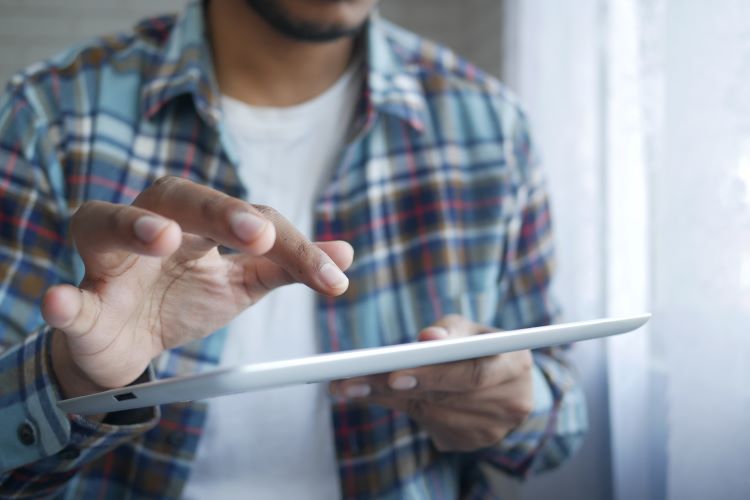Remember when we were kids and in school, our teachers would ask us to draw whatever we wanted? Drawing or Art lessons were one of the most favorite lessons in school life. No worries about failing, nothing to mug up, just kids and their pure creativity. As we grow up, we leave a lot of things we were fond of doing as kids. Sketching or drawing is one of those. Those days of purchasing sketchbooks, colors, brushes, and crayons have passed but one doesn’t need to give up on their creativity. The Sketchbook app lets you carry your sketchbook along with you wherever you go whenever you go.
The Sketchbook app is freely available on the Play Store for Android users and on the App Store as well for iOS users. The app lets users awaken the artist in them and sketch whatever their heart desires. The app has several tools which help users create the masterpiece they want. Users can choose their favorite pencil, color, shade, erase if they make a mistake, and so on. The Sketchbook app is indeed the easiest and cheapest way of sketching online. But sometimes, users realize that they’re unable to use the app. They face several issues, including but not limited to app crashing, app lagging, content not loading, app not responding, and so on.
Sketchbook App not working? Give these simple fixes and workarounds a try and nourish your artistic capabilities using the app
1.) Close the Sketchbook app on your device and reopen the application. Sometimes, some technical glitches appear when users try using a certain app. Reopening the app often helps in this case.
2.) Check your device’s network and connection.
3.) Restart your device. Press and hold the power button and select the “Reboot” option. Now let your device turn off and then turn it on again. Restarting the device helps fix most technical glitches without much hassle.
4.) Clear the cache and reopen the Sketchbook app. Clearing the cache helps applications run smoothly and efficiently. As a result, the lagging issue should resolve.
5.) If problems persist, check the version of the app that you’re using. If app updates are released but you’re still using an old app version, such problems are common. Update the app and reopen it.
6.) In case updating the app doesn’t help, uninstall the app from your phone/tablet/iPhone/iPad and reinstall it.
These are simple fixes and workarounds that will help you use the app easily. Also, read, Is Minecraft good for kids?