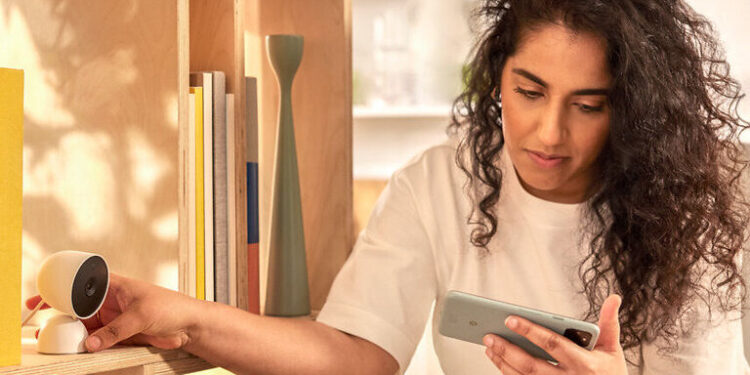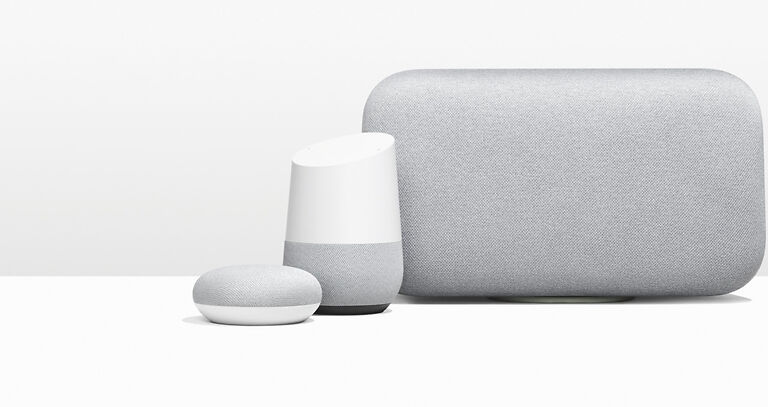Automation of simple home functions is both fun and impressive. The Google Home devices are one of the most well-known+ home automation devices available. They are basically Smart speakers that can be controlled by voice commands. These devices can connect to different smart devices to enable voice control for those third-party devices as well. WeMo is another similar brand that sells various smart devices like electrical plugs, LED lights, and motion sensors. As mentioned earlier, you can connect WeMo devices with Google Home to have voice control over the various smart devices in your house.
Automation is done to save time and increase luxury. However, if the devices are malfunctioning, the entire point of installing smart devices is defeated. Currently, many Google Home users are troubled with the connection error between Google Home and WeMo devices. There can be a few possible reasons for this. In the following article, we will see how to tackle it one by one.
Also read: Google Meet: How to give control
Google Docs not downloading pdf: Fixes & Workarounds
Fixes for Wemo not working with google home:

1) Check connectivity:
You need to make sure that both Google Home and the WeMo device are connected to the same Wifi network. While at it, see if the internet connection is not facing any negative fluctuations. If it is, contact your ISP and ask them for assistance. If both the devices are connected to the same network and still do not work, try the next troubleshooting step.
2) Restart the devices:
A restart is beneficial in fixing many system-generated errors. Upon continuous use, devices tend to malfunction due to system irregularities. And the easiest way to set that right is to restart the device. Restart or power cycle your WeMo device as well as your Google Home. After the restart, connect them to the wifi network and let the sync take place. Once that is done, try voice commands to check if the connection was successful. In most cases, this step will be extremely helpful. However, if the error persists, try the next step.
3) Relog into your account:
Logout of your account on both smart devices. Wait for some time and then sign in again. After logging in, perform any additional steps that may be required to sync both the devices. This should fix any connectivity problems between Google Home and the WeMo device.