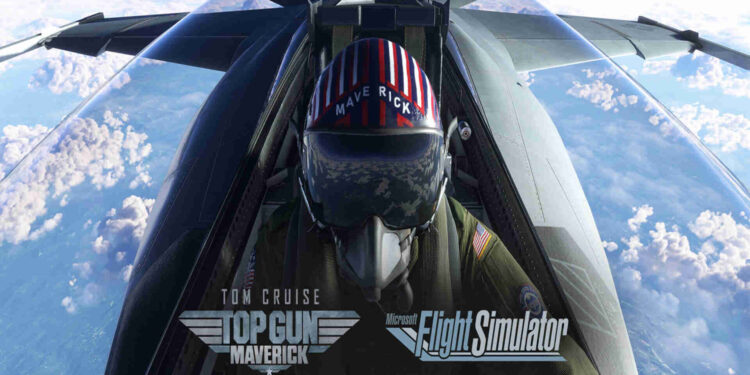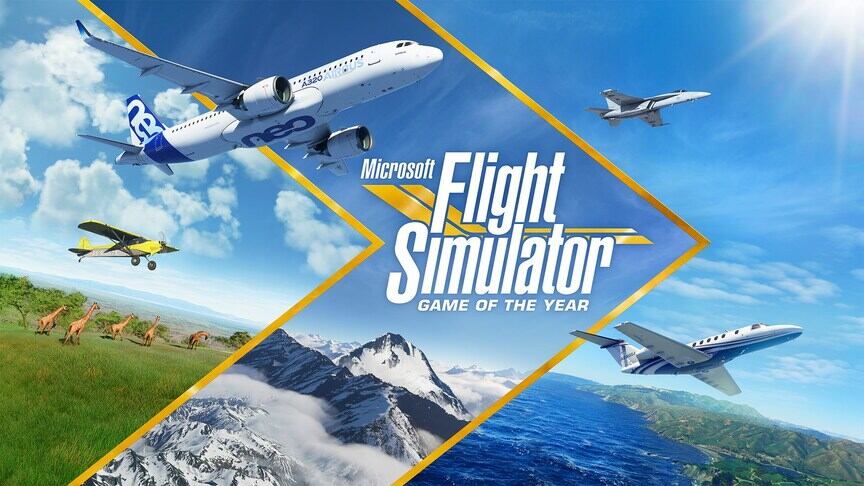Struggling with the Microsoft Flight Simulator Top Gun Free Expansion Not Updating Error? Well, a lot of players have come across this issue lately. Fortunately, there are a couple of ways using which you can resolve this issue. So, if you are searching for a solution as well, then you don’t have to look any further. In this article, we will help you to get rid of the Microsoft Flight Simulator Top Gun Free Expansion Not Updating Error. So, please stick with us till the very end.
Microsoft Flight Simulator is undoubtedly one of the best flight-simulation video games available on the market. The latest iteration of the program is more comprehensive than ever. The detailed flight systems as well as other mechanics give a true flying experience. So, if you ever wanted to know how it feels to fly an aircraft, then Microsoft Flight Simulator is the safest option you can try. Tom Cruise’s Top Gun Maverick movie inspired the latest DLC of the game. But, a lot of players haven’t been able to download and install it on their system. So, let us proceed with the main topic and head over to the solutions.
| Also read: How to get scars in Sea of Thieves?
Microsoft Flight Simulator Top Gun Free Expansion Not Updating Error: Fixes & Workarounds.
There could be a couple of reasons why you might be facing the Microsoft Flight Simulator Top Gun Free Expansion Not Updating Error. Below, we have some solutions that will help you out. So, let us begin.
1) First, make sure that you log into the game using the same account as your Microsoft Store and Xbox App.
2) Next, if you are trying to install the game from the Microsoft Store, then instead install it from the Xbox App. On the other hand, if you are using the Xbox App, then go to the Microsoft Store.
3) Go to your Microsoft Store and log out of the application. Do the same for the Xbox App. Now, log back in using the same email that you use for the game.
4) Next, make sure that your Date, Time, and Time Zone are right. Press the Windows key and type Date and Time. Now, go to the settings and enable the Set Time Automatically option. Check that your system’s region matches your Microsoft Store’s region.
5) Now, go to the following location- C:\Users\Username\AppData\Local\Packages. Here you will find the Microsoft.WindowsStore_8wekyb3d8bbwe folder. Open this folder and then delete the Local Cache folder inside it.
6) Next, you will need to Repair the Xbox App. To do this, press the Windows key and type Xbox App. Right-click on it and then go to App settings. Scroll down and then click on either the Repair or Reset option. Perform the same steps for the Microsoft Store app as well.
7) Now, go to Microsoft Store> Library and click on the Get Updates option. Make sure to install all the updates and then install Microsoft Flight Simulator.
8) If you haven’t already installed the Xbox Identity Provider, then promptly do so by going to the Microsoft website.
9) If the issue persists, then press the Windows key and type PowerShell. Run the program as administrator and type the following command- get-appxpackage Microsoft.GamingServices | remove-AppxPackage -allusers. This will uninstall the Gaming Service on your system. Next, type the following command to reinstall the service- start ms-windows-store://pdp/?productid=9MWPM2CQNLHN.
10) For the next step, press the Windows key and type Services. Now, search for IP Helper in the list and double-click on it. Next, set the Startup Type to Automatic and then click Apply. If the Start option is highlighted, then click on it as well. Now, scroll down and perform the same action for all the Xbox Services in the list. Make sure to follow these steps for the Gaming services, Windows Update, and Microsoft install service as well.
11) Next, press the Windows key and type WSRESET. Once the black screen clears out, try installing Microsoft Flight Simulator again.
12) You will need to uninstall the Xbox app and the Microsoft store if the error is still there. To do this, press the Windows key and type Xbox App. Now, right-click on it and select Uninstall. Next, type PowerShell after pressing the Windows key and run it as administrator. Now, type the following command and then press Enter- Get-AppxPackage -allusers *WindowsStore* | Remove-AppxPackage. Now, simply reboot your system. Once it has restarted, open PowerShell once again and type the following command- Get-AppxPackage -allusers *WindowsStore* | Foreach {Add-AppxPackage -DisableDevelopmentMode -Register “$($_.InstallLocation)\AppXManifest.xml”}.
13) Next, press the Windows key and type inetcpl.cpl. Open it and then go to the Advanced tab. Here, scroll down and make sure that Use TLS 1.0, Use TLS 1.1, Use TLS 1.2, and Use TLS 1.3 options are enabled.
14) In the end, make sure that your Windows is up to date. Also, check for any pending GPU driver updates as well.
Well, this brings us to the end of this article. We hope that you found it helpful. Stay tuned to Android Gram, and happy gaming.