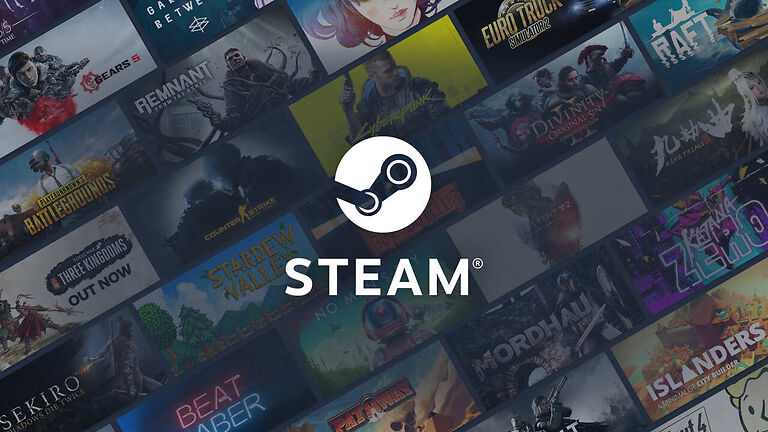Steam is the first choice for many gamers to download and manage their games. Steam does a great job at distributing games and maintaining a healthy environment for gamers to socialize. Various tools facilitate managing game files and actually engaging with the game rather than just playing it. You can also take a look at the different stats and achievements for a game on your Steam profile. This makes Steam the go-to website for games and other requirements surrounding it. But all of this does not justify the slow downloading speed that bothers many users. Steam can often be seen downloading games at a slower speed than usual. Imagine downloading Apex legends with a slow download speed. That would be the worst thing. So here are some workarounds to help you try and make the situation better. Read on!
Fixes and workarounds for Steam not downloading at full speed:

1) Select the correct region:
Open Steam on your device. On the upper left corner, select Steam. Now Go to Settings. Under settings, you will find the Downloads tab. Click on that tab to open more options. You will see a dropdown under “Download Region”. Click on it. Select the region that is closest to your actual location. This step alone will boost your download speed quite a lot, given that the server location selected before was far away.
2) Turn of throttle:
Throttle is a setting that is implemented by Steam by default. This setting limits the download speed for games on Steam. So turning this off will help quite a bit. Again, open Steam and click on “Steam” at the top left corner. Select Settings > Downloads. Uncheck the box against “Limit bandwidth”. Also, uncheck the box against “Throttle Downloads while streaming”. After making these changes, click on OK at the bottom of the window. Now exit Steam and restart it. Check if Steam is downloading at a better speed than before.
3) Prioritize Steam functions:
With the Steam app open, right-click the taskbar on your device and open the Task Manager. You will find a process with the name “Steam Client Bootstrapper”. Right-click on it and then select “Properties”. When you scroll down for a bit, you will find “Steam.exe”. Right-click on it and select “Set priority”. Set the priority to high. This will also add a boost to the downloading speed on Steam.
4) Get a faster internet connection:
The workarounds given above should be enough to considerably boost the download speed on Steam. But if you want the downloads to be even faster, the best way to do that would be to get a faster internet connection. Upgrade your internet plan to one that suits your needs better. I hope this article helped you achieve what you had in mind.