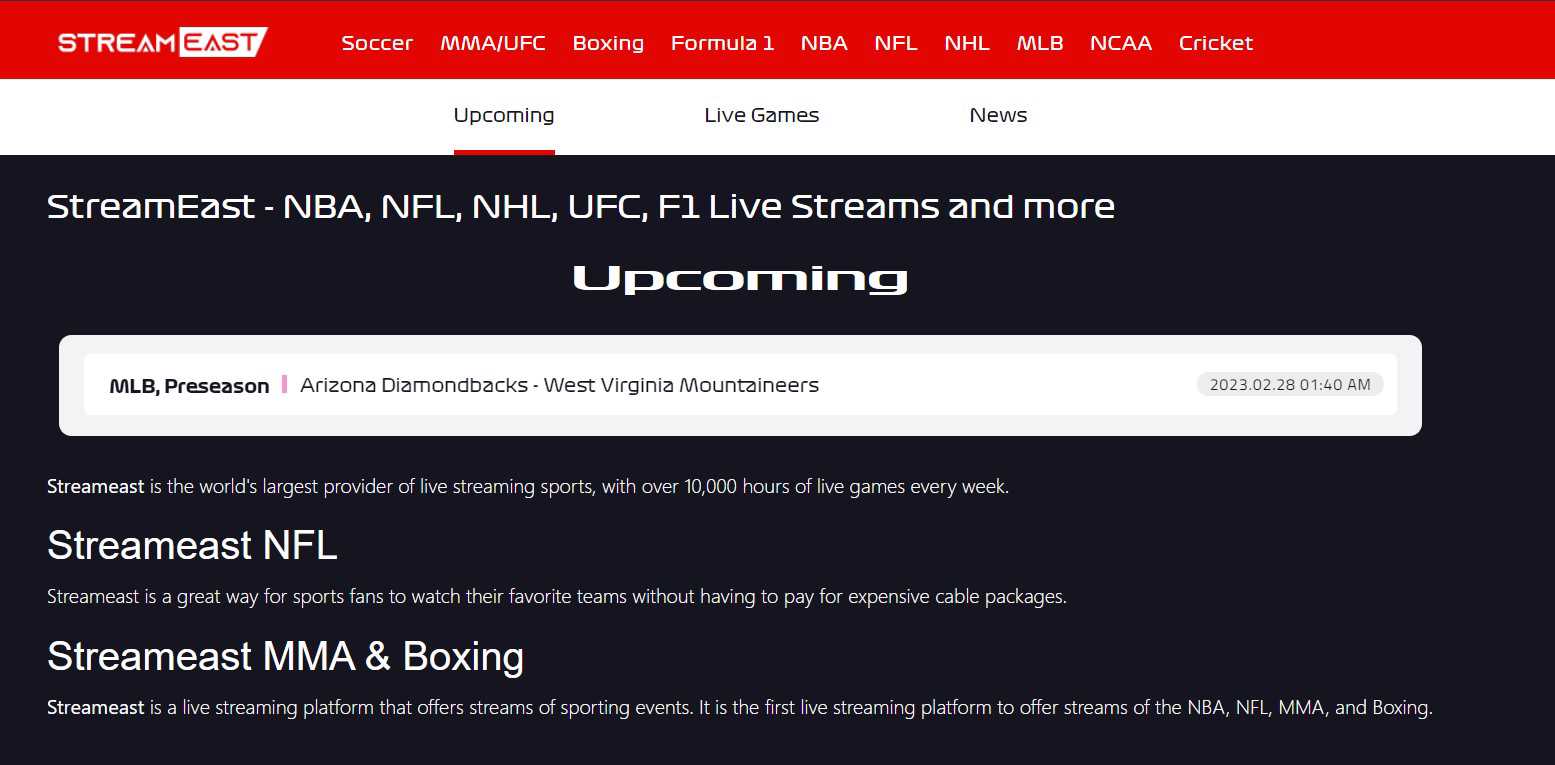Streameast is a popular website for streaming NFL games, but many Xbox users are facing issues while using it on their devices. The problem mainly occurs when using Microsoft Edge on Xbox consoles, and the site displays a message that says “checking if site connection is secure” without any further progress. Though the connection is secure, the site doesn’t load, leaving users frustrated. As the issue is spread across a lot of devices, we will be discussing in detail about Streameast not working on Xbox and if there is any fix for this problem yet.
Also read: Atomic Heart map not working: How to fix it
Streameast not working on Xbox: Is there any fix yet
1) Check your Internet Connection
The first thing you should do is check your internet connection. Make sure that your Xbox is connected to the internet and that the connection is stable. You can run a speed test to check the quality of your connection. If you have a weak connection, try restarting your modem/router.
2) Clear your Browser Cache and Cookies
If you are still having issues, try clearing your browser cache and cookies. This can be done by selecting the “…” icon at the top right of your browser screen and selecting “Settings.” Next, scroll down and select “Privacy and services” and then choose “Clear browsing data.” Select the time range to clear and then select the types of data you want to delete. Finally, select “Clear now” to complete the process.
3) Use Leo or any other working Web Browser
Leo Web Browser app is an alternate option to consider running Streameast on. Download and install the app from the Microsoft Store, and then use it to navigate to the Streameast website. Many users have reported success with this method. However, by now, this might also stop working, so you should check other web browsers and try which one works for you.
4) Try Monument Browser
Another alternative is the Monument Browser app, which can also be downloaded from the Microsoft Store. Once installed, open the app and navigate to the Streameast website. This browser is known for its ad-blocking feature, which can help improve the site’s performance.
5) Check for Updates
Make sure that your Xbox console and Microsoft Edge are up to date. Update both your console and your browser and see if the problem persists.
6) Cast the website on your Xbox
- Ensure that the Movies & TV Microsoft app is installed on your Xbox.
- Download the Web Video Cast app on your phone.
- Using the in-app browser in the Web Video Cast app, navigate to the stream you want to watch.
- Tap the cast button in the toolbar at the top of the browser.
- Select your Xbox from the list of available devices.
- The stream will then play on the app’s browser.
- Select the “adaptive” video feed from the video list when prompted.
- Your Xbox’s media player should automatically begin playing the stream.
Conclusion
If you’re having trouble using Streameast on Xbox, you can try these workarounds to watch your favorite game. While these solutions have worked for many users, they may not work for everyone. That said, do not forget to visit Androidgram for the latest updates in the world of tech and gaming.