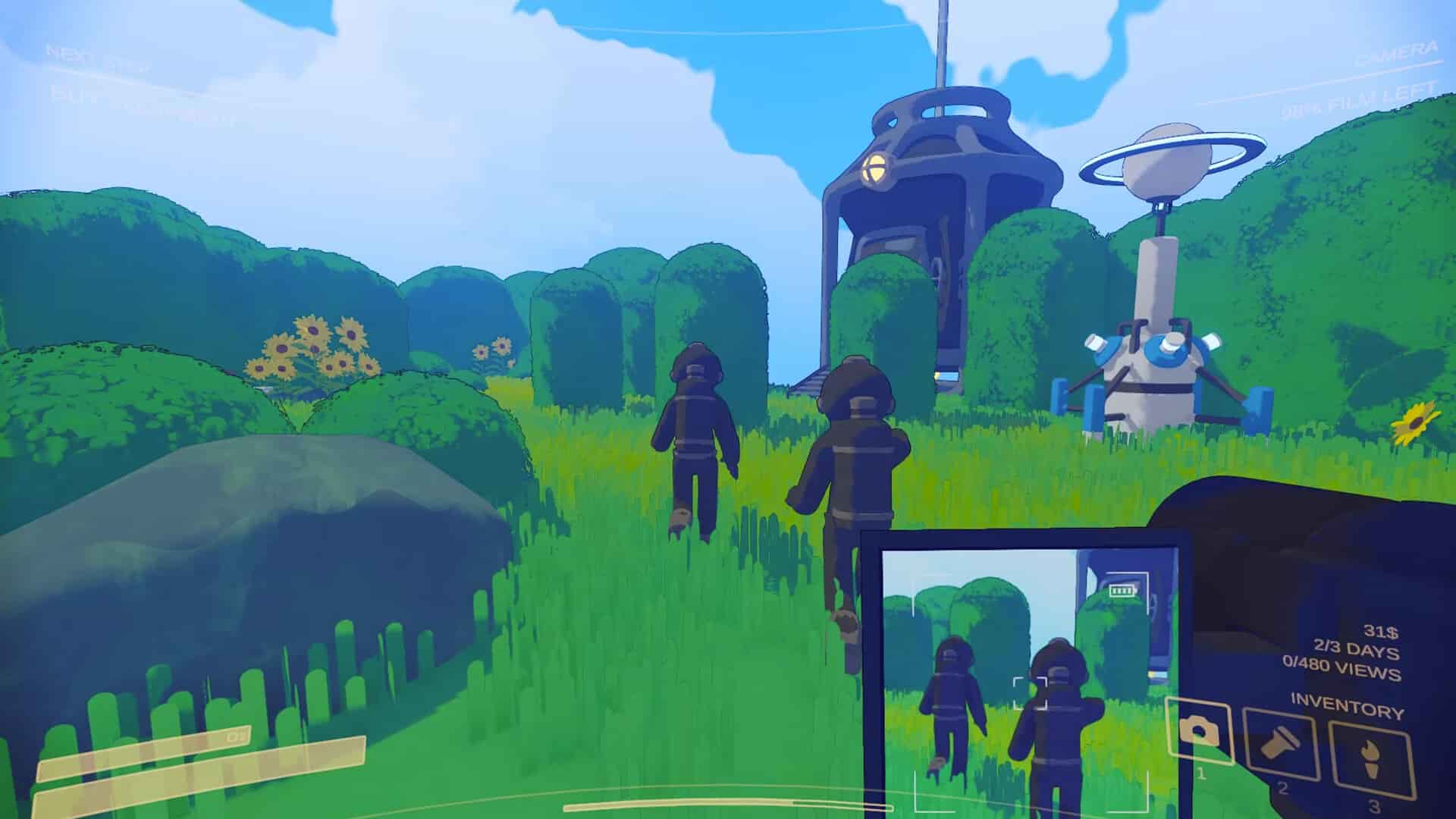Content Warning has been going strong ever since its debut on April 1, 2024. As per Steam Charts, it reached a 24-hour peak of 15K+ players. Safe to say that it is indeed a huge success, as the game surpassed 6 million copies in sales within 24 hours of its release. Although the hype and player numbers have taken a hit since the initial reception, it is still catering to a healthy player base. Recently, the game received a new update that has introduced a bunch of content, including a new map, 13 new monsters, new item, and much more. It is also accompanied by bug fixes and QoL changes. However, as the update went live, countless players reported that they are unable to sleep in-game despite interacting with the in-game bed. If you are encountering the same, consider reading this guide, as we have shared everything we know regarding this bug.
Well, you are not the only one dealing with the unable to sleep bug in Content Warning. Based on the player reports, it seems that the bug primarily occurs due to mods. This seems to be the most logical cause, as whenever a new game is released, the mods for the game have to be updated to be compatible with the game’s new version. And, considering the fact that the latest update for Content Warning hasn’t been live for even 24 hours, it is obvious that the mod developers are yet to update their mods. So, what can you do to fix the issue?
Also read: Content Warning game crashing on PC: How to fix it
Content Warning can’t sleep issue troubling players after new patch update: Is there any fix yet
Well, one of the Steam Discussion moderators has indeed responded to the various player reports regarding the issue and has asked them to share their log reports to support@landfall.se. Doing so will help them find the cause. But as stated earlier, many claim that the root cause is mods, especially the Virality mod. That said, here are the workarounds you can try:
1) Remove Mods
The most effective workaround to get rid of the sleep issue in Content Warning after the new patch update is to get rid of the installed mods. Although a player claimed that the Virality mod is the cause of this issue, we think it won’t be a problem anymore since the mod was updated after the patch update went live. So, what you need to do is update the mod, and then check if the issue persists. If it does, removing the installed mods is the only option. This fixed the issue for korefuji, so it is worth a shot.
2) Verify Integrity of game files
A simple yet very effective workaround is to verify the integrity of your game files. Corrupted files can lead to this issue, which is why we recommend heading over to Steam>Library>Content Warning (right-click)>Properties>Installed Files, and selecting the Verify Integrity of Game Files option. Once the scan is complete, launch the game to check if the issue persists.
3) Reinstall
As a final step, consider reinstalling the game. A fresh installation might be all that the game requires to function as intended, which is why we recommend this step.
Well, for now, these are the workarounds you can try to fix the unable to sleep issue that has plagued Content Warning since the recent patch update release. With that said, we hope that you find this guide informative. If you did, consider visiting Android Gram for more such content on all things gaming.