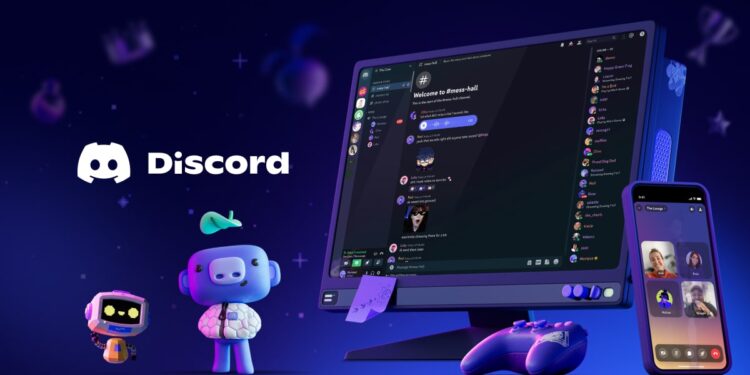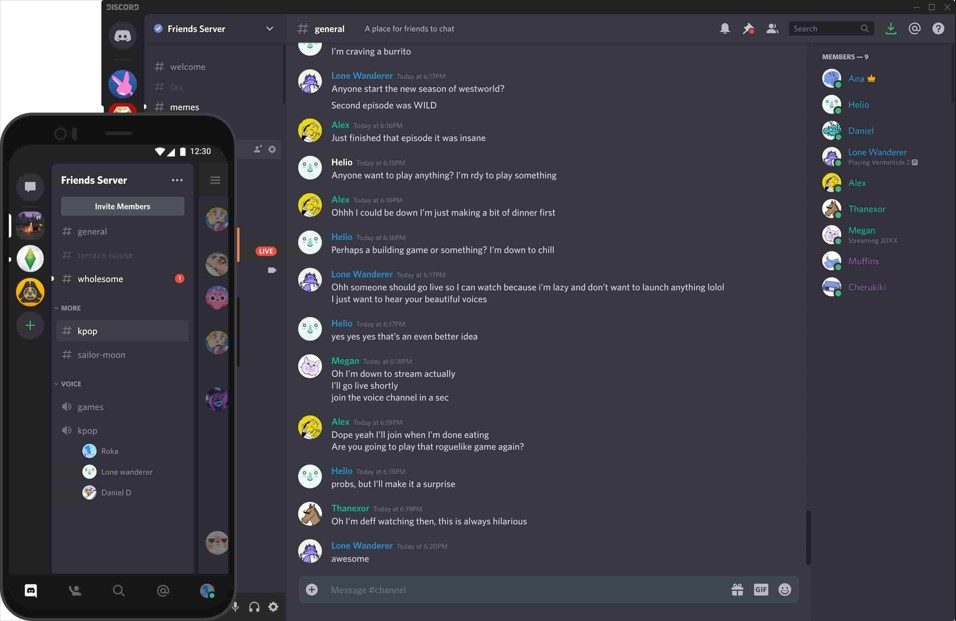Discord is by far the most popular communication platform that is primarily used by gamers to chat or communicate with a community regarding various topics. The popularity of Discord is mainly due to its accessibility and tons of customization options it features. One such feature is GIF search, which allows users to find and send GIFs in chats. However, it has been reported that the GIF search feature in Discord is not working as intended since it fails to display the GIFs when attempting to search for one. So, how can you fix the issue? Are there any workarounds for the same? If you have similar doubts, consider reading this guide for more details.
The GIF search feature in Discord is one of the most used features, as it eliminates the need to express emotions or views using text. With GIF search, you get access to loads of free GIFs available at your fingertips, just a search away. However, what if the GIF search menu doesn’t display any GIFs? That is something worth fixing, as many are encountering the same. So, here are some workarounds.
Also read: Samsung phone charging when switched off, but not when turned on: How to fix it
Discord GIF search not working: How to fix it
Restart Discord
Now, before you try complex workarounds to fix the issue, start by simply restarting the Discord app on either your phone or PC. If you are using the web version of Discord, either refresh the page or close the Discord browser tab. Now, open it again to check if the issue persists.
Check internet
Well, it is possible that while you are able to send text messages to your friends via Discord, the GIF search not working issue is due to a slow internet connection. To rule out this possibility, check the network speed of your connection. If it is indeed low, switch to a different connection or use mobile data for the same.
Wait for a while
The GIF search not working issue is possibly a widespread issue, as it has been reported by many, multiple times, dating back to 2022 and even before. Well, for most, the issue fixed itself after a few hours/days, so we recommend that you wait a while before trying any drastic step.
Reduce Motion option (iOS)
A user shared that disabling the Reduce Motion option on your iPhone might fix the GIF search not working issue in Discord. For this workaround, open the Discord app on your iOS device, select Settings, then Accessibility, and then the Motion setting. Here, make sure to turn off the Reduce Motion option. After this, access the GIFs search menu to check if the issue persists.
Enable Auto Play GIFs and Disable Auto-Compress Images
Open the Discord client, and then go to the Settings menu. Here, find the Text & Images option. Select it and then make sure that the “Automatically play GIFs when possible” setting is enabled. Once enabled, check whether the GIF search works. If not, access the Text and Images option menu again, and disable Auto-Compress Images.
Check for updates
It is possible that you are running an outdated version of Discord, due to which the issue is occurring. So, to make sure that’s not the reason, update the Discord application on your phone or PC, and then launch it. Now, check if the GIF search works.
Use a VPN
If the issue is occurring in a particular region, and isn’t widespread for users across the world, then you can try connecting to a VPN while launching Discord to check if the GIFs load.
Reinstall
Finally, if none of the workarounds are of help, consider reinstalling the Discord application and then checking if the issue persists. You can also try accessing Discord from a different device, either a phone or PC, to check whether the feature works.
Well, these are the workarounds you can try to fix the Discord GIFs search not working issue. If you find this guide informative, consider visiting Android Gram daily for more such interesting guides.