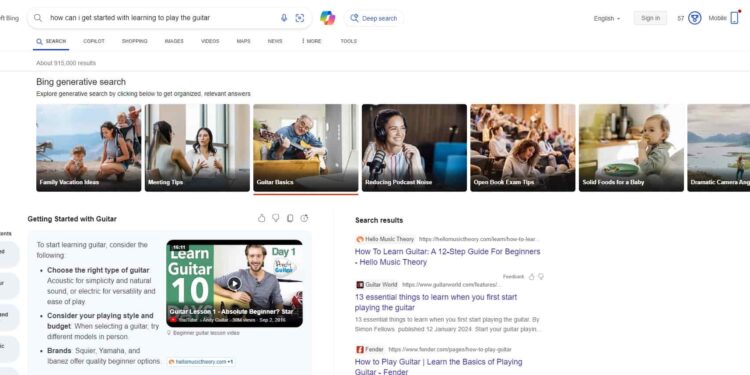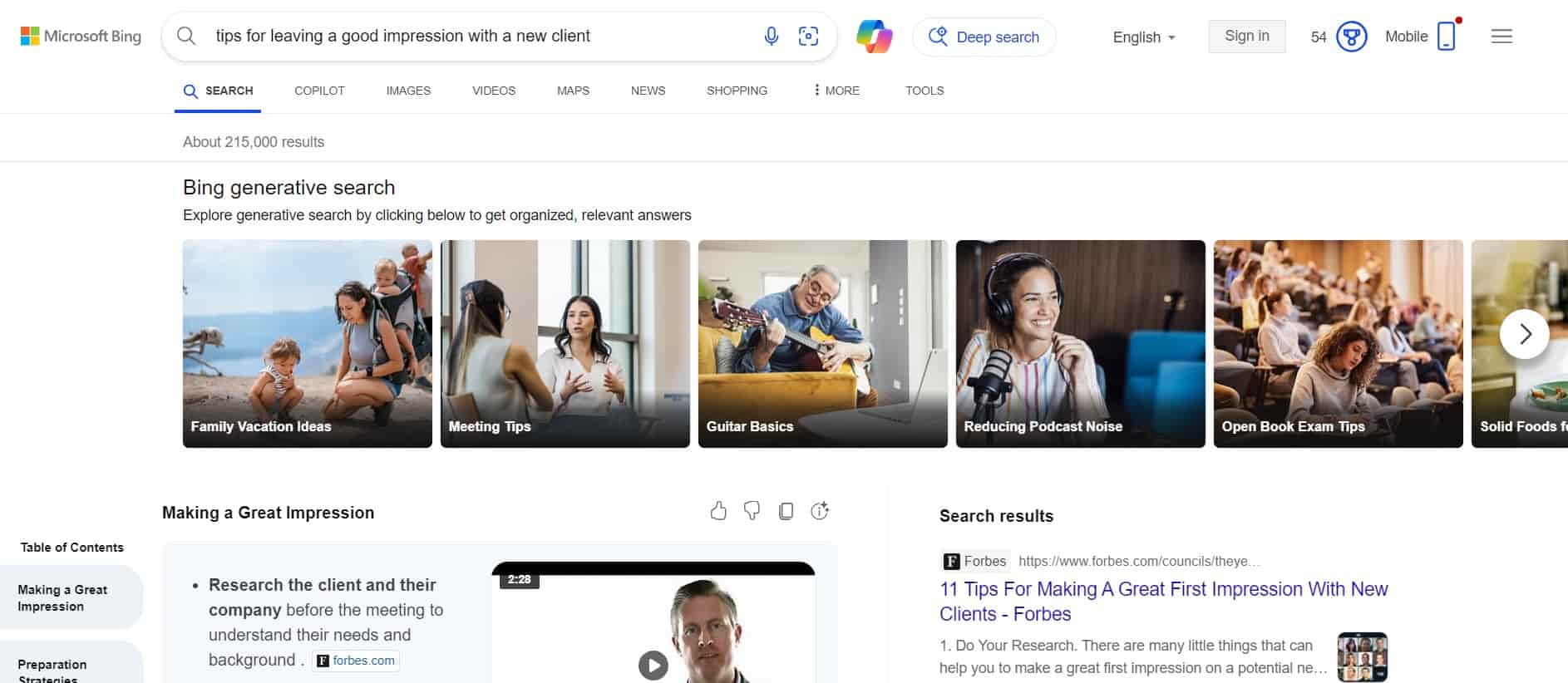Microsoft has been riding the AI train since it invested a huge sum in Open AI back in 2019, followed by more investments. Even as of writing this guide, OpenAI closed a $6.6 billion investment from Microsoft, which goes to prove that they are serious about supporting AI and its capabilities. As generative search became the next big thing with its introduction by Google, now Microsoft is also pushing its search engine to provide a better experience with the help of generative search. Back in July 2024, Bing received its generative search update that enhanced its search results with large and small language models (LLMs and SLMs), providing users with more detailed information. However, on October 1st, 2024, Microsoft revealed that they are moving on to the next step with generative search as they enhance Bing’s search results with more features. That being said, if you too are excited about this change, you might have been wondering about how to enable Bing Generative Search on your browser. If yes, this is just the guide for you, so consider reading until the end for all details regarding the same.
The enhancement that Bing Generative Search results received recently is in the form of an expansion that covers queries related to fact-based information. What this does is whenever you search for a query like “how to effectively run a one-on-one”, as shared by Microsoft, you get generative search results, which provide detailed information regarding the topic. As stated by Microsoft, their latest update to Bing helps its AI to provide a profound level of answers that go beyond surface-level results. So, to get these results, do you actually need to enable a setting? Let’s find out.
Also read: Fanfiction error 503: How to fix it
Bing Generative Search: How to Enable It?
Well, to enable Bing Generative Search, you don’t have to tweak any settings. It is enabled by default. However, you won’t get generative search results for every query you search via Bing. Currently, it is released in beta, and results will be shown when their accuracy and relevancy are viable in the context of the query. But if you are in for a demo in the US, you can do so by simply searching for the term “bing generative search” via Bing Search to experience what generative search results will look like. And, from now on, you will notice the “Results enhanced with Bing generative search” line under the search box when generative search results are shown by Bing. For now, the features are limited, but with time, this will only improve.
That being said, we hope that now you have an understanding of how to enable Bing Generative Search. If you find this guide informative, consider visiting Android Gram for more such interesting content.