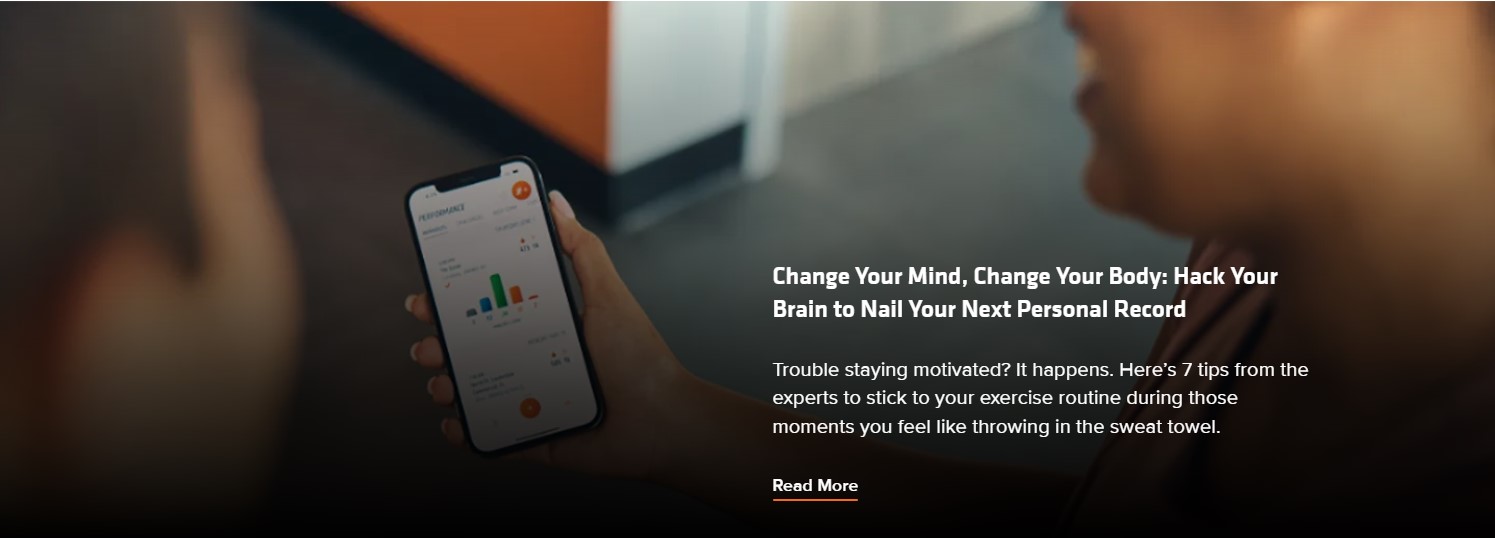Using the Orangetheory application to track your workouts is a very necessary thing to make sure you are on the right track. But if you own an iPhone, you must have synced the Orangetheory application to Apple Health, for a seamless experience. Once synced, all the data from the Orangetheory app is relayed to Apple Health, and you can view all the details regarding the same without even opening Orangetheory. However, if you have recently updated your iPhone, there are chances that you will encounter an issue where the Orangetheory application is not syncing with Apple Health. If that’s indeed the case, consider reading this guide for workarounds to fix the issue.
For the majority of users encountering the issue, the syncing problem occurred right after they updated their smartphones. So, there is a high chance that the most recent iOS update is the reason why the application is not syncing with Apple Health. However, we cannot say for sure. In that case, you can try a bunch of workarounds that might help get the issue fixed. So, without further ado, let’s get right into it.
Also read: Orangetheory app not letting me book classes: How to fix it
Orangetheory not syncing with Apple Health: What to do?
Restart both applications
Before trying any workarounds, consider restarting both the Orangetheory app and the Apple Health on your iPhone to check if the syncing process is working again. Some users have reported that they needed to restart the application more than 2-3 times to get it to sync with Apple Health, so try the same. If the issue persists, head over to the next workaround.
Restart your iPhone
If the previous workaround didn’t fix the issue, restart your iPhone. A reboot might be all you need to fix the issue, so give it a try.
Dismiss workout
Another workaround worth trying is to just dismiss the workout when it asks during your class, and then after the class is over, open up the Orangetheory app, go to stats, and then open the Apple Health app on your iPhone. This should automatically sync the data.
Deselect Orangetheory from Data Sources & Access
First, open the Apple Health application, and then select the Activity option. Now, select the Data Sources & Access option, and then uncheck the OrangeTheory application. After this, restart the app and then reselect it. Now, make sure to set it to write and/or read data. After doing so, check whether the issue persists.
Re-pair/Un-pair it with your Apple Watch
If you are using an Apple Watch, then consider unpairing the application from your Apple Watch and then re-pairing it. Doing so can help reset the syncing process and fix the issue.
Check permissions
In the OTF app, go to Settings and then select Permissions. Now, make sure that the Apple Health permission option is turned on.
Check whether Bluetooth is on
Also, make sure that the Bluetooth on your iPhone is turned on. If it’s off, then the data cannot be synced with your Apple Watch, which is the reason why this issue occurs.
Reinstall Orangetheory application
Well, the final workaround to try is to just reinstall the Orangetheory application. A fresh installation is all you need to get rid of this issue, as many users have reported that doing so fixed the issue for them.
So, these are the workarounds you can try to fix the Orangetheory not syncing with Apple Health issue. If you find this guide informative, consider visiting Android Gram for more such interesting content.