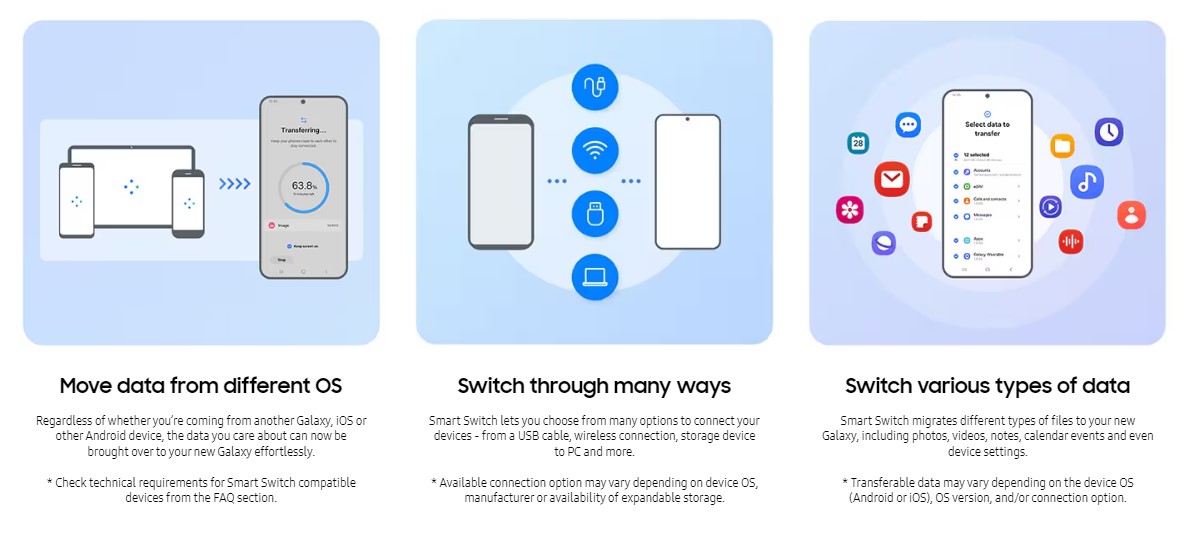Recently bought a new Galaxy device? Whether you previously owned a Samsung phone, an Android from other brands, or even an iOS, switching your old phone’s data to the new one always is a hassle. But since you have dived into the Samsung ecosystem, things are made very easy. Samsung’s Smart Switch allows the transfer of files from any other device to a Samsung Galaxy phone, and that too with various options including USB, Wi-Fi, Storage to PC, etc. However, just like any software, the Smart Switch is also prone to various issues, especially the one where it gets stuck at 99% while searching for data to transfer when connected to the device via a USB cable. This issue has been the cause of frustration for many, which is why you should try the workarounds shared in this guide, provided that you are encountering the same problem. So, without further ado, let’s get right into the details.
Now, depending on the smartphone you were using previously, you will need to connect both the old and new devices with a USB cable. You can use a type C to type C cable or a Lightning to type C cable. While the process of transferring data to a new Galaxy phone via Samsung Smart Switch is quite straightforward and easy, it has been the source of confusion for many. But since you are reading our guide, by the end of it, you will have all your data transferred to your new Galaxy device in no time.
Also read: Google Photos: How to know which photos are not backed up?
Samsung Smart Switch stuck at 99% while searching for data to transfer: How to fix it
Since the root cause of this issue hasn’t been found yet, there is no sure-shot fix to get rid of the problem. Therefore, you will have to try a bunch of different workarounds to find out which one works best for you. With that said, here are the workarounds worth trying:
1) Check cables
Well, make sure to check that the cable that is used to connect both phones is not subject to any physical damage. Do note that you need to use a USB cable from Samsung for the best results, as third-party USB cables might not be up for the task of transferring data via Smart Switch. If the cable is fine, try the next workaround.
2) Use iCloud (iOS users) for data transfer
Now, when you install the Smart Switch application on your Samsung and iPhone, you can use iCloud to transfer the data to your Samsung via the application instead of using a USB transfer. Simply select the iCloud option in the Smart Switch application on your iPhone, and then select Recieve on the Smart Switch application running on the Samsung, follow the prompts to connect both, and initiate the transfer.
3) Cancel Auto Search when both devices are connected via USB
When you connect both devices via the USB cable, you will notice that the Samsung Smart Switch automatically begins the search for data on the sender’s phone. So, what you need to do is select the Cancel option. Now, access the new Galaxy device, go to the Settings menu, find the Backup and Reset option, and then select the Open Smart Switch option. Now, most likely, a prompt will appear asking you to update the application. If it is already updated, continue with the process to open Smart Switch. Once the application is launched, now connect both devices and then check whether the issue persists.
4) Use WiFi for transfer
Since the issue seems to crop up when using a USB connection to transfer data, you can try using Wi-Fi for the same. There are reports from users stating that using Wi-Fi to transfer data fixed the issue for them, so this workaround is worth a shot.
5) Wait for a while at 99%
If you see that while searching for data, the progress bar is stuck at 99%, don’t outright cancel the process. Wait for a good 30-40 minutes before canceling the process.
6) Restart the application on both devices
This workaround is quite basic. If the progress is stuck at 99% for quite some time, then consider restarting the applications on both phones and if that doesn’t work, you can try restarting both devices. A restart might be all that’s needed to get rid of the problem, so try it out.
7) Update/Reinstall Smart Switch
Make sure that the Smart Switch application is updated on both devices. If the problem still persists after updating, consider reinstalling the application on both devices and then checking. A reinstall should fix the issue for good.
For now, these are the workarounds you can try to fix the Samsung Smart Switch stuck at 99% while searching for data to transfer issues. We hope that you find this guide informative. If you did, you can follow Android Gram for more such detailed guides on a daily basis.