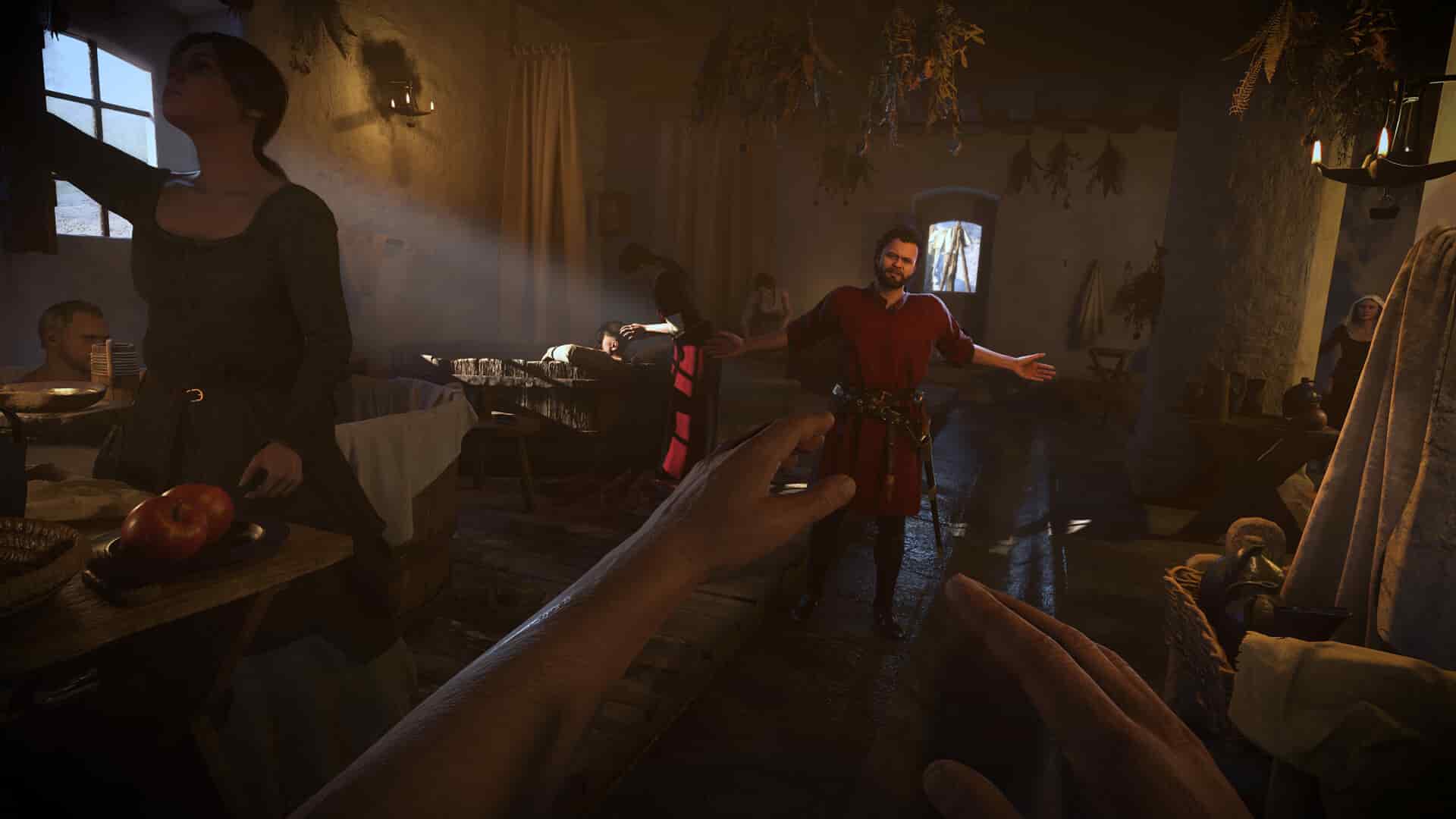Nvidia is leaps ahead when it comes to upscaling but AMD is more accessible. While Nvidia’s DLSS only works with certain Nvidia cards, and that too with limited functionality with some, AMD’s FSR is universal and is compatible with most GPUs. Anyway, if you have a high-end Nvidia card, it is obvious that you’d want to make use of Nvidia’s own DLSS tech for the upscaling in Kingdom Come Deliverance II. However, for many, the DLSS option just doesn’t appear when selecting the Technology option in the game’s Graphics Settings menu. Only the FSR option is accessible. So, if you too are encountering the same issue, consider reading this guide as we have shared all the details regarding how to fix this problem for good.
In most games, including Kingdom Come Deliverance II, you get the ability to choose what upscaling technology you want to use for those extra frames. While all upscaling techs do the same thing, efficiency is what matters the most. Nvidia’s DLSS is by far one of the most advanced upscaling technologies, provided that you have a GPU that can harness its capabilities. Well, even if your GPU does, there is a slight chance that the game will fail to recognize the same and run FSR by default. In such a situation, here’s what you can do.
Also read: Elden Ring NightReign Ultrawide (21:9/32:9) Support Details: Will it be available
Kingdom Come Deliverance II (KCD 2) DLSS Not Showing Up Issue: Is there any fix yet?
Restart game
As a basic step, start by restarting the game and then checking whether the issue persists. You may need to restart the game multiple times. If it still doesn’t display the DLSS option, then consider trying the next fix.
Run in High Performance Mode
For this workaround, you will need to head over to the Windows Graphics Settings menu. Here, add the game’s .exe file to the list of applications installed on your PC and then select it. Now, select Options and then click on the High Performance option. Once done, launch the game.
Reinstall Nvidia GPU drivers
This workaround has been reported to have fixed the issue for many. So, consider trying the same. First, begin by uninstalling the drivers of your GPU via the Device Manager and then restart your PC. You can also use third-party applications to uninstall the GPU drivers. Next, head over to the official Nvidia website and download the latest drivers for your GPU. Once done, install the updates and then restart your PC. After this, launch the game to check whether the issue persists.
Nvidia Control Panel
Access the Nvidia Control Panel and then go to the 3D Settings tab. Here, select the Program Settings tab and then select the game’s .exe file under the Select a Program to customize section. Now, under the Select the preferred graphics processor for this program option, make sure the dedicated Nvidia GPU of your system is selected. Now, apply the changes and then launch the game to check whether the issue persists.
Manually add a DLSS .dll file into the game’s installation directory
If the game is unable to switch to the DLSS upscaling, chances are that the .dll file of DLSS is missing. So, to fix this, you will have to manually add the .dll file into the game’s installation directory. First, you need to download the .dll file. Click here for the same. Once downloaded, extract the contents of the .zip file, copy the .dll file, and then head over to the game’s installation directory by selecting Steam>Library>KCD 2 (right-click)>Manage>Browse Local Files. Here, go to the Bin/Win64Shared folder and then paste the .dll file. After this, you need to launch the game to check whether the issue persists.
Enable GPU Scheduling
For this, Settings > System > Display > Graphics Settings. Here, toggle on the “Hardware-accelerated GPU scheduling” option. After this, launch the game to check whether the DLSS setting is selectable.
Since these are just temporary solutions, you may need to repeat them every time you restart the game. For a permanent fix, a patch update is required. That said, we hope you found this guide informative. If you did, consider visiting Android Gram daily for more such interesting reads on all things gaming.