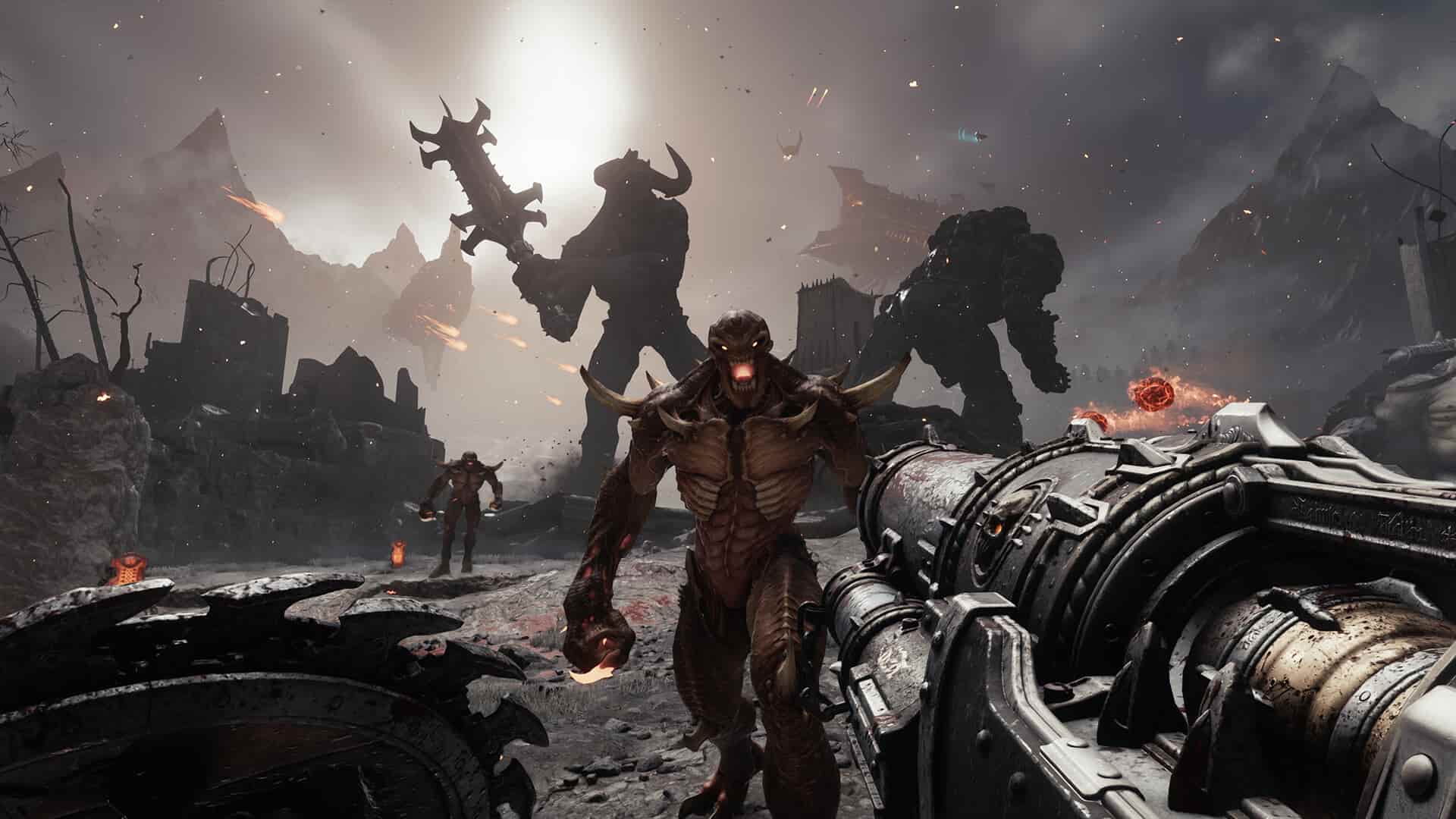Doom: The Dark Ages is currently available for purchase, and so far, fans and newcomers alike are enjoying it. That said, if you feel like you have been left out on the sidelines because of your system specifications, you might be wondering if there is still a way to get past it. Specifically, if your GPU has 6 GB of VRAM instead of the game’s mandatory requirement of 8 GB, this is just the guide you need. Here, we have shared details on how to bypass this requirement using a few steps.
If you look through the Steam discussion forums of the game, you will notice that players with GPUs having 6 GB of VRAM have managed to run Doom: The Dark Ages on their systems. This is despite the official 8GB VRAM requirement. So, how is this possible? Do not worry, we have all the details that you need to know about bypassing the system requirements of the game.
Also read: Doom The Dark Ages Void Slayer Skin Missing Issue: How to fix
Doom The Dark Ages Bypass 8 GB VRAM Requirement: How to do it
To start with, you will have to first download a .zip file named OptiScaler that includes a dxgi.dll and nvngx.ini file. You can simply click here to download the same. Once downloaded, unzip the contents inside the OptiScaler .zip and then copy the files. Now, head over to the game’s installation directory (the folder where the DoomTheDarkAges.exe file is present) and paste the two files. You will be prompted to replace the files. Select Replace All. Now, the initial process is done. The 8 GB VRAM requirement of the game has been bypassed. But as per player reports, the game runs into a black screen after this change. So, how to fix it? Here’s how:
Launch via the .exe file
Instead of launching the game via Steam, go to the game installation directory and then double-click the DoomTheDarkAges.exe file to launch it. Now, check whether the black screen issue persists.
Run game via Dedicated GPU
This black screen issue occurs mainly when your system is trying to run the game via your secondary GPU or iGPU. So, you will have to force the game to use the dedicated GPU to fix this black screen error. How? Go to Windows Settings, head over to the Graphics Settings menu, add the game’s .exe file to the list of applications installed on your PC and then select the Options button. After this, select High Performance. This should force the game to run on your dedicated GPU.
Another workaround for this is to use a screen-sharing application on your mobile phone and then share your PC screen on your mobile. Your system’s iGPU will be handling this screen sharing, and the dedicated GPU will be used to run the game. But before you launch it, go to the Multiple Display settings menu in Windows settings, and set the secondary screen to display everything.
Disable iGPU Drivers
For this, go to Windows Device Manager and then find the Display Adapter tab. Here, right-click on the iGPU of your system (Intel or AMD) and select Disable Drivers. After this, restart your PC and then launch the game via its .exe file. Doing so should fix the issue.
With that said, we hope you find this guide informative. Now you can play Doom: The Dark Ages on your PC even if you don’t have a GPU with 8 GB VRAM. If you find this guide informative, consider visiting Android Gram for more such interesting reads on all things gaming.