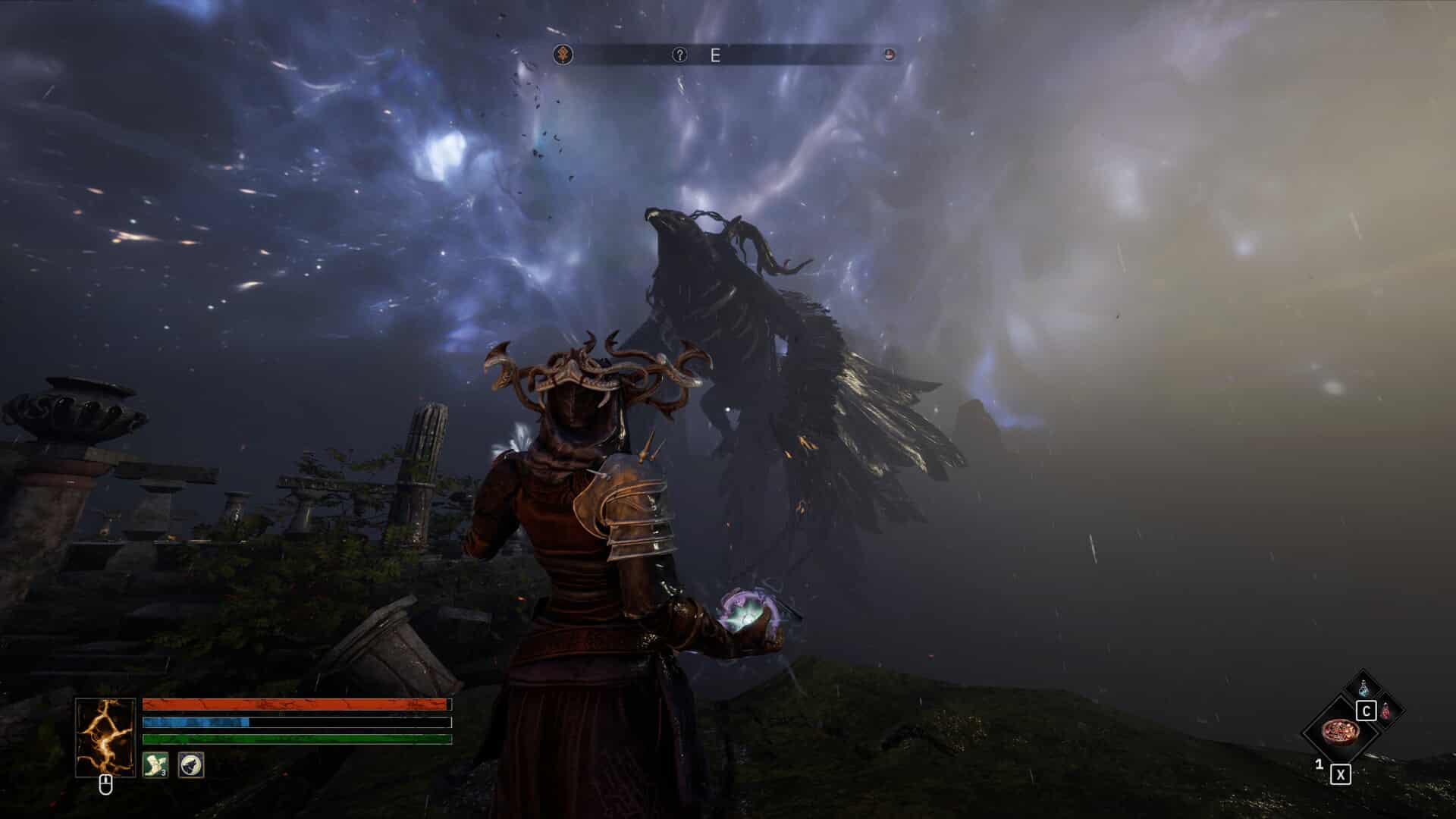While traveling the dark fantasy realm of Tainted Grail: The Fall of Avalon, you might have noticed that the in-game resolution is set to 1080p even though you have a monitor that can go to 2160p or higher. Well, this issue has been reported by many players, and it seems it’s a bug that needs fixing. But since there is no official acknowledgment regarding this issue, you will need to make do with the workarounds shared by players affected by the same. In this guide, we have everything you need to know.
Unable to change resolution issues isn’t exclusive to Tainted Grail: The Fall of Avalon. In most new games, this issue has been encountered by players. It’s a PC-exclusive problem where the game fails to recognize the system’s monitor’s highest resolution and sticks to the default 1080p value. In some cases, the in-game resolution change option appears greyed out, rendering the ability to change it impossible. So, how to fix this problem in this latest full release?
Also read: Roadcraft Recover/Reset/Unstuck Vehicle: How to do it
Tainted Grail The Fall of Avalon Resolution Not Changing Issue: Is there any fix yet
While there isn’t a surefire way to fix this issue, there exist some workarounds that can surely help. These are as follows:
Dual Monitors?
If you have a dual monitor setup that supports different resolutions, consider disconnecting the monitor you don’t want to play the game on first. Only after that should you launch the game. It is possible that the resolution of the secondary monitor is taken by default by the game, due to which you aren’t able to change it.
Change Window Mode
Head over to the settings menu of the game, and in the Display tab, set the Fullscreen option to Borderless Windowed. After this, check whether you can change the resolution in-game. If you are unable to, change the fullscreen mode to Borderless and then check again.
Change resolution via config file
If the previous workarounds didn’t fix the issue, it’s time that you do some manual work. For this workaround, you will need to change the in-game resolution via the game’s config file. How to find it? Simple. Head over to the game’s save file location: %localappdata%low/Questline/Fall of Avalon/ or read this guide by clicking here. Once inside the Fall of Avalon directory, open the folder that has a bunch of numbers as its name. Inside it, head over to the Unsynchronized folder. Here, open the Playerprefs.data folder using Notepad. Once opened, scroll down to the very bottom, and above the “Resolution 1920×1080” parameter, add a line “Resolution <your desired resolution>: true”. After doing so, save the changes done to the file, and then close it. Now, right-click on it and select Properties. Here, in the Attributes section, set it as Read-Only. Now, launch the game to check whether the resolution change has been applied. If your game doesn’t launch after this, then delete the Playerprefs.data folder and then launch the game again. This will create a fresh file again.
For now, these are the workarounds we suggest you try to fix the unable to change resolution issue in Tainted Grail: The Fall of Avalon. If you find this guide informative, consider visiting Android Gram daily for more such daily reads.