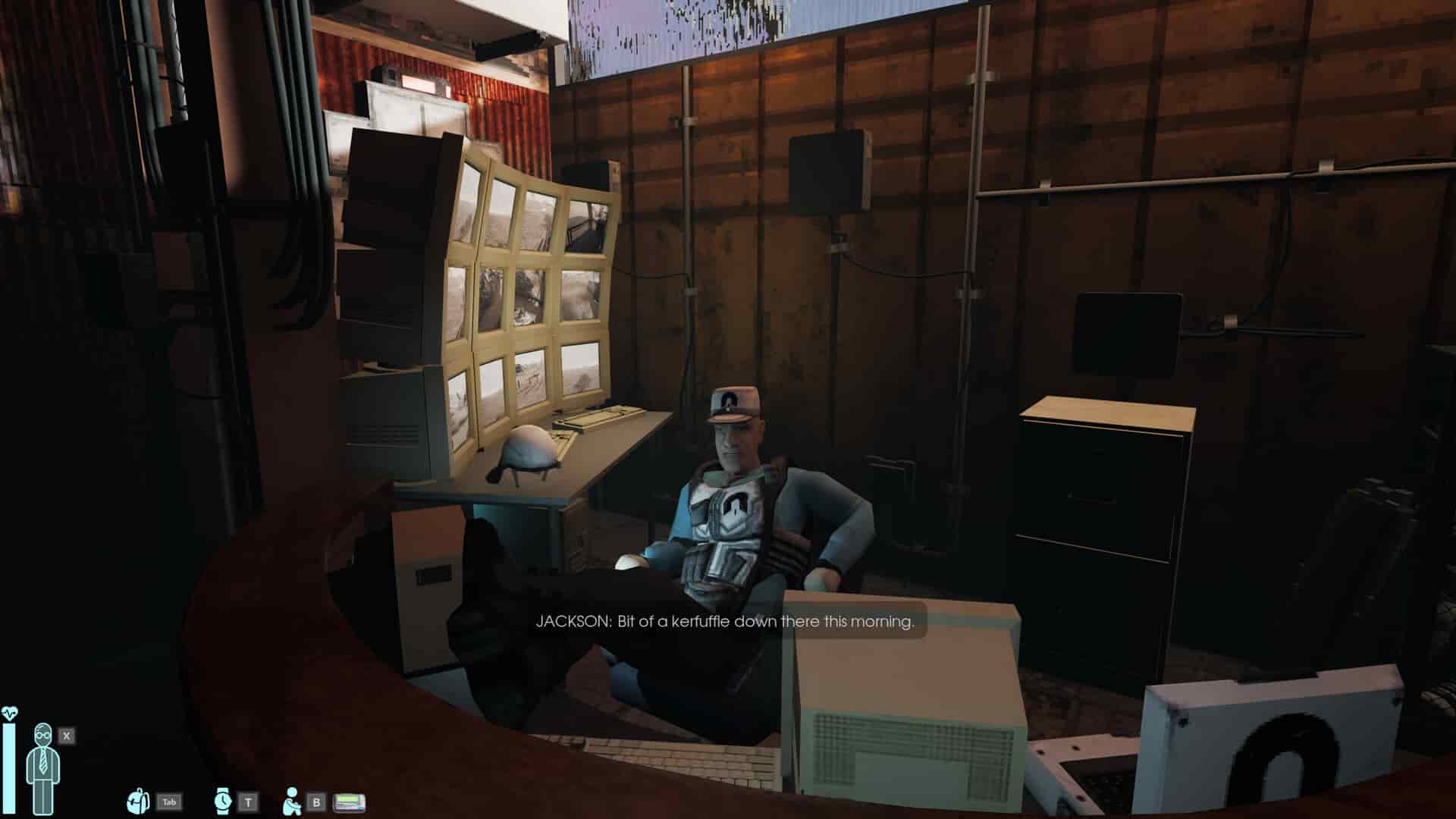Abiotic Factor is a recent release from developers Deep Field Games that made its debut on May 2, 2024. The game’s initial reception has been quite overwhelming, as it currently caters to over 3K players daily. And, given the fact that it is a PC-exclusive title, many handheld gamers have also tried their hands on the game. As of now, Abiotic Factor has been listed as a Playable title for the Steam Deck, but Deck Verification is still not available. Player reports regarding the game’s performance on the Deck have been quite positive, but some are facing crashing issues while running it on the device. So, if you too are encountering the same, consider reading this guide for workarounds to fix the issue.
Handhelds are very popular in today’s era, and most recently released games come with default compatibility with these devices. Due to this, any game that is playable on PC can more or less likely be played on a PC handheld, like Steam Deck, Asus Rog Ally, and Lenovo Legion Go. But, since the Deck runs on a Linux-based OS, not every game is compatible with it. Fortunately, Abiotic Factor is, but this doesn’t mean that the game will run without any issues. The crashing issue can be a huge problem if you don’t know how to fix it.
Abiotic Factor crashing on Steam Deck: How to fix it
Since there is no official Deck Verification for Abiotic Factor, don’t expect any official fix for the game’s crashing issue on the Deck. That said, here are some workarounds for you to try:
1) Restart
The first step in troubleshooting any crashing issues in games is to just restart the system. So, consider restarting your Deck, and then launching the game to check if the issue persists.
2) Verify Game Files
Corrupted game files can also lead to this issue, which is why we recommend you verify the game files via Steam’s verification feature. To do this, go to your Steam library, find the Abiotic Factor tile, and click the Options button. Now, select Properties>Installed Files>Verify Integrity of Game Files. Once the scan is complete, try launching the game to check if the issue persists.
3) Try Different Proton Version
The crashing issue can also be the result of an incompatible proton version selected to run the game on the Deck. To rule out this possibility, go to the game’s Properties menu, as mentioned in the previous workaround, and then select the Compatibility tab. Here, checkmark the Force Proton Use option, and select a different Proton version. You can try Proton Experimental or GE and then check if the crashing issue persists.
4) Switch to Beta OS channel
You can also try switching the Steam OS Update channel to Beta to fix the crashing issue. For this, start by pressing the Steam button on your Deck and then go to the System section. Here, you will find the System Update Channel under Beta Participation. Tap on the drop-down menu button, and select either Beta or Preview.
5) Lower in-game Settings
If you are able to load into the game, and then it crashes after a while, chances are that the Deck is unable to handle the game’s processes. So, we recommend that you lower the in-game graphics settings a bit, and then try playing. This should get rid of the crashing issue. Don’t know which settings to change? Here’s a guide to help you out.
6) Reinstall
If all else fails, you can try reinstalling the game. But do remember that you need to install the game on your Deck’s internal memory and not an external one. Once you reinstall the game on your Deck’s internal memory, launch it to check if any crashing issues persist.
That said, these are all the workarounds for you to try to fix the crashing issue in Abiotic Factor while running it on your Steam Deck. If you find this guide informative, consider visiting Android Gram for more such content on all things gaming.