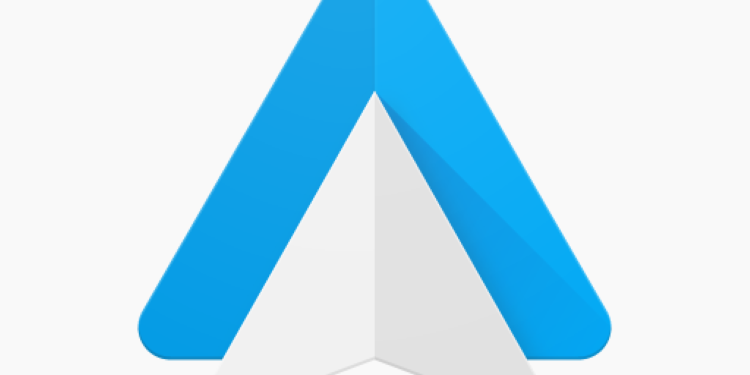Using your phone while driving is a sure-shot way of risking your life as well as that of others. But many a time, we have to pick up our phones for several purposes. While most people only consider talking or receiving calls when talking about using mobiles while driving, there are several other important reasons too.
Imagine that you are on a road trip with your friends or say, you are traveling by road for some other important work, one of the most important things you need is navigation. Our phones and cars have become smart over time, it is time, that we become so as well. Android Auto app is one of the most important apps you can have. It brings several applications to your car’s display so drivers can focus on driving without disturbances.
Using the Android Auto app, users can not only control functions like calling and text messaging but also maps, navigation, and even music. Cool, isn’t it? Being able to control these, makes you truly comfortable and your driving experience, smooth and hassle-free. Now, who wouldn’t want that? But there is one problem with the app in question. It is possible that sometimes, the app may not work properly.
It is only an app after all and problems and glitches are quite common, right? Well, you need not worry since most probably, it is nothing but a cache issue or temporary technical skill. In any case, we are here to help you learn how to resolve the most common issues that users face with the Android Auto app.
Android Auto app not working? Here are some fixes and workarounds that you may try
Try these suggested workarounds in the order as recommended, however, feel free to skip a step or change the order as and when you need to.
1.) If your app is not functioning or opening properly, then it may be nothing but a small technical glitch that commonly occurs while opening an app. Close the app and open it again.
2.) If the app is still not functioning properly then we recommend that you check the internet connection. Android Auto app needs a data connection or a Wi-Fi network for performing several primary functions on the app.
3.) There is a chance that this is a cache issue as well. You need to clear the app cache and see if it resolves the issue.
4.) Check if there is an update available for the app. If yes, install the app updates via the Play Store and restart the application.
If the problem still persists, then uninstall the Android Auto app and reinstall the application on your device. This should help resolve the issues related to the app on your device. Here is a related article that might interest you: YouTube Music not showing on Android Auto.