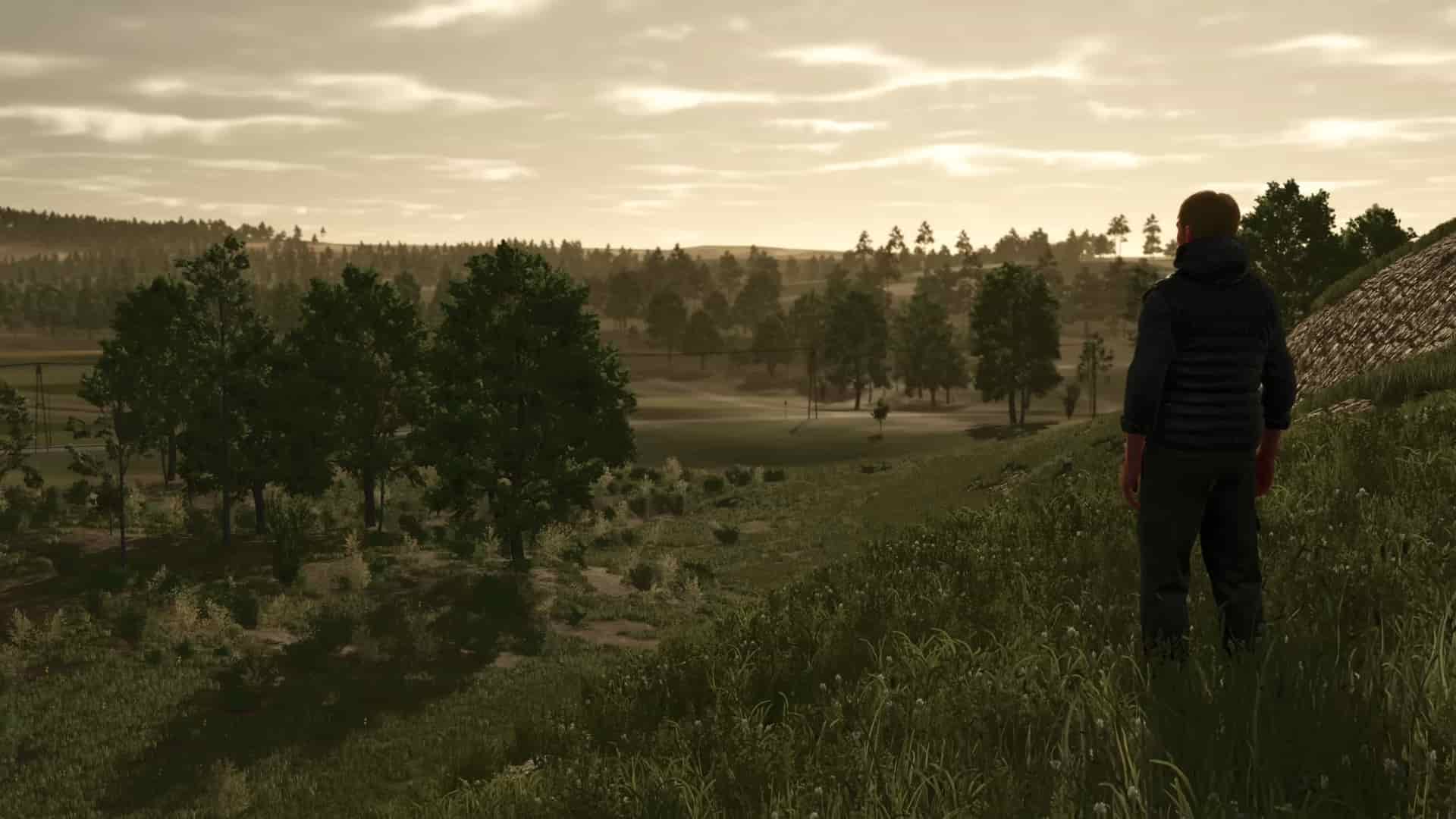If you have a Steam Deck and you play most of your time enjoying new games on it, you might have noticed one thing. While the Deck is a very handy device that can run almost every game you throw at it, it isn’t the most powerful handheld out there. Rivals such as the Rog Ally and Legion Go have slightly better hardware when compared to the Deck, and due to this, you get better FPS in-game in these handhelds. Now, to get good FPS in a game on your Deck, you will have to get your hands on the in-game settings and make adjustments for the best possible performance and visual ratio. Well, if you want such settings for the recently released Farming Simulator 25, this is just the guide you need. Here are all the details regarding the best Steam Deck settings for Farming Simulator 25 to get high FPS & performance.
Now, based on your preference, you can adjust the various in-game settings in Farming Simulator 25. While you can opt for a more stable 30FPS gameplay with high-quality visuals, we recommend not capping the in-game FPS and lowering the visuals a little bit to get close to 40-45FPS. But now you might be wondering which settings to adjust, right? Continue reading for all the details.
Also read: Farming Simulator 25 (FS25): How to repair Tractors
Best Farming Simulator 25 Steam Deck Settings for High FPS & Performance
Well, there are a ton of settings you can adjust in the game but the right combination will get you the best results. So, open Farming Simulator 25, go to Settings, and then the Display Settings tab. Here, make the following changes:
- Hardware Profile: Medium (Custom)
- Screen Resolution: 1280×800
- V-Sync: Off
- Framerate Limit: 30/60/Off
- Windowed Mode: Fullscreen/Exclusive Fullscreen
- Resolution Scaling: 100%
- Brightness: 1.0
- In-game HUD Scale: 100%
Advanced Graphics Settings:
Object Draw Distance
- Object Draw Distance: 60%
- Foliage Draw Distance: 65%
- LOD Distance: 70%
- Terrain LOD Distance: 100%
Render Quality:
- Resolution Scaling 3D: 70-80%
- Shader Quality: Medium
- Shading Rate: Medium
- Screen Space Shading Rate: Off
- Screen Space Reflections: Off
- Screen Space Shadows: Off
- SSAO Quality: Medium
- Atmosphere Quality: Medium
- Volumetric Fog Quality: Low
- Cloud Shadows: Off
- Terrain Quality: Low/Medium
- Texture Resolution: High
- Texture Filtering: Bilinear
Light Quality
- Light Quality: Medium
- Lens Flare Quality: Off
- Shadow Quality: Medium
- Shadow Distance Quality: Medium
- Soft Shadows: Off
- Shadow Map Filtering: Low
Settings
- Foliage Shadows: Off
- Realistic Beacon Lights: Off
- Field of View: Default/Preference
- Player First Person FOV: Default/Preference
- Player Third Person FOV: Default/Preference
- Max Shadow Lights: 1
- Max Mirrors: 3
- Max Tire Tracks: 50%
- Mesh Tessellation Volume: 100%
Post Process Anti-Aliasing:
- Multisampling Anti-Aliasing: Off
- Post Process Anti–Aliasing: FSR AA
- DLSS: Off
- FidelityFX Super Resolution 1: Off
- FidelityFX Super Resolution 3: Balanced/Performance
- FidelityFX Super Resolution 3 Frame Generation: On
- Intel XeSS: Off
- Sharpness: 0.7
These settings should be enough to get you close to 40 FPS in-game but if you want a more stable experience, you can set the FrameRate Limit option to 30 FPS.
With that said, now you have all the information you need to get the best performance out of your Steam Deck while running Farming Simulator 25. We hope that this guide has provided you with everything you needed. For more such interesting content daily, consider visiting Android Gram.