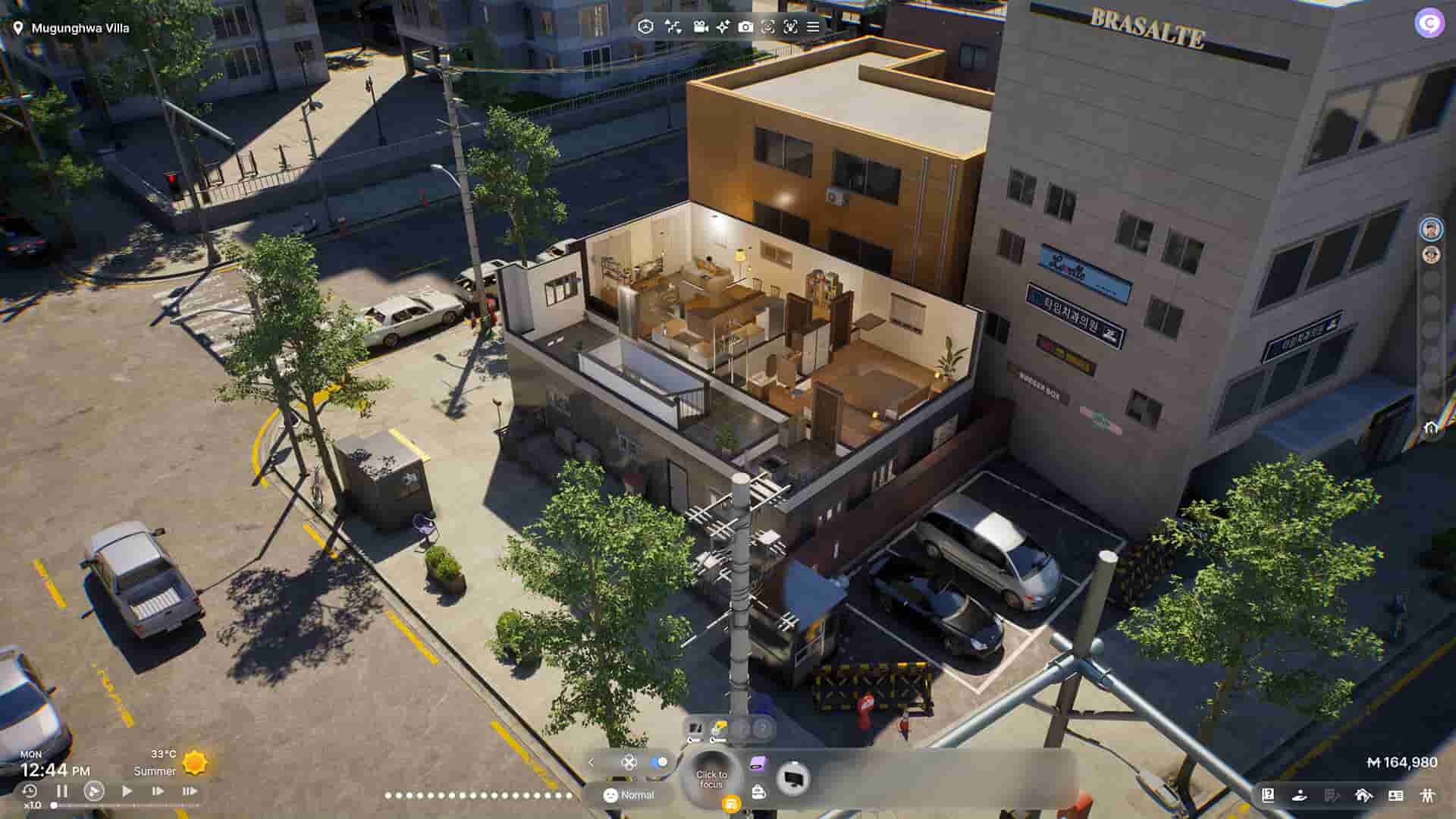InZOI is the perfect rival to the Sims franchise as it offers a similar yet unique life simulation experience. Although everyone’s been comparing it to the Sims games, it is nowhere near it when it comes to optimization and flexibility. InZOI has been recently released in early access, which means that the game is yet to receive many features and, of course, the expected refinements that match The Sims games. This brings us to its performance on the Steam Deck. While you can technically play InZOI on the Steam Deck, there are a ton of issues that you will have to deal with if you insist on doing so. First, the game is not properly optimized to run on the handheld device, which is why getting good FPS is out of the question. Second, if you want playable FPS, you will have to forget about getting good visuals. It’s one over the other. That said, if you want to know what the best in-game settings are that you need to apply to get InZOI running on the Deck at high FPS, this is just the guide you need.
Based on the game’s system requirements, it is clear that InZOI is quite a resource-hungry game. But considering the capabilities of the Steam Deck and its history of running far heavier games, we are surprised that it performs so poorly on the Deck. This is mainly due to the lack of proper optimization which if done right, can do wonders for Steam Deck players. Anyway, until official optimization updates are released, changing the in-game settings is your only way to ensure that you get good FPS.
Also read: Schedule I: How to enable Developer/Admin Console
Best InZOI Steam Deck Settings for High FPS & Performance
To change InZOI’s in-game settings, head over to the main/pause menu and select Options. Now, in the Options tab, select the Graphics tab and then apply the following changes:
Display:
- Display Mode: Windowed Fullscreen
- Dynamic Resolution: On
- Target FPS: 30
- Maximum: 30
Post Processing:
- Depth of Field: Off
- Motion Blur: Off
- Ray Tracing: Off
Advanced: Custom
- Character Display Distance: Very Low
- Lighting Display Distance: Very Low
- Object Display Distance: Very Low
- Background Detail Quality: Very Low
- Anti-Aliasing Mode: TSR
- Anti-Aliasing Quality: Very Low
- Post Processing Quality: Very Low
- Shadow Quality: Very Low
- Shadow Casting Lighting Effect: Off
- Global Illumination Quality: Very Low
- Reflection Quality: Very Low
- Texture Quality: Very Low
- Effects: Very Low
- Plant Density and Quality: Very Low
- Shader Quality: Very Low
- Ray Tracing Quality: Very Low
With these settings, you should get stable 30 FPS gameplay in InZOI on your Steam Deck. We hope that you find this guide informative. If you did, consider visiting Android Gram daily for more such interesting guides and content on all things gaming.