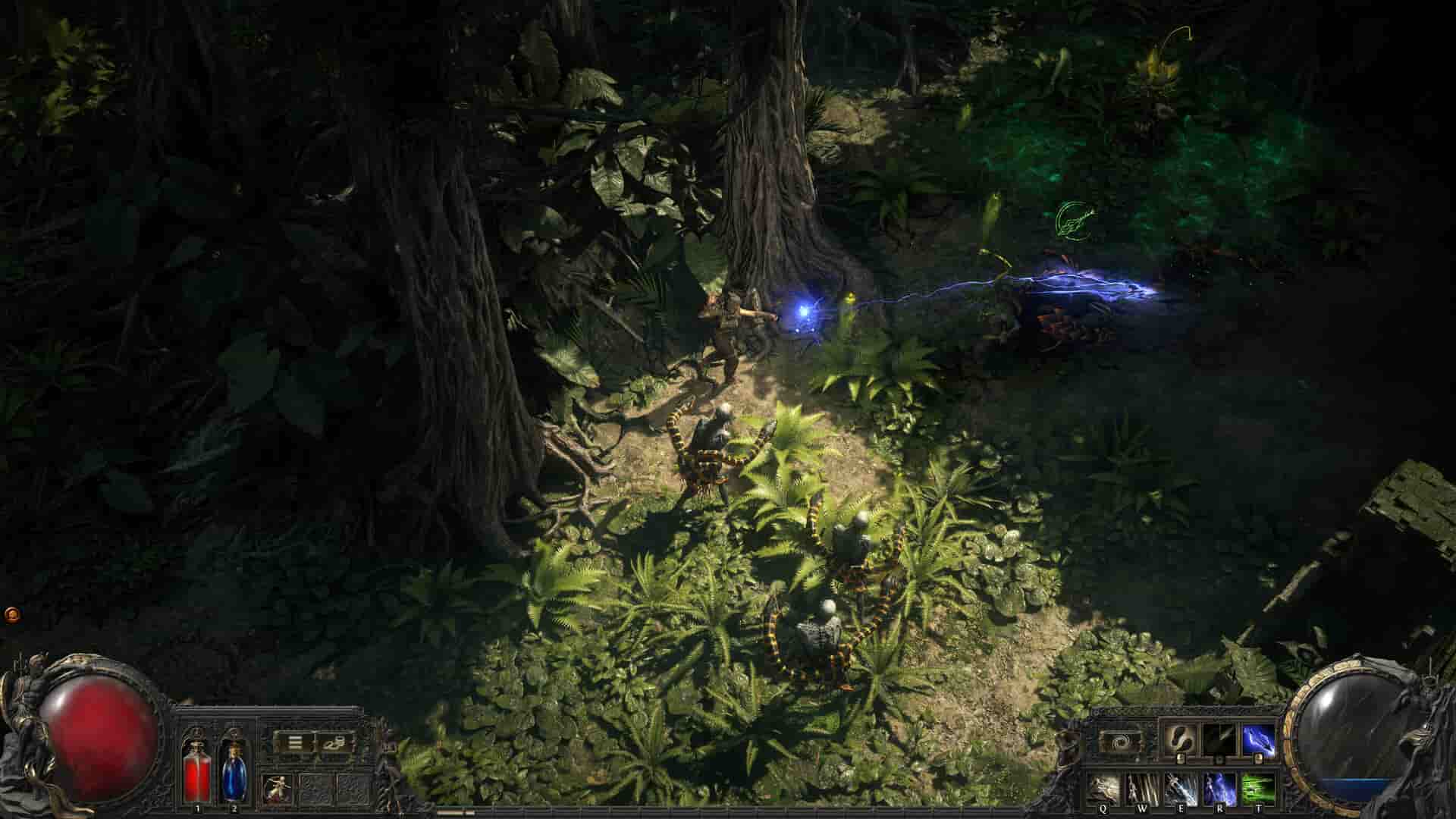As we have already discussed, Path of Exile 2 is playable on handhelds, especially the Steam Deck, the in-game FPS isn’t something to write home about. The Deck struggles to support playable FPS across various regions of the in-game world, and if there are tons of enemies swarming the area, then you can expect less than 20 FPS as well. But there is a way to curb this problem. You can run Path of Exile 2 on your Steam Deck with considerably better FPS if you can overlook the visuals. Lowering the in-game settings and prioritizing FPS over visuals is the need of the hour if you want to enjoy a seamless PoE 2 experience on the Deck. If you are interested in the same, consider reading this guide, as we have shared all the details regarding which settings to change in-game.
The Steam Deck, although a fairly powerful device, struggles to run most AAA titles at the default settings. Since modern games are quite resource-hungry, the Deck’s APU isn’t the best choice to run such games on. For this reason, tweaking the in-game settings to favor performance instead of visuals is needed to enjoy games. Similarly, for the recently released PoE 2, you also need to adjust a few graphical settings.
Also read: Path of Exile 2 Steam Deck, Asus Rog Ally, & Lenovo Legion Go Support Details
Best Path of Exile 2 Steam Deck Settings for High FPS & Performance
To change the in-game graphics settings of Path of Exile 2, first, open the game, and go to Settings. Here, select the Display Settings tab. After this, apply the following changes:
- Renderer: DirextX12
- Display: Default
- Mode: Fullscreen
- Vsync: adaptive
- Dynamic Resolution: Set it according to the FPS you need. The higher you set it, the lower the visual quality will get.
- Resolution: 1280×800
- Upscale Mode: FSR/XeSS
- Image Quality: Balanced
- Sharpness: 70%
- HDR: Off
- Scene Brightness: 0
- UI Brightness: 0
Detail Settings:
- Texture Quality:
Medium - Texture Filtering: 16x
- Lighting:
Shadows - Shadow Quality: Low
- Sun Shadow Quality: Low
- Number of Lights: Medium
- Bloom: 100%
- Water Detail: Low
Advanced Settings:
- NVidia Reflex: Off
- Foreground FPS Cap: Off
- Background FPS Cap: 30
- Triple Buffering: On
- Dynamic Culling: On
- Target Framerate: 60
- Engine Multithreading: On
With these settings, you should get close to 30-35 FPS in-game, and that too in areas where there’s no crowd. If there are many assets to load or many enemies in the area, the FPS will be lower. To mitigate this, tweak the Upscaling Quality setting and set it to Performance, and then increase the Dynamic Resolution setting. Although the game will look pixelated, it will be running at a fairly decent FPS.
So, now you know all about the best Steam Deck settings to get high FPS and performance in Path of Exile 2. We hope that you find this guide informative. If you did, consider visiting Android Gram for more such interesting content on all things gaming.