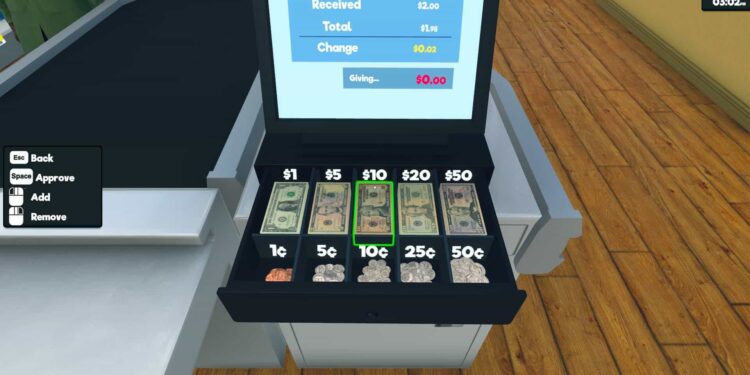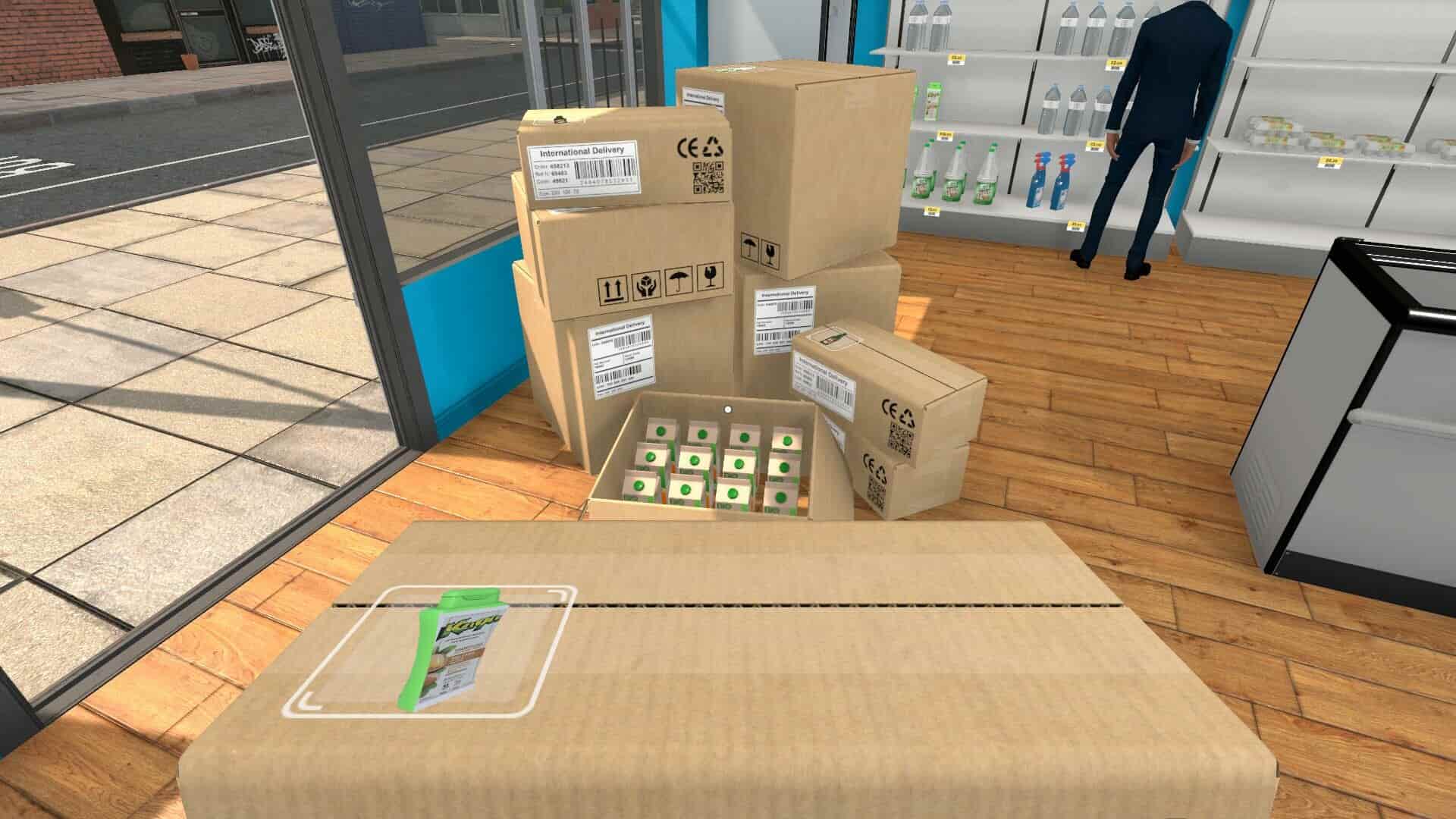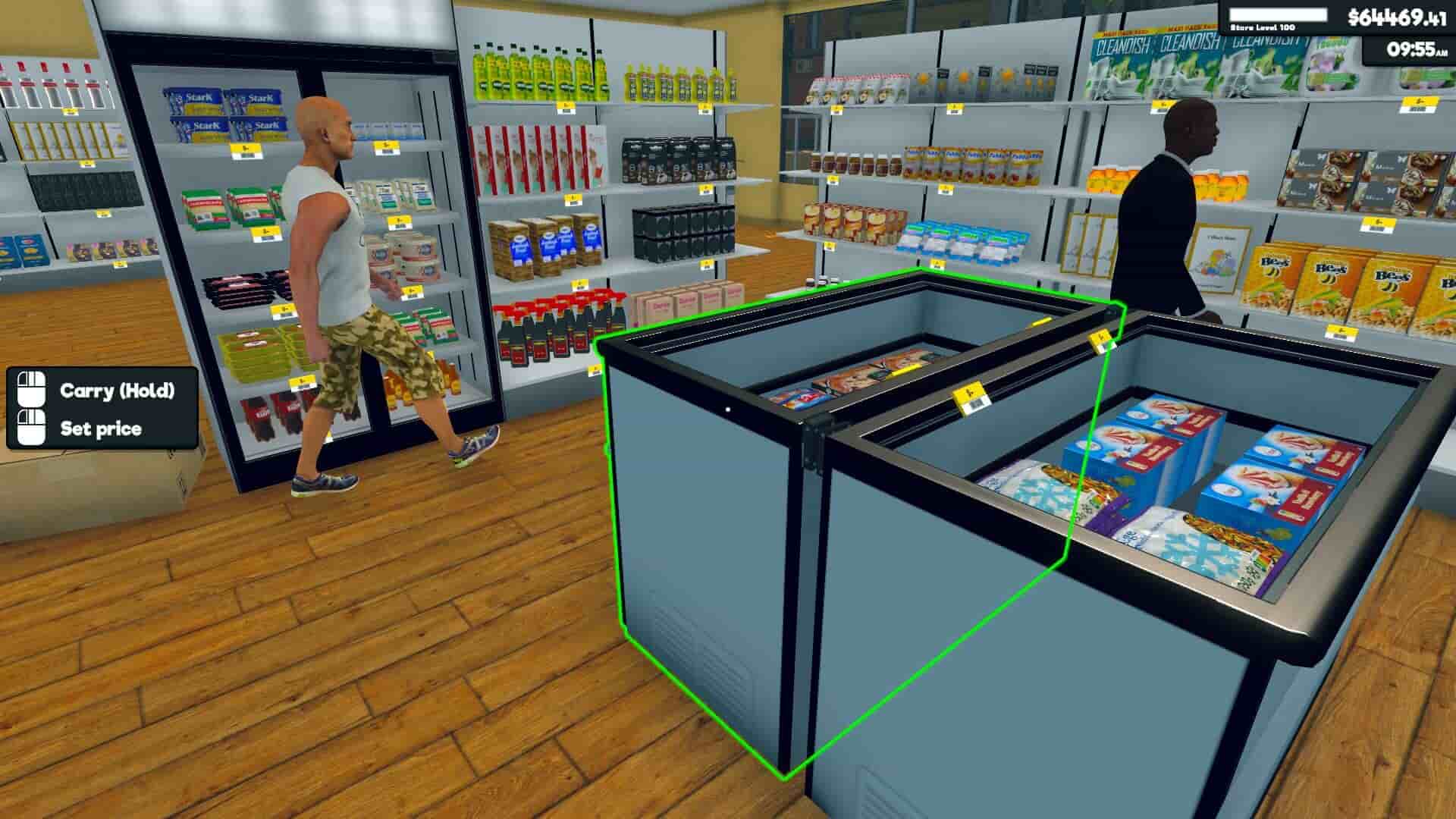Supermarket Simulator, as the name suggests, is a management simulator. It takes place entirely in a supermarket, with you having to make various trips around the store and keep track of all the activities that are needed in a supermarket. What is even better? This is a small and light game. It will run on any device so you can play on even handheld consoles at high settings. Apart from this, it is a really homey game that allows you to interact with the supermarket in a way that you cannot in other games and is also very fun to play.
Supermarket Simulator is an early-access game. This means it is currently not fully supported on all platforms but we do know it has Linux compatibility. This is important because the Steam Deck runs a version of Linux and games that have direct Linux compatibility tend to work better out of the box. In addition to this, the requirements are very light so it is going to comfortably run on the Steam Deck. However, if you want the best Supermarket Simulator Steam Deck settings for high FPS and performance, consider reading until the end.
Best Supermarket Simulator Steam Deck Settings for High Fps & performance
Since this game is in early access and is not fully supported on the Steam Deck, the exact settings and configurations for this game are not known for the Steam Deck. But as the game is light on requirements, we can only estimate that it will run very well. This goes for any setting preset on the Steam Deck. It is currently rated Platinum on ProtonDB and this lends significant strength to this estimation of ours.
Settings
Since the exact settings are user preference at the end of the day, we recommend setting the in-game settings to the ‘High’ preset and playing on those settings. You are, of course, encouraged to look at the settings and understand how you want to customize them. This might lead to better or worse frames. Considering the requirements, it is safe to say that this game will run at about 40-60 FPS in the ‘high’ preset on the Steam Deck.
The main issue with the game currently on the Steam Deck is that there is no controller support. The game defaults to using the touchpads as mouse inputs. You will also need to use the on-screen keyboard to input prices and interact with some of the options in-game. Since this is also an aspect of settings, we can foresee some issues here. The game might also crash and be buggy until a full release happens. We also hope that Steam Deck support is officially added by the developer. At this point, we recommend you use a dock to play this game. This is because a dock will support traditional keyboard and mouse input. With this input issue resolved, the game will run fine regardless of the settings on the Deck.
Well, that is all we have on the best Supermarket Simulator Steam Deck settings to get high FPS and performance. Anyway, if you find this guide helpful and want to read more such content, make sure to visit Android Gram daily.