So, you have downloaded the new Dungeons & Dragons Dark Alliance on your PC or Xbox. Good choice, mate! The game is an electrifying combination of beautiful graphics, an interesting story as a backdrop, and good competition. Pick your favorite character and battle against the enemies with your friends to save the world from darkness. This game is, however, loaded with heavy graphics and is a large file to download. Frame rates matter a lot when it comes to Dungeons & Dragons Dark Alliance.
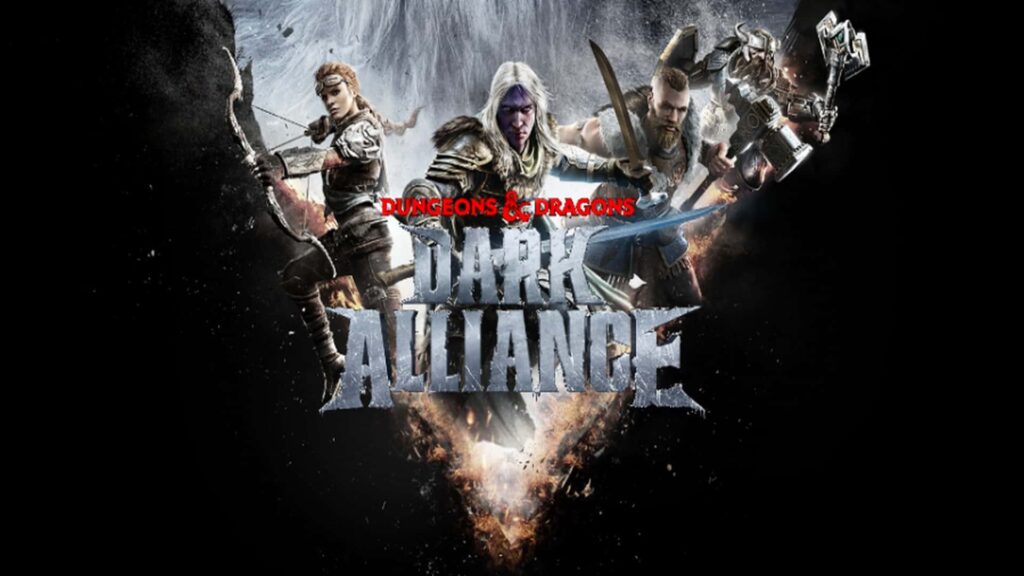
Methods to boost Dungeons & Dragons Dark Alliance FPS
We have listed several ways to boost your Dungeons & Dragons Dark Alliance FPS for a better experience.
- Switch on the Game Mode on your PC. The game mode automatically offers a mild fps boost by optimizing the PC for gaming.
- Switch off the Xbox Gamebar. This causes stuttering when switched on.
- Open the Captures settings. Switch off the Background Recording option. Also, switch off the Recorded Audio option.
- Search for Graphics Settings and open it. Make sure Hardware-accelerated GPU scheduling is enabled.
- Another tip is to update the drivers of your integrated GPU, be it Intel, AMD, or NVIDIA, from the official website of the GPU manufacturer. Unfortunately, downloading Windows default driver updates don’t provide customized settings for heavy games like Dungeons & Dragons Dark Alliance.
- Go to NVIDIA Control Panel > Manage 3D settings. Update Power Management Mode settings to Prefer Maximum Performance.
- Next, open your Dungeons & Dragons Dark Alliance game.
- Go to the Performance settings in the game. Then, lock your FPS according to your PC.
In-game Performance Settings to boost FPS
Here are the settings you would want to boost the FPS at the maximum level.
Motion Blur Intensity –> 0
Display Mode –> Full Screen
Texture Quality –> Very High for VRAMs of 4+ GB. High for 3 GB VRAM and Medium for 2 GB VRAM.
Overall Quality –> Custom
Shadow Quality –> Medium
Visual Effects Quality –> Medium for Max FPS
Anti-Aliasing Quality –> Medium for Max FPS, High for Balanced FPS
Post Processing Quality –> Medium
Foliage Quality –> Medium for Max FPS, High for Balanced FPS
View Distance Quality –> Medium for Max FPS, High for Balanced FPS
The above settings and tips will give you a 10% boost to your FPS on Dungeons & Dragons Dark Alliance. We hope you have fun (and don’t lag) playing the game now!

