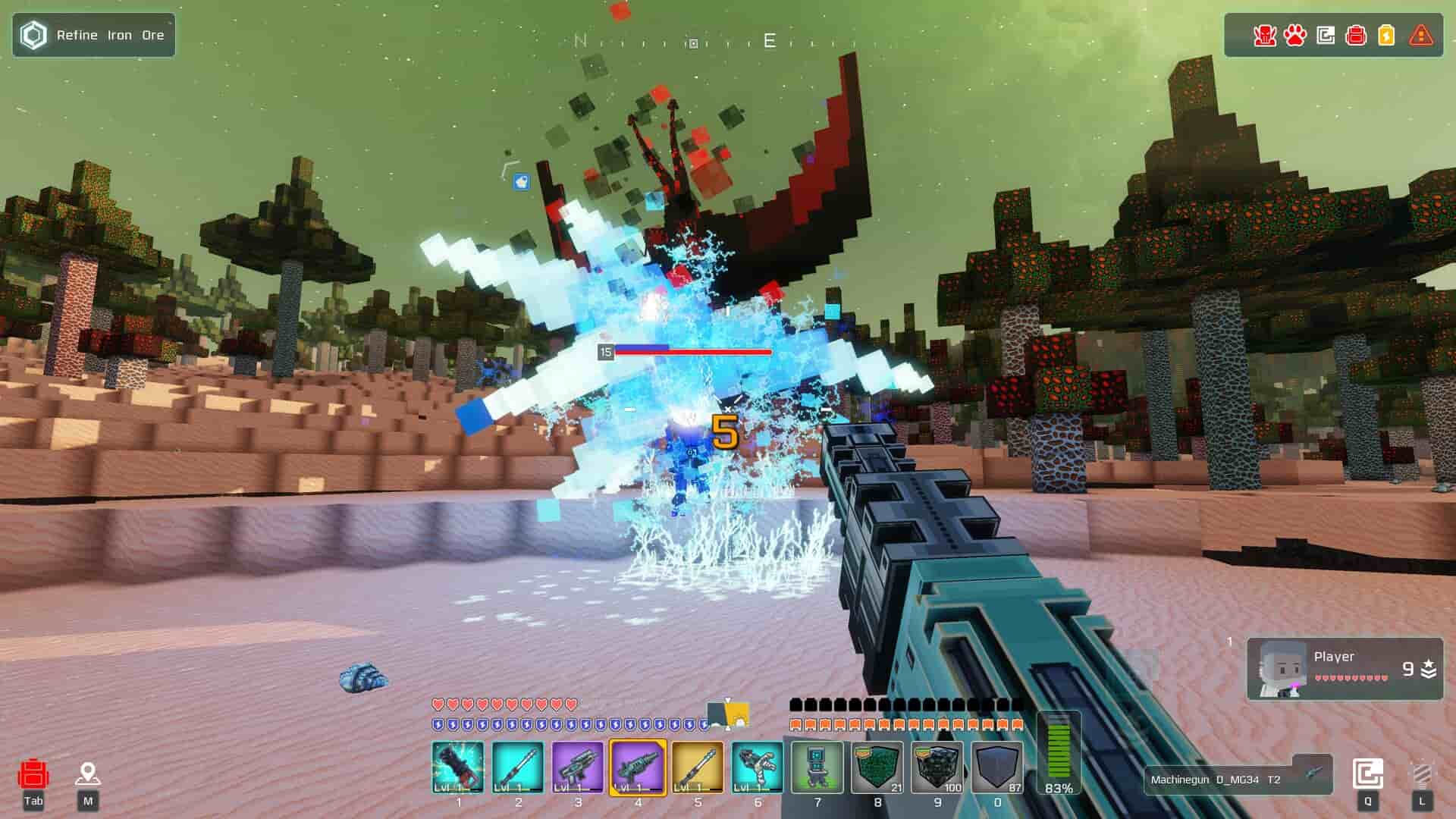After the demo of Cubic Odyssey was made available back in February 2025, the full release has finally arrived. Released for PC, PlayStation 5, and Xbox Series X/S, Cubic Odyssey made its debut on May 14. On Steam, the game’s reception has been pretty good, with over 800 reviews praising its gameplay. It’s all about galactic warfare featuring an open-world survival craft setting filled with challenges at every step. From exploring different planets to crafting tools, building vehicles, and more, it is a fun experience. Anyway, since you are reading this, it is clear that you have installed the game on your Steam Deck but aren’t getting the desired FPS. Well, in this guide, we have shared all the in-game settings you need to tweak to get the best possible FPS in-game.
If you didn’t already know, Cubic Odyssey is currently listed as Playable for the Steam Deck. This means that if you have the handheld, then you can simply install the game and then enjoy it on the go. From experiencing everything solo to playing the game with friends via local co-op, your time in-game will be very interesting. But if the in-game FPS isn’t stable or drops too much, things can get pretty bad. That said, here’s what you can do to make sure that your Deck runs the game at the best possible FPS.
Also read: Doom The Dark Ages: How to change Language
Cubic Odyssey Best Steam Deck Settings for High Performance & FPS
Gaming on the Deck is not always about getting the most FPS or the best visuals. It’s about striking a balance between FPS, visuals, and battery life. So, apply these settings shared below to get exactly the same:
To change in-game settings, first, open the game and then select the Settings option. Here, switch to the Graphics tab. Now, apply these changes:
Display
- Resolution: 1280×800
- Display Mode: Full Windowed
- FOV: 75-80
Advanced
- Enable V-Sync: No
- Render Scale: 80
- Depth of Field: Yes
- FXAA: No
- SSR: No
- Soft Shadows: Yes
- ESM Shadows: Yes
- Geometry Detail: 0.50
- Geometry Volumes: 2
- Shadow Map Size: 4
With these settings, you should be able to get 60 FPS gameplay on your Steam Deck while playing Cubic Odyssey. Since the game isn’t quite resource-hungry, the Deck can handle it quite well.
That said, we hope you find this guide informative. If you did, consider visiting Android Gram for more such interesting guides on all things gaming.