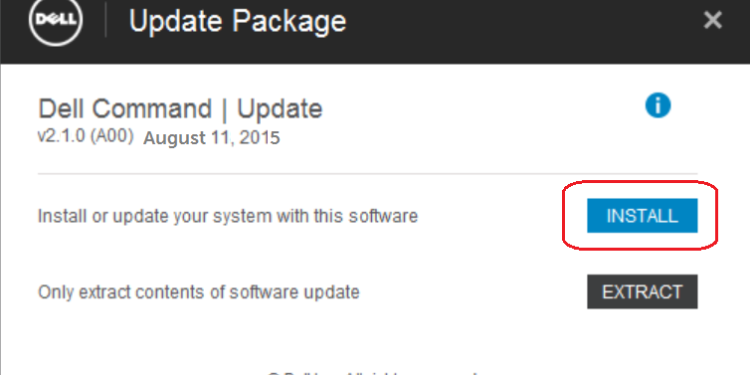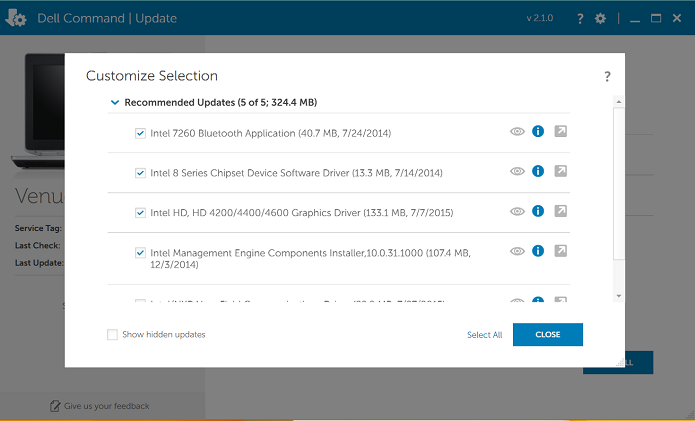Dell is one of the most renowned manufacturers when it comes to PCs. From its budget-friendly Inspiron series to the premium gaming Alienware series, it is one of the best on the market. Anyway, just like any manufacturer, Dell also provides its users with a bunch of pre-installed or dedicated applications, particularly for their systems, that help automate driver, BIOS, and firmware updates. For Dell, it is the Dell Command Update utility application, known as DCU. However, recent reports have made it clear that many are unable to install this application on their systems due to unknown reasons. So, if you too have encountered the same, this is just the guide you need.
DCU is a very essential utility tool that keeps your PC up-to-date without you having to intervene or remember to update. However, this application is compatible with Latitude E-Series, OptiPlex Desktops 745 and newer, Precision Workstations 390 and newer, Precision Mobile M2400 and newer and Venue Pro tablets. So, if you have a compatible device and the utility tool is still failing to install, here are the workarounds worth trying.
Also read: Lenovo Vantage error 0x80073d05: How to fix it?
Dell command update not installing: How to fix it
Install via the official website
Make sure that you are downloading the utility tool from the official website. You can click here to visit the official Dell Command Update webpage and then download the tool. Once downloaded, try installing it.
Make sure your device is compatible
As stated already, DCU is compatible with a specific series of PCs from Dell. So, you need to check whether your PC is compatible with DCU before you try installing it. If it is not compatible, then you will not be able to install it.
Reboot PC after installation
If you are installing DCU via a Task Sequence command, then there are a few additional commands you need to add. First, you have to add the Success Code 2 after the installation and then a reboot command as well. Only after this, the installation will be successful.
Try installing an older version of DCU
If you are unable to install the latest version of DCU on your system, visit the official DCU webpage and download any available older version. This did allow many users to install DCU so might work for you as well.
For now, these are the only workarounds you can try to fix the Dell Command Update not installing issue. If you find this guide informative, consider visiting Android Gram for more such content.