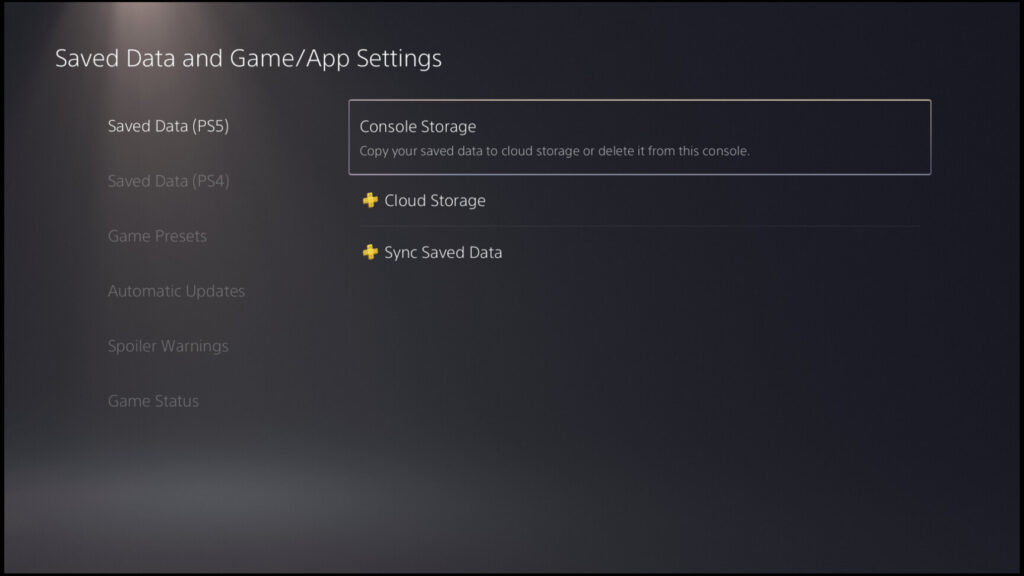Wondering if PS5 automatically saves to the cloud? Then you. my friend, might want to read the article. The interesting thing about cloud save is that it has an auto-sync feature. But, is this option enabled by default on your PS5? If not, then how do you turn it on? Well, these are some interesting questions and we have the answers to them. But for that, you will need to go a bit further into the article. Below, we have addressed the whole topic in more detail. So, stick with us till the very end.
Sony provides its console owners with a cloud save feature. But, before you go searching for yours, note that it is only available when you purchase the PS Plus subscription. This will let you access a lot of different features like free games and the amazing 100 GB of cloud storage. You can simply upload all your save files and access them any time you want to. This reduces a lot of risks and makes things hassle-free. The auto-sync feature on PS5 also removes the need to manually complete this task every time you close the game. Below, we will tell you if PS5 automatically saves to the cloud and how to enable this feature.
Also read: How to restore or recover your Steam cloud saves?
Does PS5 automatically save to the cloud?
Well, PS5 automatically saves to the cloud. But, you will need to enable this feature once for it to start working. Folks who like to start new games a lot probably will not want to turn this feature on. But for people who like to keep their save game files secure, we highly recommend you do this. So, here you have the answer. Now, if you want to enable this feature on your console, then follow the steps mentioned below.
1) Go to the PS5 home screen> Settings> System> Power Saving> Features Available in Rest Mode.
2) Now, click on Stay Connected to the Internet.
3) Next in the Settings, head over to the Saved Data and Game/App Settings.
4) Here, click on Saved Data (PS5).
5) Now, you need to click on Sync Saved Data> Auto-Sync Saved Data.
Now, your PS5 game’s save data will automatically be uploaded to the cloud storage. This data will always be replaced with the most recent one. You can download and use these files whenever you want and you can also turn off the auto-syn feature in the future. Well, this brings us to the end of this article. We hope that you found it helpful. Stay tuned to Android Gram, and happy gaming.