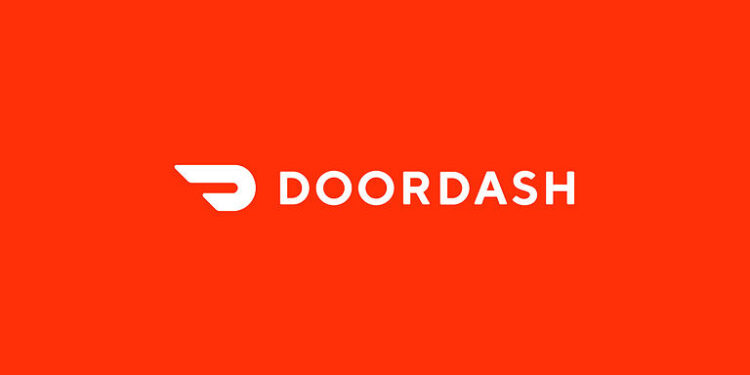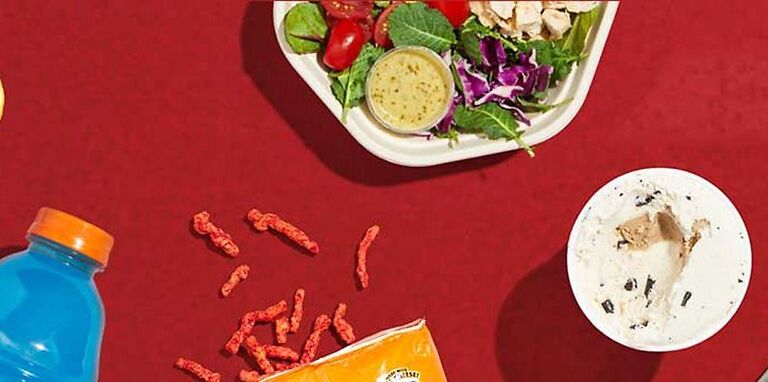Doordash is the easiest way to order food from your favorite restaurants easily! And considering its popularity, it is safe to say, many people will use it as their primary app for ordering food. In such cases, the error code 400 on Doordash is not something that should happen. For the users who are currently dealing with the problem on your device, here are some troubleshooting methods that will help you fix it!
Fixes for Doordash error code 400:

Restart app:
Close the Doordash app on your device. Access the list of recently used devices by swiping from the bottom of your device screen to the center. This will only work for mobile devices that have gestures enabled. Devices with different settings will have to access the list of apps differently. Remove the Doordash app from that list and open the app again. See if Doordash still faces the error code 400.
Check internet connection:
A weak internet connection can also be the reason why the Doordash app is not working the way you would expect it to. Hence, turn off your router and then turn it on again. If your router is connected to a modem, make sure to turn that off as well. After that, connect your device to the wifi network and check if the error code 400 on Doordash is fixed.
Clear app cache:
The steps for clearing the app cache will be a lot different for Android when compared to iOS. If you are using the Doordash app on an iOS device, follow these steps – Settings > General > Storage > Doordash app > Offload app. In case you are an Android user, long press the Doordash app icon and then select App Info. After that, select Clear cache, to delete all the cache files saved by the Doordash app on your device.
Update app:
If clearing the cache files wasn’t enough, check the apps store on your device to see if there is an update available for the app. Search for the Doordash app. If you see a “Download” button under the app icon, select it to get the latest version of the app on your device. After the update is installed, go ahead and open the Doordash app and check if the error code 400 persists.
Update device firmware:
If for some reason the error code 400 on the Doordash app was not fixed, check your device settings to see if there is an update lined up for your device. Outdated device firmware can also be the reason for errors in different apps. Install the update that is lined up for your device, then check if the Doordash app performs correctly.
Reinstall app:
When all of the above-mentioned troubleshooting steps fail, reinstalling the app is the way to go. Uninstall the Doordash app from your device and perform a restart on your device. After the restart, install the app again and the Doordash error code 400 will be fixed.