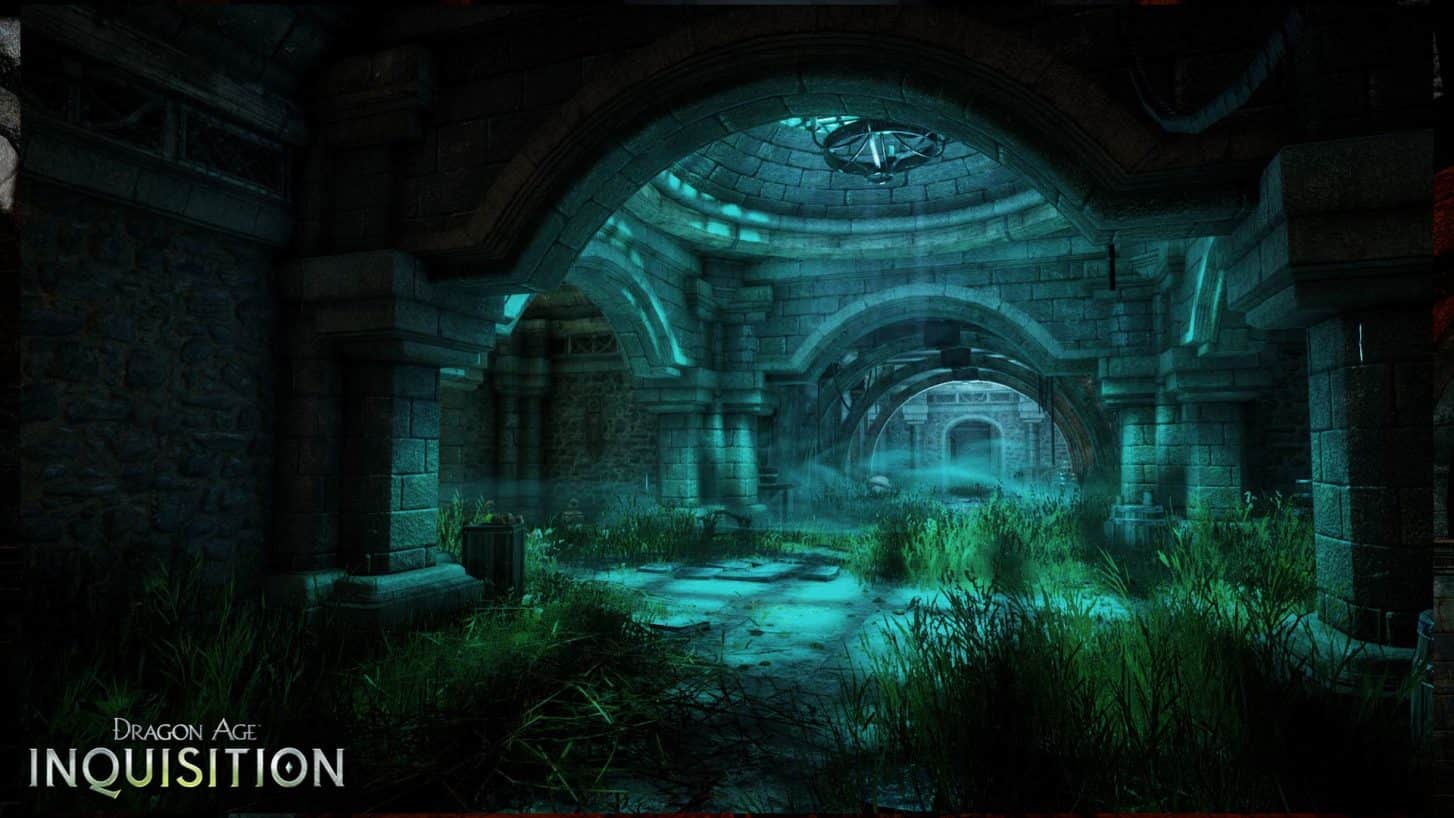Dragon Age Inquisition is an amazing RPG that we recommend you try out once. If you are a fan of open-world fantasy RPGs, you are going to love this game. It is a little older in terms of release dates but it still has lots to keep you entertained. It also benefits from light hardware requirements, meaning you can install it on your handheld PCs, like the Steam Deck, and enjoy the experience on the go. This will still give you about 60 FPS in high settings, meaning you need not compromise on the quality of the game or its performance. There is an issue with this idea, however. Controller inputs are not supported by the game when run on the Steam Deck. So, if you too are wondering how to fix the Steam Deck controller issue in Dragon Age Inquisition, consider reading this guide until the end.
The game does have support for keyboard and mouse input. This means that you are going to be able to install and launch this game on your Steam Deck, but you will be limited to using keyboard and mouse. If you want to use your Deck controller to play the game, you are going to run into issues. Well, to fix this, you will need to emulate one or find a compatible remapped control layout for the game. This is where the challenge really lies. Don’t worry, though. We have shared the steps in detail.
Dragon Age Inquisition Steam Deck controller fix?
Since the game doesn’t recognize the Steam Deck controller and is not officially Deck Verified, you are going to need to do some tinkering to get this working on the Steam Deck. While this will give you control over your character, it will not show you the controller prompts for the game. This is a small compromise for playing Dragon Age on the Steam Deck, however.
How to fix this issue?
This is surprisingly simple. Follow the steps:
- First, download the DAI-Proton.zip file from Github.
- Once downloaded, boot into Desktop Mode of the Steam Deck for this to work. Once in Desktop Mode, open the File Explorer equivalent. Here, click on Home.
- Now, click on the ‘Three Striped’ options icon in the top right. Toggle the command for the Hidden Folders to view them. Look for a folder titled ‘.Steam’. This is where you are going to need to paste the files you just downloaded.
- Extract the contents of the downloaded .zip file, and paste them into this location: [Home/.steam/Steam/compatibilitytools.d]. Once you paste it, you are basically good to go.
Now what?
Now, you will need to use the controller layout. For this, follow these steps;
- Head back to Gaming Mode on your Deck and open the game’s Steam page.
- Here, click on the settings icon and select the ‘Properties’ option.
- Now, use the interface to get to the ‘Compatibility’ tab.
- Checkmark the box ‘Force use of a specific Steam Play compatibility tool”. Use the drop-down menu below this option (once checked) to select the DAI-Proton option.
- Save the changes.
Yes, it is that simple to change the controller layout in this game. Once this is done, you can launch the game, and be able to use the Deck controller to control your character.
Setup?
This is the easy part. Now, you can customize the controls to your liking. Go to the Controller Settings menu of the game, and then select the Gamepad with Joystick Trackpad layout. Remember that you won’t be able to see the prompts on-screen unless you head to the Options menu (in-game), select Controls, and set the Use Gamepad or Keyboard/Mouse option as Gamepad.
Well, that is all there is to know about the controller fix for Dragon Age: Inquisition on the Steam Deck. If you find this guide informative and want to read more such content, make sure to visit Android Gram daily.