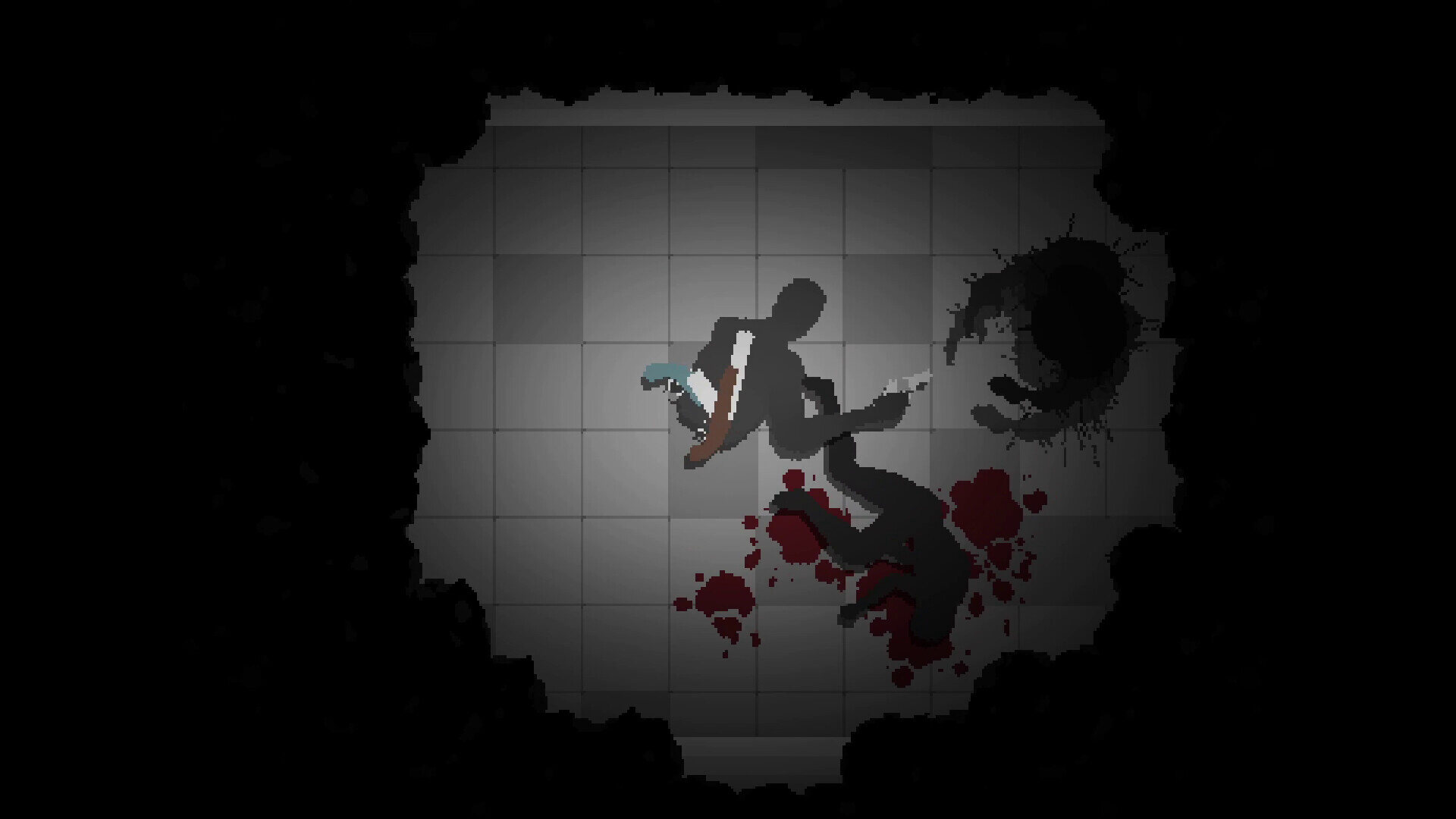Unable to play Endoparasitic due to the Black Screen issue? Then you, my friend, need to read the complete article. A lot of players have reported that they are facing a black screen at some point in the game. According to some users, this is due to NVIDIA driver issues. But, simply updating the drivers also doesn’t seem to work out. So, if you are looking for more information as well, then you have come to the right place. In this article, we will tell you how to fix the Endoparasitic Black Screen issue. So, make sure to stick with us till the very end.
Endoparasitic is a tactical horror-survival video game that rolled out quite recently. The game is one of its types and will provide you with ample challenges. The goal is to exit your research facility while avoiding the monsters. But, you have limited time as a parasite is trying to bore into your brain. So, you will need to use different tactics in order to escape. We will discuss the gameplay in more depth in some other articles. For now, let us try and fix the Endoparasitic Black Screen issue. So, without further ado, let us proceed.
| Also read: Does Endoparasitic support Multiplayer?
Endoparasitic Black Screen issue: How to fix it?
There are a couple of methods that will help you resolve the Endoparasitic Black Screen issue. As we mentioned before, this error is tied to NVIDIA’s drivers. We have some solutions that will probably get rid of this issue. So, let us begin.
1) Restart the game and your system-
The first method is to restart the game. This generally resolves small issues. Next, you should also reboot your system. Once you complete these steps, try launching the game and check if the issue persists.
2) Update your GPU drivers-
As we mentioned before, the black screen error is related to your GPU drivers. So, make sure to keep them up to date. Visit NVIDIA’s and AMD’s websites and download the latest version of the drivers.
3) Tweak NVIDIA Control Panel settings-
To do this, first press the Windows key and then type NVIDIA Control Panel. Now, go to Manage 3D Settings and then click on Program Settings. Next, select Endoparasitic and change the Anti-Aliasing mode to Application-controlled. This seems to have helped out a few players. Restart your PC and then launch the game once again to check if the issue is resolved.
4) Turn off MSAA-
This step is quite similar to the previous one. But here, you will need to disable the Anti-Aliasing feature for all the applications. To do this, press the Windows key and type NVIDIA Control Panel. Now, go to Manage 3D Settings and then go to the Global Settings tab. Here, you will find the Anti-Aliasing mode. It is possible that it is set to Application-controlled. You can simply click on it and select Off.
5) Reinstall the game-
If nothing else works out, then simply reinstall Endoparasitic. Also, contact customer support for further assistance.
Well, this brings us to the end of this article. We hope that you found it helpful. Stay tuned to Android Gram, and happy gaming.