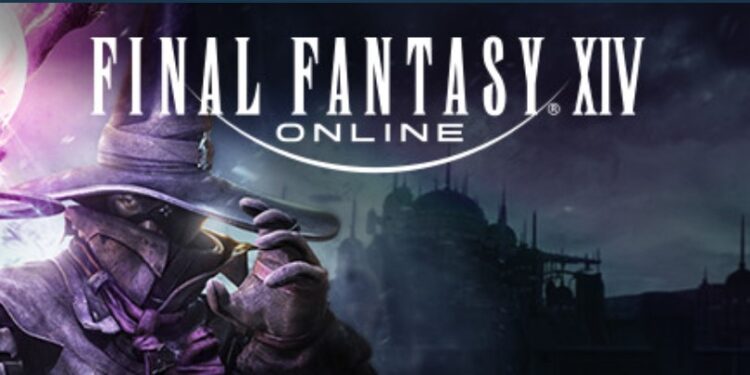FF14 or Final Fantasy XIV is ruling the MMORPG section exclusively in Microsoft Windows since 2010. With Square Enix as both its developer and publisher, this multiplayer game has been running for a decade now. Moreover, with its ever-increasing popularity, FF14 boasts a whopping 25 million player base across the world. However, it doesn’t matter how long the game is on the market, launcher errors are a natural part of the experience. This article will tell you about the FF14 launcher error and how you can easily fix it.
As per recent reports from players, the launcher error is creating a fuss in the FF14 community. There can be a lot of reasons for the error to come into existence. Although FF14 receives consistent bug fixes with every update, sometimes errors like these tend to creep in anyways. Moreover, users are left with a prompt on the screen that says that either the launcher is unable to complete the version check or download the patch files. Therefore, it becomes necessary for a player to fix this error as it can ruin the gameplay experience entirely.
FF14 launcher error: Fixes & Workarounds
Changing your Steam name: In the FF14 launcher, one of the errors that occur is when the launcher says that a technical issue has occurred. You can counter this error by simply changing your username. You can avoid the error by excluding the character in your username that is non-alphanumeric. For example, if you have characters that include @, #, $, and % symbols in your username, replace them. After replacing those characters, the FF14 launcher is fixed automatically.
Deleting the ECT folder from your game: If you do not have any non-alphanumeric characters in your username but you are still getting the launcher error, you can do one more thing. You will have to search for the folder in which FF14 is installed. Now, search for a folder with the name ECT. After you see the folder on your screen, delete it. Following that, go to the Steam Client again and try opening the game. This should be able to resolve the FF14 launcher error for you.
However, if none of the fixes works out, you can try some traditional methods too. For example, you can re-install the entire game on your PC. This is a long approach and you should keep it as the last resort. You can also check if your internet connection is working properly. Also, make sure that your firewall is not blocking the launcher from operating. Regardless of the firewall, you can also run the game file as administrator to avoid any by-pass issues.
These fixes should be able to get rid of the FF14 launcher error seamlessly. But if your launcher still refuses to run, you can also wait for some time as the launcher might fail due to server errors too. To know about more fixes, updates, and other news on games like Final Fantasy XIV, you can check out Androidgram.