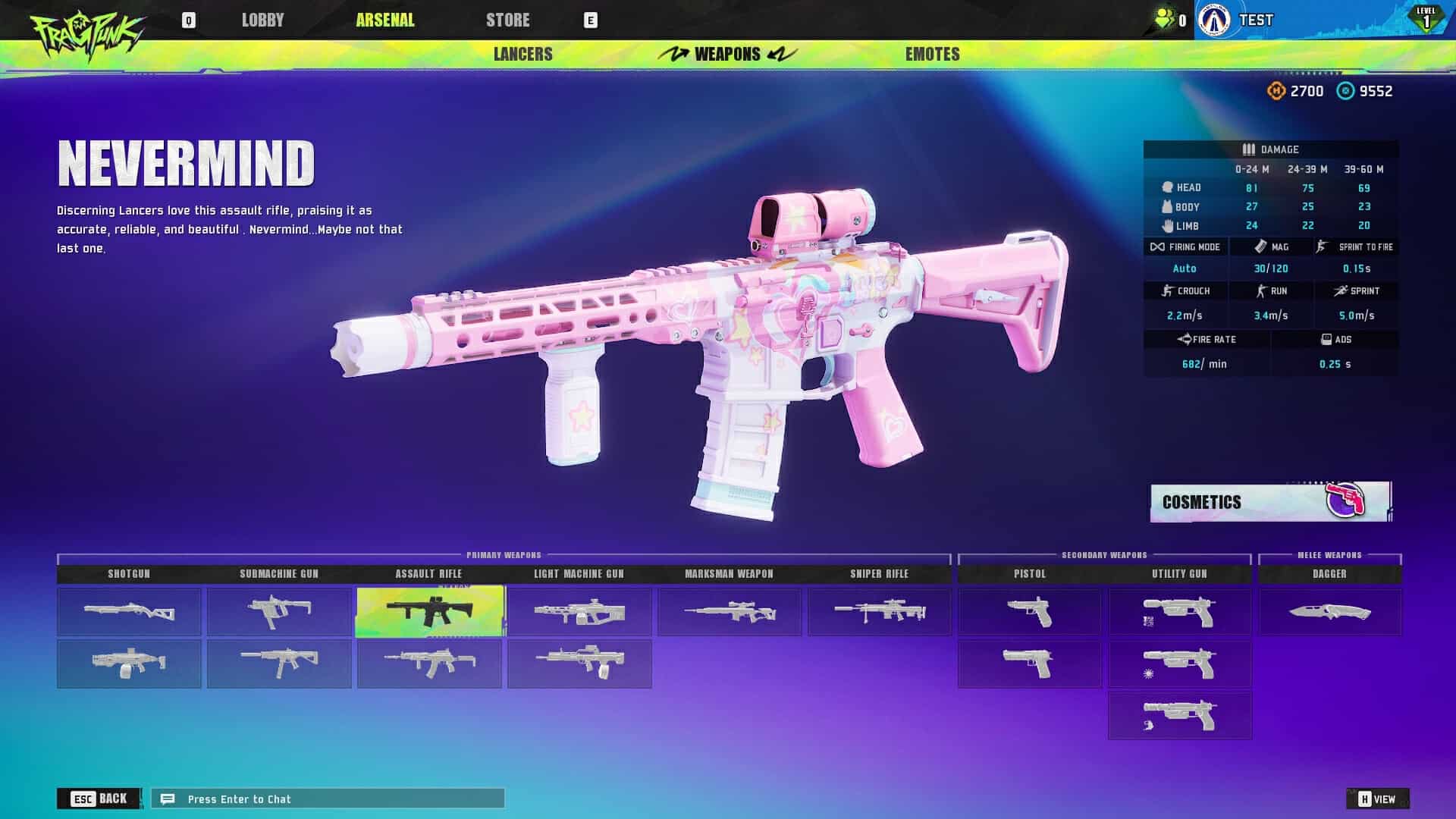If you’re jumping into FragPunk and finding that your mic or voice chat isn’t working, you’re not alone. Many players have reported issues with in-game communication, from their voice not being picked up to not hearing teammates. That said, we’ve gathered the latest fixes and workarounds to get your voice chat up and running again in the game. Here’s what you need to know to stay in the fight and keep the comms flowing in FragPunk!
No one wants to go through voice and text issues while playing a PvP game, that too a team-based game like FragPunk, particularly in ranked mode. Despite having the correct settings, the team and lobby chat are completely unresponsive for many, making communication difficult. This bug is affecting both voice and text, leaving players unable to coordinate strategies. So, if you, too, are encountering the same, this is just the guide you need.
Also read: FragPunk Sound/Audio Not Working Issue: Is there any fix yet
FragPunk Mic/Voice Chat Not Working Issue: Is there any fix yet
There’s no confirmed fix for the issue yet, but we do have some potential workarounds that might help. While they may not work for everyone, we recommend giving them a try to see if they resolve the problem.
Basic Steps
Start with basic troubleshooting: restart the game, as a fresh launch can resolve minor glitches. Next, run the game as an administrator to ensure it has the necessary permissions. Test your mic in other games or applications to confirm it’s working properly. If the issue persists, disconnect and reconnect your microphone and unplug any extra mics or USB peripherals that might be interfering with the input.
Voice Output
If you’re unable to hear others, but they can hear you, the issue might be with your voice output device rather than your microphone. Go to the game’s audio settings and check the “Voice Output Device” option—ensure it’s set to the correct speaker or headset you’re using. If no device is detected or selected, manually choose the right output device, apply the changes, and restart the game to see if it resolves the issue.
Windows Fix
To fix potential mic issues in games on Windows 11, right-click the sound icon in the bottom right corner of your desktop and select “Sound Settings”. Scroll down to “More Sound Settings,” then go to the Recording tab. Find your microphone, right-click it, select “Properties,” and under the Advanced tab, uncheck “Allow applications to take exclusive control of this device.” On Windows 10, follow the same steps, but after right-clicking the sound icon, select “Sounds” instead. Now, make sure the Exclusive Mode option is not selected.
Background Apps
Background programs like Discord might be causing conflicts by taking control of your microphone, resulting in this issue. To fix this, try running Discord (or any other voice-related app) as an administrator before launching the game. This will make sure the mic functions properly in-game and prevent other applications from interfering.
Last Resort
Finally, try verifying the game files to check for any missing or corrupted data. To do this via Steam, go to Steam>Library>FragPunk (right-click)>Properties>Installed Files>Verify Integrity of Game Files. Additionally, make sure your game and system are fully updated, as patches often fix bugs. If nothing works, reinstalling the game should be your last resort, as it ensures a clean installation that might resolve persistent problems.
And those are all the workarounds we have for now; we hope voice chat starts working again in FragPunk for you. Anyway, stay tuned to Android Gram for more helpful gaming guides like this.