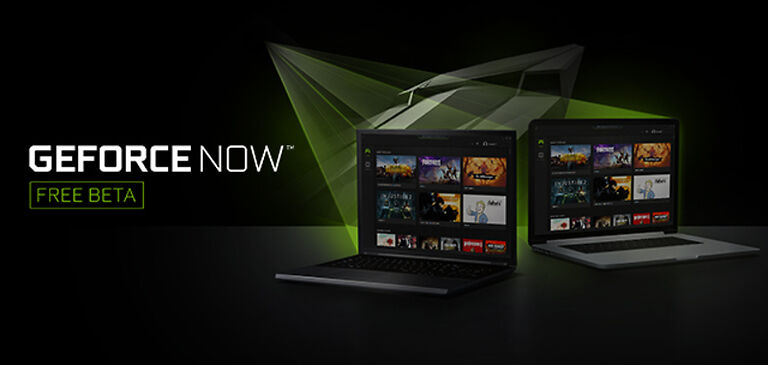Want to keep track of your FPS while playing on GeForce Now? Then take a look at this article to learn how you can check FPS on GeForce Now.
GeForce Now is an NVIDIA venture that provides cloud gaming services to its users. Cloud gaming is a boon, especially in this time when the GPU shortage is at its peak. Players don’t really have a lot of choices amidst the global GPU shortage. However, GeForce Now is a service, players can trust. Players can easily enjoy the games they own from anywhere. You don’t need to have your traditional setup at all times. If you manage to get a strong internet connection and have the necessary hardware to control the game, you’re set!
GeForce Now was launched in 2015, and since then, many players have started using it as their go-to even when using their main setup. Since not everyone has a high-end GPU, players can get better performance through GeForce Now servers. The benefits of cloud gaming are endless. But, connecting to a better rig through the internet does not assure perfect gameplay. The frame rates you get on GeForce Now also depend on the region you are connected to. To find what suits you the best, it is important to keep track of the FPS you get in-game on GeForce Now. If you want to check your FPS on GeForce Now, here is how you can do it!
Also read: GeForce Now not recognizing controller: Fixes & Workarounds
Geforce experience not working in 2022: How to fix it
How to check FPS on GeForce Now:

While ‘Ctrl+Alt+F6’ displays the performance stats, it is not a great way to keep a constant track of FPS. To constantly keep the FPS on your screen, you will have to use the overlay of the respective client. That means the users who downloaded their games through Steam can use the Steam overlay. The same goes for other clients who have an overlay option in their settings. The NVIDIA GPU overlay cannot be used in this case since you are not using the GPU to run your games. The game is being run on GeForce Now; appropriate methods should be used to figure out the FPS.
To activate the FPS overlay in Steam, click on Steam on the top left corner of the screen. Go to Settings > In-game > In-game FPS counter. Set it to display according to your position preference. It will be displayed in dark-grey text. If you want it in an easily readable format, check the ‘High contrast’ box. This will allow you to monitor the FPS while playing games on GeForce Now. You can look up the settings for your respective client. Keep in mind that some clients do not have an overlay feature, like Epic Games Launcher.