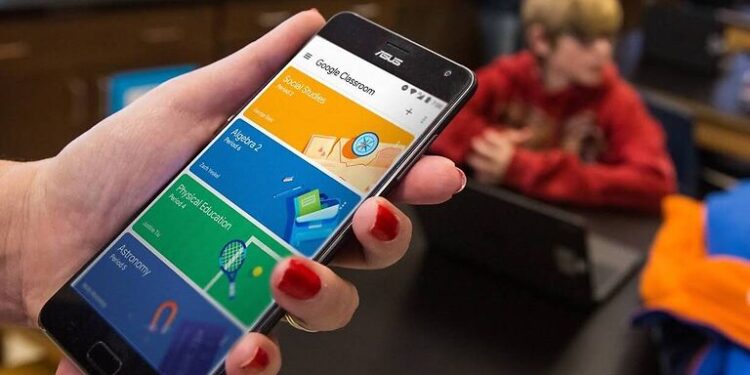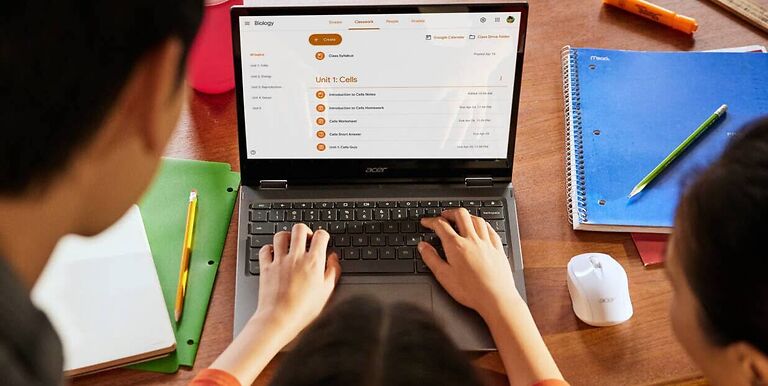Google Classroom is a utility app meant to ensure a flawless exchange between an institution and its students. The app has all the necessary tools to help both parties associated and provide the best possible experience. Apps like Google Classroom were the reason why many students could continue studying even when dealing with a global pandemic. The Google Classroom app works fine for the most part. Reports about errors or issues with it are rare. But that does not mean users cannot run into problems with Google Classroom. There have been some reports that suggest, that students are not able to upload a file on Google Classroom. They have been struggling to submit their assignments because trying to upload a file throws an error. Doesn’t matter if you are a student who is facing this problem or a teacher who is trying to help their student, the following list of troubleshooting methods is all you need! Keep reading to find out how you can fix the upload issue on Google Classroom and submit the necessary file on time!
Also read: Google Duo: How to get more effects?
Google duo verification code not working: Fixes & Workarounds
Fixes for Google Classroom not able to upload file:

1) Check the file type:
Make sure that you are trying to upload the standard file types that are accepted on the app. If the common file types are also not being accepted, just open the document using Google Docs. Then save a different copy on Google Docs. Now try uploading the Google Docs version of that file. The file upload on Google Classroom should be successful this time.
2) Clear Google storage space:
A user suggested that clearing the storage space for their Google cloud storage helped in fixing this issue at their end. The best way to clear up some space on your Google account would be to delete unwanted photos and videos. Backups usually take up the most space on a cloud storage service. After clearing up space, try to upload a file on Google Classroom. It should work without any problems.
3) Restart app:
If we consider that the file upload is failing due to an error with the app, the best way to go about it would be to restart the app. Close the app and remove it from the list of recently used apps. Then open the app again. Try uploading a file to see if you succeed.
4) Restart the device:
Restarting your device is also an easy way to fix any app. If the file still fails to upload on Google Classroom, restart your device before trying again.