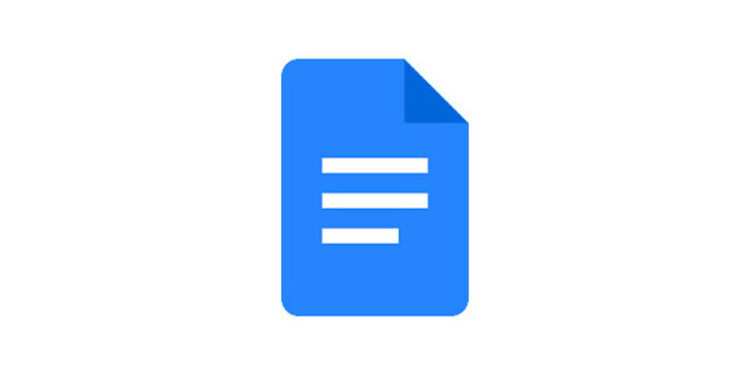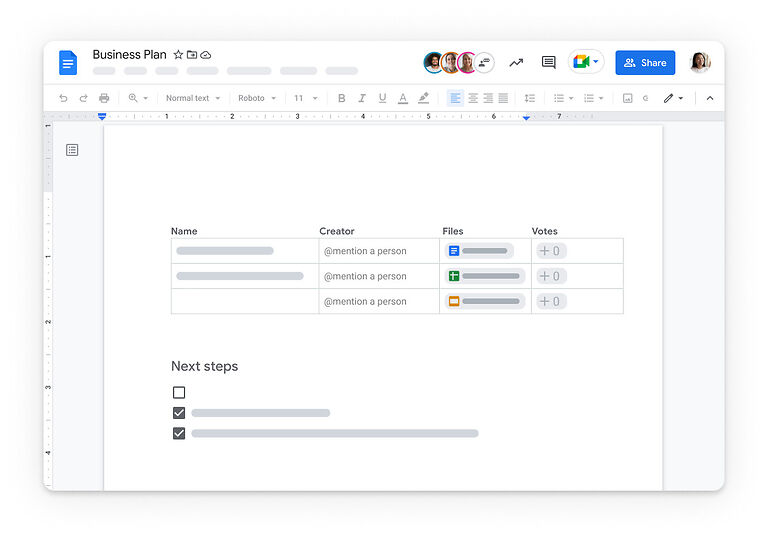Google Docs is a service by Google that is responsible for creating, saving, and sharing files. You can share documents directly from other sources. There are little to no downsides to using Google Docs as your primary service for file exchange. And given that the service is introduced by Google, you will never have to worry about security issues. However, there is one thing that can bother a user on Google Docs. According to some user reports, Google Docs can sometimes fail to download a PDF file. If someone sends you a PDF file and you use Google Docs to open it, chances are, you may want to download the file. And if the service fails to do so, important work can be delayed.
Hence, if you are bothered by the issue described above, take this article as a step-by-step guide on how you can fix it and move on with your day. Take a look below.
Also read: Google Meet: How to give control
How do I find my Books on Google Play?
How to fix Google Docs not downloading pdf?

1) Select the Print option:
This is a workaround that is suggested the most on many forums by many users. All you have to do is, select the Print option while viewing the PDF document. After selecting print, select the drop down to reveal further options. Select ‘Save as PDF’. This will download the PDF document from Google Docs to your device. It is by far the best workaround if you are facing any issue with Google Docs.
2) Break the file down:
Sometimes, if the PDF file size is too big, you can face the above-mentioned problems. Just break it down into smaller PDF files. Sharing the documents in smaller parts will fix the problem without a doubt.
3) Check extensions:
For the users who are unable to download the PDF files from Google Docs on their browser, checking their extensions is very important. Disable extensions on your browser that block a certain type of content. Also, disable the ones that you have installed very recently. Now restart your browser and check the results of this step. All things considered, you should be able to download the PDF file from Google Docs.
4) Switch to incognito mode:
Switching your browser to incognito mode is also a great workaround. If you are finding it difficult to track down the extension that may be causing the problem, then incognito mode can save the day. Switch to incognito mode, access Google Docs and see if the PDF file downloads.
5) Use a different browser or use the app:
If possible, use a different browser or just use the Google Docs app on your phone. If the problem is on the app then do it the other way around. Use the browser instead of the app. It will be easier to download the PDF file is the issue is due to your device or setup.