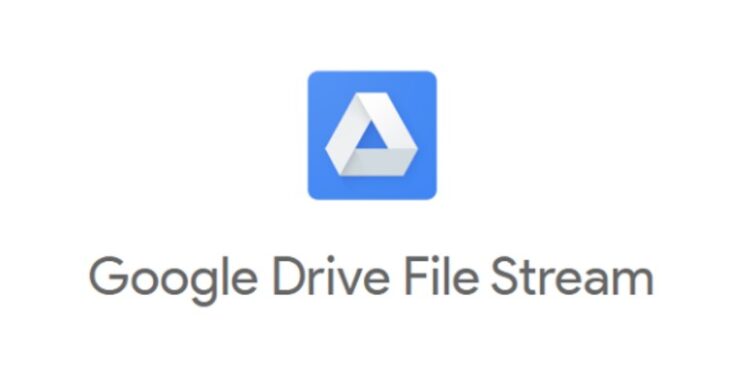Are your files not syncing between your computer and Google Drive? Is Google Drive file stream not working for you? Well, this article covers the same situation extensively and will help you fix the issue you are facing. Drive for desktop is an application that lets users save their files virtually on the cloud. You can also choose from different file syncing and saving options. Drive for desktop was previously called Drive File Stream. Google has basically merged PC sync clients into one entity which is now known as Drive for desktop. With Drive for desktop, you can easily stream your files to the cloud. Whatever changes you make to synced files on your computer will reflect on the cloud as well. You can also choose to mirror your files if you like to work offline.
Even though the application is pretty useful, Drive for desktop isn’t immune to issues. Some users have reported running into problems while trying to stream their files. They say that their files aren’t syncing. If you relate to this, we have some fixes and workarounds for you. If Google Drive File Stream or Drive for desktop isn’t working for you, stick with us till the end to know how to fix it.
Also Read: Google Meet not compatible with your device: Can we fix it?
How to fix Google Drive file stream not working & syncing?
Try the following workarounds:
1) Update the Drive for desktop app. If there are any pending updates, you’ll receive notifications for the same in the app itself. You can also choose to enable automatic updates to get rid of hassles.
2) Restart your PC. This should solve any minor glitch that could be blocking the syncing process.
3) Check your network connection. Drive for desktop or File Stream will need to upload your files to the cloud in order for the syncing process to happen. If your network connection is slow or unstable, Drive will be stuck backing up your files. Try restarting your router and modem or use a wired connection.
4) Make sure your Drive account has enough space. The free tier offers only 15 GB which can fill up faster than you think. If your account doesn’t have enough space, the syncing process will not happen.
5) Try signing out and signing back in. To do so, navigate to Settings > Preferences > Settings in the Drive for desktop app. Now, locate your account and remove it. Restart the app and add your account again.
6) If none of the above works, try reinstalling the Drive for desktop (Google Drive File Stream) app.
As mentioned before, Google Drive File Stream has transitioned into Drive for desktop last year. So, make sure that you complete any pending updates to the application. If you haven’t used the File Stream app after the transition, it is a good idea to reinstall the app entirely.