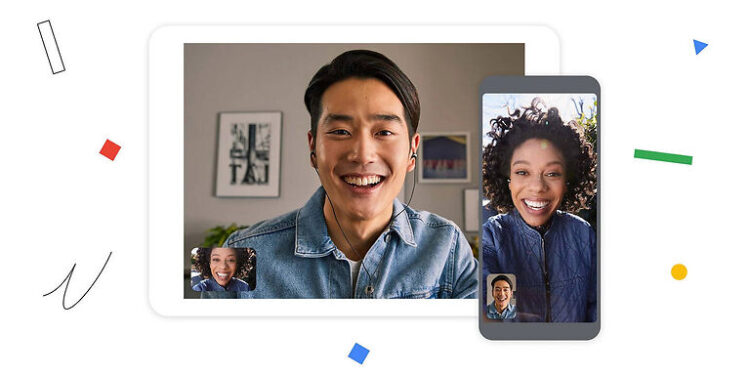Video calling is on the route to replace regular calls, especially in family dynamics. Many users prefer video calling their friends and family, instead of calling them using a cellular connection. When a vast majority of people are using a service, it is important to find the best provider on the market. Google Duo is one of the few apps, dedicated to video calls that delivers on the quality it promises. With a stable internet connection and required bandwidth, you can enjoy crystal clear video quality when video calling someone. Google Duo is readily available on Android devices, but iPhone owners can use the application too!
Since iPhone has a default app for ‘Facetime’, there will be very few users who use Google Duo on their phone. But, keeping in mind that, not everyone owns or prefers using an iPhone, having Duo installed can come in handy. For Google Duo to work efficiently, it is important that the device and the service both work in harmony. But if that is compromised in your case, here are some tips to help you get through it. Read how you can fix the issue with Google Duo on your iPhone!
Also read: Google Drive not showing all files on Mac: Fixes & Workarounds
Google Drive files not showing up on iPhone: Fixes & Workarounds
How to fix Google Duo not working on iPhone:

1) Switch internet connection:
If possible, use a different internet connection. Switching to a cellular connection will do as well. If Google Duo works fine with a change in the network, it is safe to say that the connection you used previously is compromised. The reason and intensity is for you to figure out. Open other apps on your iPhone and check their performance as well. If you experience a lot of latency, then contact your ISP to get your internet fixed.
2) Restart the app:
Close Duo and remove it from the list of recently used apps on your iPhone. Now, open the app again. The problem bothering you before should be solved with this step. If not, move on to the next suggestion on our list.
3) Restart the device:
A restart is like refreshing your system. Due to constant use and heating, the system can cause minor errors and glitches. A restart will be helpful in tackling such problems. After restarting your iPhone, open the Google Duo app and check if it works fine.
4) Offload the app:
Offloading an app on an iPhone clears the cache files. This can give an app a huge boost in performance by unclogging its database. To offload the Google Duo app on your iPhone, go to Settings > General > Storage > Google Duo > Offload app. After this step, there shouldn’t be any problems with the Duo app bothering you.
5) Reinstall the app:
When all of the above solutions fail to work for you, uninstall the app from your device. After uninstalling Google Duo from your iPhone, perform a quick restart for good measure. Now install the app again and set it up by logging into your account. This should completely fix all the problems that bothered you before.