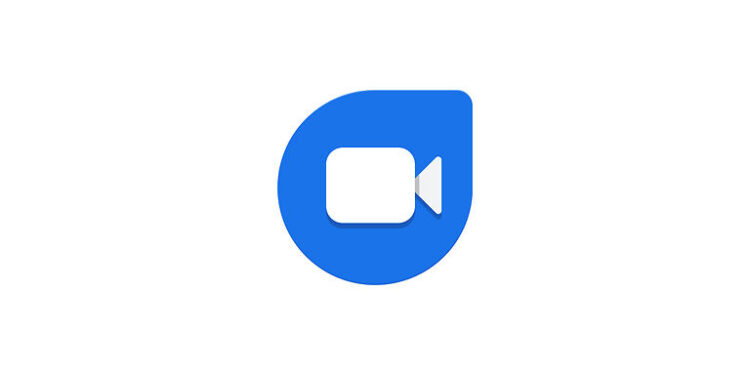Google Duo is an all that is solely dedicated to video chat or conference. The quality of the video call is dramatically better on Google Duo than on any other application. Though the call is not optimized to save data in any way, you will not face any latency issues while in a call. The Google Duo app is available for mobile devices as well as computers that meet the requirements for it. Google Duo is more commonly used on Android devices since many stock Android phones only have Google utility apps. But as mentioned before, Google Duo can also be used on a PC that meets the requirements to run it.
Similar to the experience given on mobile devices, Google Duo should work smoothly on a computer. But because you are reading this article, you may be facing some difficulties with the Google Duo app on your PC. In that case, read the following fixes that can help you get through the issue.
Also read: Google Drive File Stream not working: Fixes & Workarounds
Google Drive files not showing up on iPhone: Fixes & Workarounds
Fixes for Google Duo not working on PC:

1) Restart the Google Duo:
This is the simplest fix for this problem. Close the Google Duo app completely. Right-click the taskbar to open the Task Manager. In the task manager, look for Google Duo and right-click on it. Select End Task, to completely shut off the app. now open the app again and check if it’s working.
2) Restart your PC:
Restarting your PC will refresh the system and free it from any errors. If the system software is somehow compromised, a restart is the best way to fix it! After restarting your PC, open the Google Duo app and check if everything is alright. In most cases, this is the ultimate fix for any issues with the app.
3) Check your internet connection:
As mentioned earlier in this article, Duo is not optimized so as to save internet bandwidth. It will utilize the required amount to deliver high-end performance. If your internet is lacking the speed required to run Google Duo on your computer, issues are unavoidable. Turn off your router and modem and wait for around 30 seconds. Restart the router and check if the issue is solved. If necessary, contact your ISP for assistance.
4) Check the camera and microphone settings:
Make sure that the microphone and camera attached to your device have the necessary permissions. You might face issues if either of those two lack any essential permissions on your device. Also, see that the devices are not restricted to a particular app. With the right settings, any sound or video issues should not bother your experience with the Google duo on your PC.
5) Make sure the device has sufficient charge:
For portable devices like Chromebook, Macbooks and Windows laptops, make sure that your device has sufficient charge. Charge your device to 100% capacity first and then try connecting to someone through Duo.