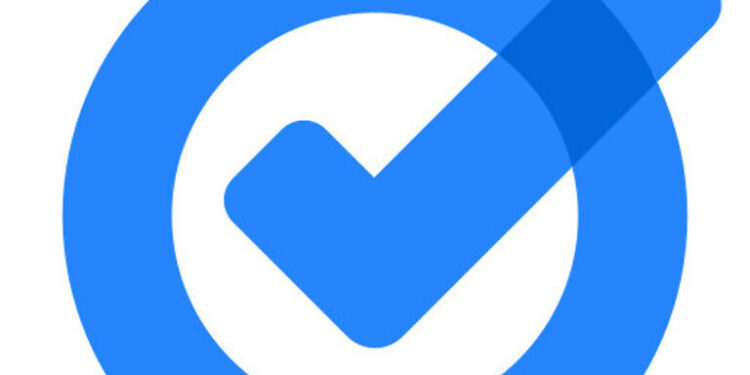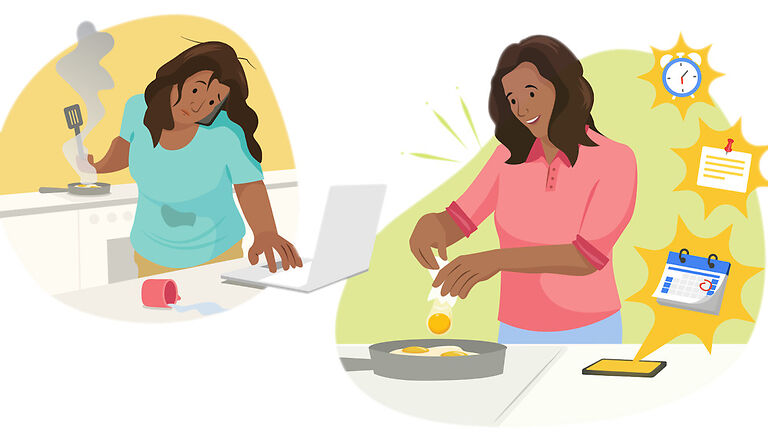If you enjoy listening to podcasts, you might be familiar with Google Podcasts. Google Podcasts is an app that does exactly what its name suggests. It distributes podcasts as a content type so users can easily enjoy their favorite podcasts. Since the service specializes in providing users with Podcasts as content, it is expected that the basic features that define a media player will be flawless. But unfortunately, some users are faced with an issue where the autoplay on Google Podcast is not working. If the same problem is bothering you as well, the list of troubleshooting steps listed below should be able to help you. Continue reading to know more.
Also read: Google Family Link app time limit not working: How to fix it
Google Play Books not working on iPad: Fixes & Workarounds
Fixes for Google Podcast autoplay not working:

Check if Autoplay is turned on:
Open the Google Podcast app on your device. Tap on the home icon at the bottom of the screen. Now select your profile at the top right corner of the screen. Go to Podcast Settings > Playback. Under playback you will find the option to turn on “Autoplay” if it isn’t already turned on. But if Autoplay was already enabled on your device, move on to the next step.
Restart app:
Tap and hold the Google Podcasts app icon on your device. Select the app info option or icon then tap on “Force close” to shut down the app completely. Now open the Google Podcasts app again to check if Autoplay works successfully. If it doesn’t, move on to the next step.
Restart device:
A restart is one of the most basic troubleshooting steps that can solve the majority of the technical problems that arise due to the system. Restart your device and then try opening the Google Podcasts app to check if the autoplay is fixed.
Update app:
Users are recommended to also update the app if there is an update lined up. Go to the Play Store and search for the Google Podcasts app. Tap on the app icon and check the button under it. If the button says “Update” instead of “Installed”, tap on it to install the latest version of the app available. Once the app is updated, there won’t be any issues with the autoplay feature on Google Podcast.