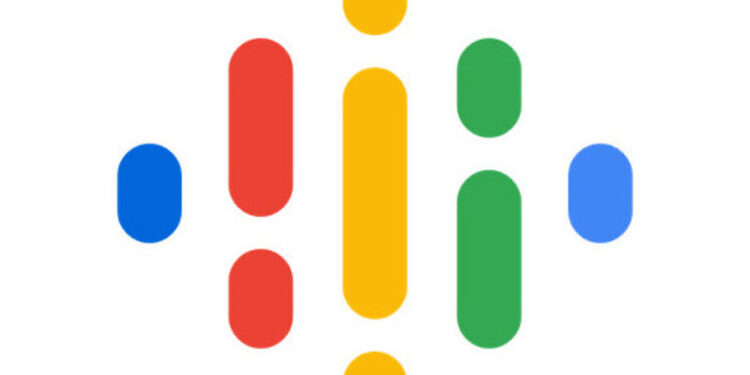Google podcasts is a useful app for everyone fond of listening to podcasts featuring their favorite personalities. Having an app dedicated to the content type you enjoy is always fun. But Google Podcasts takes it a step further by providing its user’s useful tools like lock screen control. Users can easily have a podcast playing on the lock screen of their device and also control it. But for some unknown reason, a few users are unable to get it working. If Google Podcast is not working on your lock screen as well, here is an article that will help you get through the problem easily! Take a look.
Also read: How to add album art to Spotify local files?
How to add music to Samsung Music from Spotify?
Fixes for Google podcast not showing on the lock screen:

Enable podcast control on Lockscreen:
You have to perform this step for the Google Podcasts app and the Google App as well. To enable lock screen control through the Google Podcasts app, go to your Profile > Settings > Notifications > Audio player. Enable the audio player setting to easily use Google Podcast through your lock screen. Here, you should also be able to set the importance of a particular podcast player notification. Set the importance of the podcast you want on the lock screen from low to medium.
This alone can fix the problem for you. But if the necessary features are still unavailable through the lock screen, open the Google app. Click on your profile at the top right corner. Then go to Settings > Google Assistant > keep scrolling down until you find Lock Screen. Now select that option and enable Google Assistant to use your lock screen for necessary controls. This will most definitely be it. The Google Podcast will show on the lock screen without any problems.
Contact support:
The troubleshooting guide given above worked fine for almost all the users who had an issue with the Google podcast not showing on their lock screen. But if for some reason, your problem remains unaffected, you should try contacting Google Support.
Conclusion:
Controlling media playing on your device through your lock screen can allow you to go about your day without being bothered to unlock your phone repeatedly. Since Google Podcasts makes it possible for its users to make use of this feature easily, it would be a mistake to not do so! And if there are any problems with it, you have this article by your side.