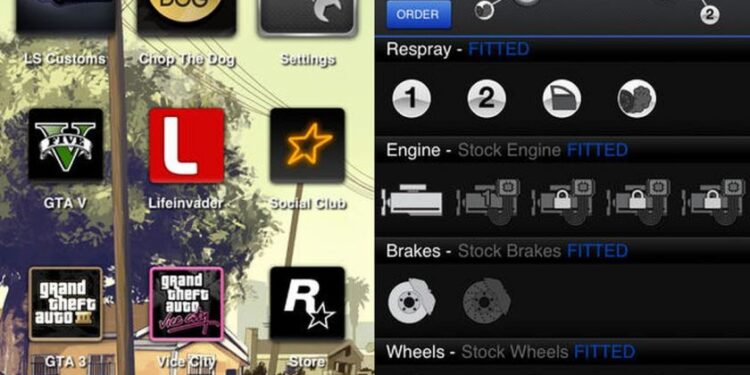The iFruit app was a much-needed addition to the Grand Theft Auto V. Something, which lets you craft your own vehicles; yes, that’s what anyone would like in GTA. The app lets you design your own vehicles from literally anywhere. Acquiring a vehicle will need a nameplate too. You can design and order custom nameplates for your vehicles, too, with the iFruit app. Add customizations and accessories to your new vehicles or maybe your old ones too. A wide range of stuff like paint jobs, spoilers, window tints, hoods, smoke colors, and wheels can be added to cars.
You can order from the iFruit app even while you are not playing the game. The app will finish work on your vehicles and keep them ready to drive the next time you decide to play GTA. Or, you may also choose to order your masterpiece while playing the game. An in-game mechanic will contact you about your purchase and maybe, provide some invaluable suggestions too.
iFruit app not working on iOS: Fixes?
The iFruit app is bound to satisfy that sophisticated mechanic of GTA inside you. However, it may face general issues like all other apps. Moreover, the iOS version of the app has been facing many crashes for the past few days, and fans aren’t happy about it. The developers haven’t been able to come up with an official solution as yet. Nevertheless, we are listing the most common fixes you can try on your iFruit app until developers come up with a working fix.
- If you have a frozen screen, loading errors, server errors, or visible ping issues: Check your internet connection. If you are using mobile data, try switching on Flight Mode once and then turn it off. This will reset your sim cards and may give a better ping. Also, iFruit’s server may be down, and in that case, it’s best to wait until their servers are back up.
- If the iFruit app is crashing on your device multiple times: This is mostly an internal problem. However, you may try a few techniques to solve it.
iFruit crashing: Here are possible fixes
- Offload the app: Go to General Settings of your iOS device. Open Apps and look for the iFruit app. Tap on it and then tap on Offload App. Offloading essentially deletes all app data and resets the app. It may solve the crash error.
- Restart your iOS device: Restarting your mobile device will stop all background processes, also the one which may have been causing the iFruit crash.
- Uninstall and Re-install the iFruit app: Delete your existing iFruit app and re-download it. If there’s a cache error, this step will fix it.
If the above tips aren’t fixing the issue, it’s best to report a bug on the App Store page of iFruit. Or, you may report an issue from here.
We hope Rockstar Games come up with a fix to this bug as soon as possible!