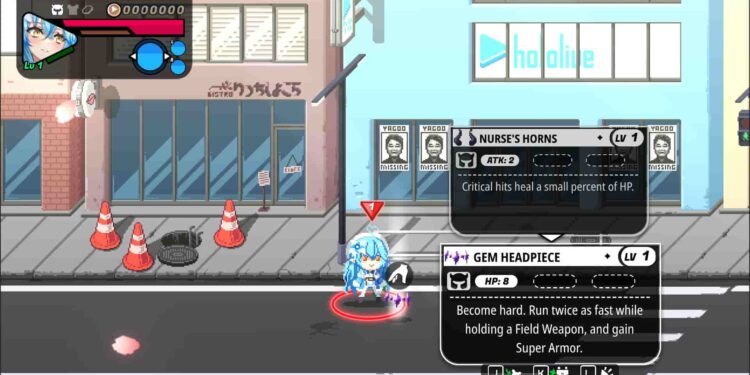Games in today’s era are often filled with bugs and errors that are left for players to fix and get rid of. Although not every game is a bugfest, there are certain titles that are indeed home to many issues. Games that are more prone to issues are mainly AAA titles that are graphically intensive or have very high system requirements. But sometimes, 2D games like Holo X Break can also trouble you with unexpected errors. The persistent error of the game not launching is one of the most reported ones. So, if you too are encountering the same, consider reading this guide for more details on the same.
No game is immune to bugs and errors. But errors occurring in a 2D beat -em up arcade game like Holo X Break are rather unexpected. Well, as per various reports, the game just displays a black screen after 2 seconds of being launched and then closes by itself without any error codes. This can be quite frustrating, as you won’t know how to deal with this problem since there is no error code. Well, by the end of this guide, you will have all the knowledge you need to get rid of it.
Holo X Break Unable to Launch Game Error: Is there any fix yet
This isn’t a major issue that requires the intervention of developers. All you need to do is try a bunch of tried and tested workarounds, and the issue should be fixed. Here are some of the most effective ones:
1) Restart your PC
If the game isn’t launching, the first thing worth trying is restarting your PC and then launching the game. It is possible that an application running in the background is hindering the game’s launch due to which it is unable to run as expected. So, consider restarting your PC, and then check if the issue persists.
2) Add custom Launch Options
This issue is primarily related to the rendering driver in use. So, to fix the error, you can add a custom launch option to force the game to use OpenGL3. You can do this by following these steps:
- Go to Steam, open Library, and right-click on Holo X Break.
- Now, select Properties, and go to the General tab.
- Here, find the Launch Options textbox and add the following command: “–rendering-driver opengl3”. You can also use “-force-opengl”.
- .Once done, launch the game and check if the error persists.
3) Update Drivers
The game not launching issue can also be a result of old/outdated GPU drivers. So, we recommend that you head over to the official Nvidia or AMD website and download the latest drivers for your GPU. Once done, install it, and then launch the game to check if the issue persists.
4) Reinstall game
If none of the workarounds were helpful, consider reinstalling the game. A fresh installation might be all you need to get rid of this issue. So, this is worth a shot.
Anyway, these are all the workarounds you can try to fix the game not launching issue in Holo X Break. We hope that you find this guide informative. For more such content, make sure to visit Android Gram daily.