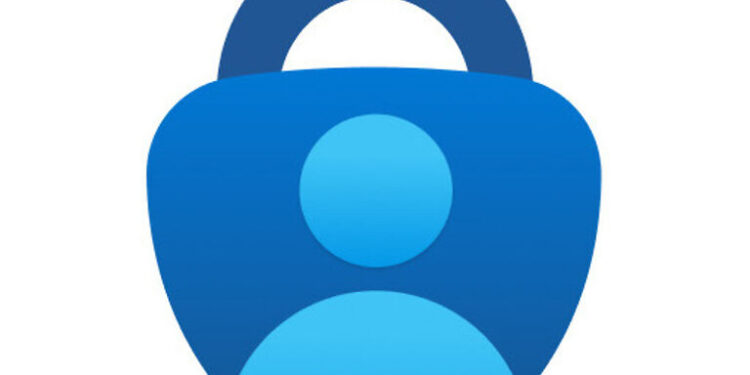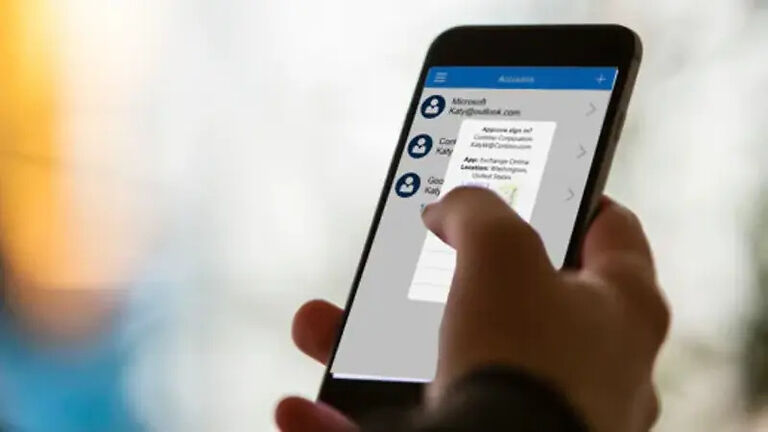If your organization asked you to sign up using Microsoft Authenticator, and you cannot scan the QR code because of technical difficulties, here’s your answer! You can easily continue the sign-up on Microsoft Authenticator by manually entering the code or the URL. But if you don’t know where to look for them, this article will tell you exactly where to find them!
With Microsoft Authenticator, it is easy to manage who has access to sensitive information about a firm. It supports two-factor authentication which helps in keeping the necessary information safe. Signing up on Microsoft Authenticator is easy most of the time. However, things can get tricky if one of the verification factors fails to work. In this case, that verification factor would be the QR code. So, if the QR code fails to work, there are only two other options left – the URL and the numeric code. For the users who don’t know where to find the code and URL on Microsoft Authenticator, here is how you can find it!
Also read: Microsoft Authenticator not working: Fixes & Workarounds
Microsoft Authenticator not sending notifications: Fixes & Workarounds
How to find your Microsoft Authenticator code and URL:

Go to the configure mobile app page on your computer. The screen where the QR code is displayed has the code and the URL. It is just a bit difficult to see since the text is a bit too small when compared to the size of the QR code. You should see a suggestion saying – ‘If you are unable to scan the image, enter the following information in your app’. That suggestion is a prompt to use the code or the URL to verify on Microsoft Authenticator when the QR code fails to work. Both these values will be right under that prompt.
Now to add this code to the recipient device, just open the QR code scanner in the Microsoft Authenticator app. But, instead of scanning the QR code, select the option ‘OR ENTER CODE MANUALLY’. This is when you will be prompted to add the code displayed on the computer.
Alternative methods:
Users can also authenticate using a Google, Facebook, or Amazon account. In simple words, you don’t need the QR code to verify your device. Just opt for a different method at the start. This can save you a lot of time and effort you may try to put into troubleshooting the app.