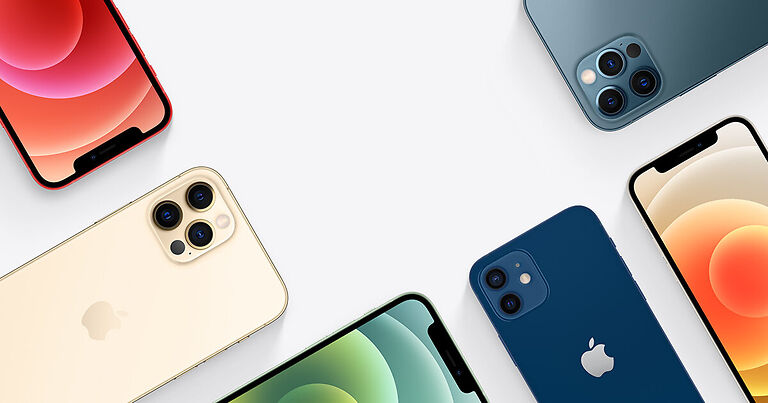When people go on trips many photos are clicked but not all of them are shared. This happens mostly when users try to share individual photos to multiple people. Fortunately, tackling this is easy when you create a shared album link. Add all the photos you want to an album and share the link to that album with anyone you think should have access to those photos. They can then look at those photos and download the ones they want to store offline or on their cloud storage service .Now, if you have received a shared album invite on your iPhone and don’t know how to accept it to access the photos and videos uploaded, don’t worry! Consider this article as a guide. Just follow along the steps given below.
How to accept Shared album invite on iPhone:

The easiest way to accept the shared album invite on your album is through the notification. When you receive the notification for the shared album invite on your iPhone, tap on it. You will see two buttons with the ACCEPT and DECLINE option. Tap on accept and you are good to go. But if the notification was cleared from your device, perform the following steps-
Open the Photos app on your iPhone. And select the ‘for you’ option. You will find this icon at the bottom of your screen. When you select it, the shared album invite will be right in front of you, waiting to be accepted. Once you accept the invitation, you will see all the photos and videos uploaded to that album.
So, now that you know how to accept a shared album invite on your iPhone, take a trip down memory lane with all the photos on that album. Usually, participants who are invited can also the photos from their device. So if you think the album is missing a few pictures, add them from your gallery. It all comes down to sharing the photos more efficiently.
I hope you found all the information that you needed about the shared album invite on your iPhone. If you have any more queries about the topic, I would suggest visiting Androidgram. You will definitely find an article that helps your case. Meanwhile, try reading the following articles –
iPhone storage not loading (2022): Fixes & Workarounds
Snapseed not working on iPhone 13: Fixes & Workarounds