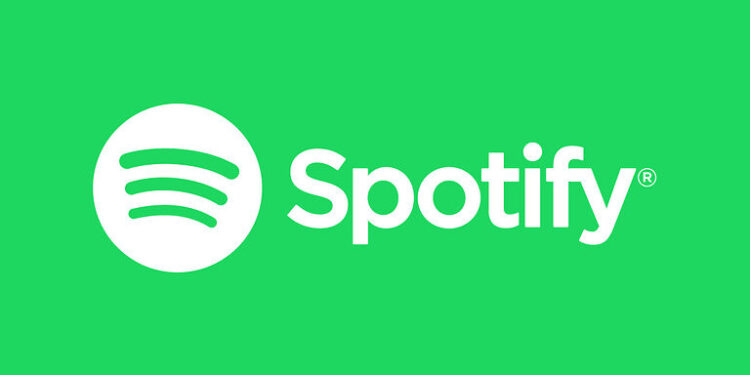Do you want to add album art via local files on Spotify? Then this article will provide you with all the information needed.
The popularity of a music streaming platform depends on the number of songs that it has in store. However, even the best music streaming platforms may not have the songs you like the most. This is where going into the Spotify local files can come in handy! Through the Spotify local files, you can add downloaded songs on your device to the app and also add album art to these songs. The only problem with doing this is the number of steps that go into it. But don’t you worry! We will walk you through all the steps that are needed to add album art to Spotify local files. Read the next paragraph carefully.
Steps to add album art to Spotify local files:

Before going ahead with this, you should know that you can access the local files on Spotify only if you have the premium version of it. With the free version of Spotify, you cannot perform any of these steps. Or let’s just say, you won’t have the access necessary to add album art to Spotify local files. Also, you can edit the local files only on a desktop computer. So install the Spotify app on your computer and continue reading the article.
The first thing you have to do is, get the album art or cover photo ready, along with the mp3 file for the song. To make this process easy, copy the files onto your desktop. Now, go to tapmp3.net from your browser. This website will help in merging the music file with the album art for Spotify. Drag the mp3 file to the website to upload it. After that, you will be asked to upload the album art for the file. Select the file and upload it. You can also change the Title, Artist, and Album name here. The Title, Artist, and Album name will be visible to others as well. Set these three names and save the changes. Now download the file that is created.
You will see an mp3 file with the album art. This is the file that you will be uploading to Spotify with your desired album art. Now, add this file to a folder. Prefer to create the folder on your desktop itself. This will make it easy to locate it later on. Now, open Spotify on your computer. Click on the Settings option at the top right corner of the screen. Keep scrolling down until you find the Local Files option. If it is not enabled, toggle the button in front of that button to turn it on. After that, click on ‘Add a source’. This option will be right under the Local files option. In the small window that pops up on your screen, select the folder with the file you just created. It will add that local file with the customized album art to your Spotify playlist.