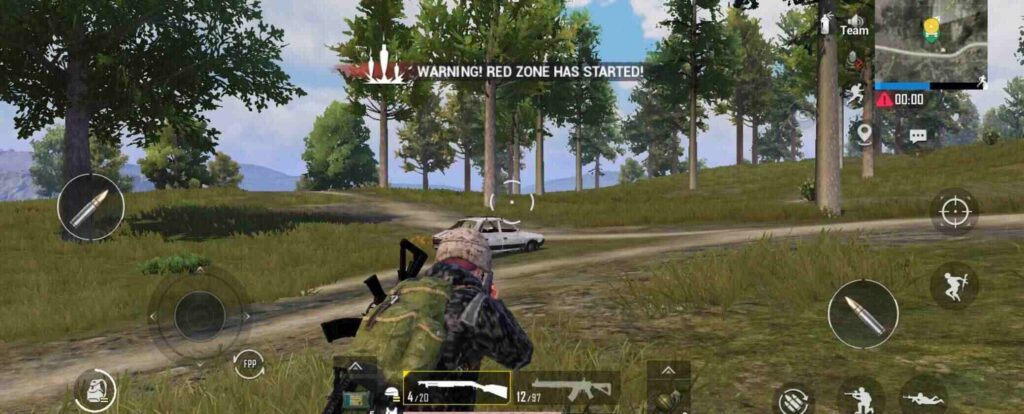Struggling with the gyroscope delay issue in BGMI? Wondering how to fix it? then you, my friend, need to read the whole article. Many folks who use the gyroscope in the game have come across this problem at one point. Now, there is no straightforward way to fix this problem most of the time. Both the hardware and software tend to cause gyroscope-related issues. But, you don’t have to worry about it anymore. In this article, we will tell you how to fix the gyroscope delay in BGMI. So, stick with us till the end.
BGMI or Battleground Mobile India is the Indian variant of the popular battle royale PUBGM. At one point, PlayerUnknnown Battlegrounds Mobile (PUBGM) was at the peak of popularity in the Indian gaming community. But, the Government of India scrubbed the game off the Play Store as it was banned. Folks were very upset to lose such a great game. The developers were also worried to lose such a big player base. That’s when they decided to create and launch BGMI. With some tweaks and changes, the Indian variant of the battle royale was back in the market. With this out of the way, let us proceed with the main topic at hand.
Also read: How to fix the BGMI friends list not showing issue?
How to fix gyroscope delay in BGMI?
As we mentioned before, there are several causes for this issue. You first need to check if your mobile device has an actual gyroscope sensor. Most of the low-end devices do not have the gyro feature. Some manufacturers also use a virtual gyroscope that uses other sensors and software to produce a gyro-like effect. So, if your device uses this feature, then you will face a gyroscope delay and there isn’t much that you can do to remove it. Now, if your device has an actual gyro sensor, then follow the steps below to reduce the gyroscope delay issue.
1) Make sure that your device has at least 3 GB of RAM. Otherwise, you will face lag and delay when using the gyroscope.
2) If your phone has a weak or mid-range processor, then you will face delays when using this feature.
3) Make sure that you are connected to a stable internet connection. High ping will also cause the gyro delay issue.
4) From your in-game settings, change the gyroscope sensitivity. Often imbalanced sensitivity will also trigger this issue.
5) You should also calibrate your gyroscope from the Settings. So, go to your phone’s settings> Advanced Features> Motions and Gestures> G-Sensor. Now, click on Calibrate and wait for the process to complete.
6) You can also download a trusted third-party app from the play store to manually set your gyroscope’s sensitivity. You can try the Phyphox app from the store.
Well, this brings us to the end of this article. We hope that you found it helpful. Stay tuned to Android Gram, and happy gaming.