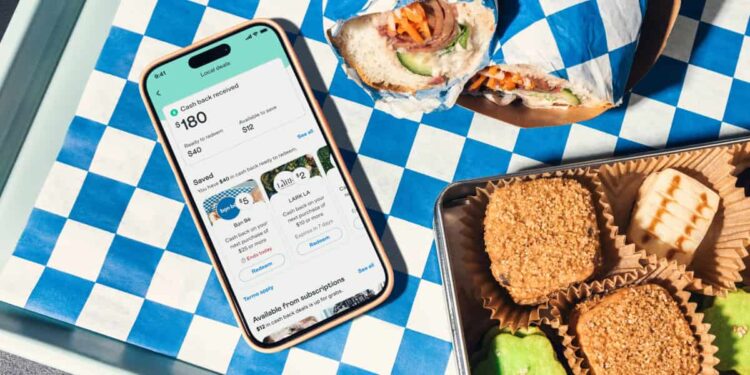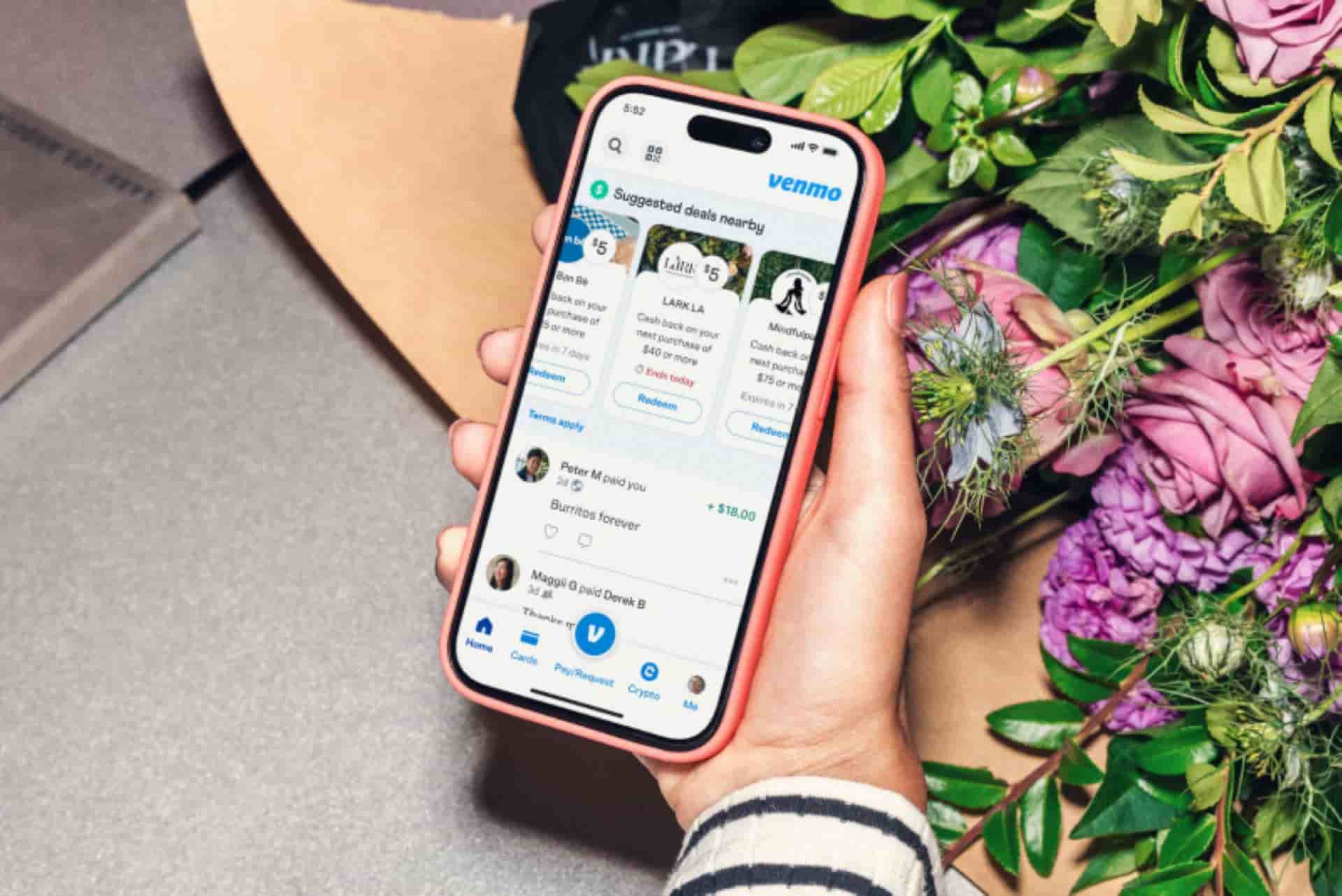Venmo, being one of the most popular mobile payment services exclusive to the US, has a huge user base. From making payments for food and groceries to paying the Uber driver, Venmo is the go-to choice for many. But since all these transactions are done via the application and can be viewed readily, you might want to make your Venmo payments private. In addition to this, keeping your account private for future transactions is also essential. Well, privacy is the right of a user, and most applications allow their users to adjust app settings as per their preference. So, if you want to make your Venmo payments private but don’t know how, consider reading this guide for more details on the same.
From YouTube to Instagram, social media applications allow users to apply various changes to their accounts as they see fit. On YouTube, if you have a channel, you can choose not to show the number of subscribers your channel has. Similarly, on Instagram, you can choose not to display the number of likes each of your posts gets. Similarly, Venmo, although a payment service, is also a social platform. Well, on any social platform, it is essential to create boundaries, which is why Venmo allows its users some customization options that cater to their privacy needs.
Also read: Samsung solar remote not working: How to fix it
How to make Venmo payments private?
Making your Venmo payments private is a very streamlined process. When payment privacy is set to Private, the transaction won’t appear anywhere other than your and the receiver’s personal transactions feed under the Me tab. Another thing to note is that you can only set the transactions to be more private. This means that you can set a Public or Friends privacy setting to Private, but not vice versa. This will affect all past transactions too. That said, here’s how to make payments private in Venmo for both past and future transactions:
Future Transactions Privacy Settings
- Open Venmo, and go to the Me tab.
- Here, tap the Settings gear at the top right corner of the screen. Next, select the Privacy option.
- Here, you will have three categories to choose from. To make payments private, select the Private option.
From now on, your Venmo transaction details will not be accessible by friends or others, except for the recipient.
Past Transaction Privacy Settings
- To change the privacy settings for past transactions, follow the same steps.
- First, open Venmo and go to the Me tab.
- Now, again, select the Settings option.
- Here, select Privacy.
- In the Privacy settings menu, find the Past Transactions sub-heading.
- Once found, select Private.
Now, all your past Venmo transactions are private. But, regardless of the privacy settings in use, do note that your group activities will be visible to other members if you are using Venmo Groups.
Well, that’s how you can set Venmo payments to private. If you find this guide informative, consider visiting Android Gram for more such interesting tech-related guides.