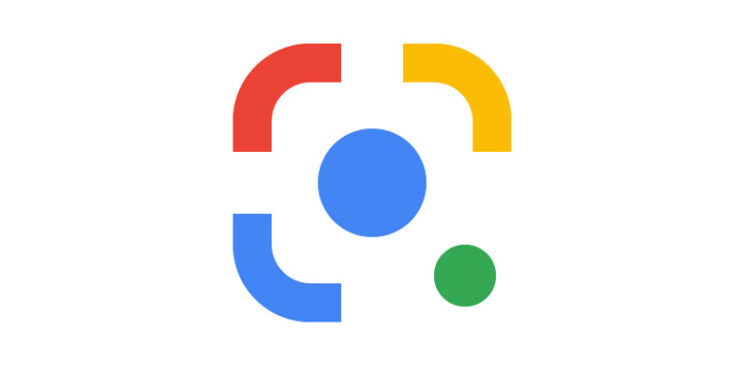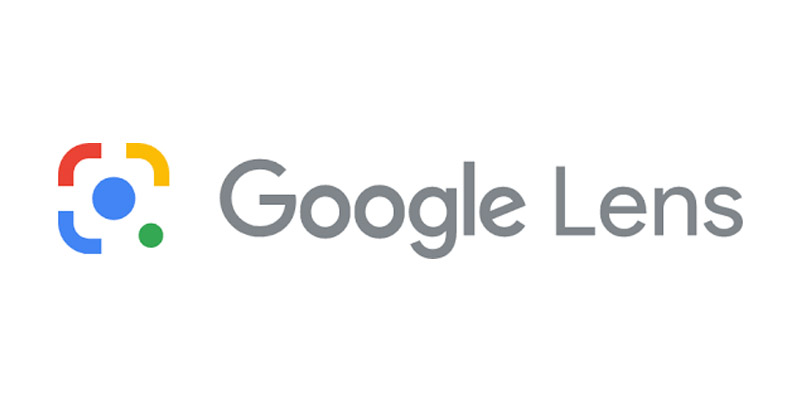Google lens is a utility software that helps people identify objects they come across in their day-to-day life. It often so happens that you come across something that you don’t know about. It may be a tool, a vehicle, a food item, or an animal. Google lens can tell you everything about that thing. Just take an image of the thing that you are confused about on Google Lens and it will tell you everything about it. You can also scan QR codes on it! What more can you expect from an app. Usually, apps offered by Google are installed on Android devices by default. This may or may not include Google Lens. However, the Google Lens app can also be used on Apple devices like iPhones and iPad.
Google Lens is very cool if we take into account all the different possibilities with it. However, not all users will find it useful after a point. And as far as QR codes go, you can easily download an app that is specifically meant for scanning QR codes. You don’t particularly need Google Lens on your iPhone or iPad. So if you are done with Google lens, you may want to stop using it. To turn off Google lens on your iPhone or iPad, follow the steps given below.
Also read: Google Family Link app time limit not working: How to fix it
Google Authenticator not working: Fixes & Workarounds
How to turn off google lens on iPhone & iPad:

Turning off Google Lens is very easy and can be done in a few steps. Open the Settings app on your iPhone or iPad and navigate to the list of apps installed on the device. Find Google from that list of third-party apps. Select Google and check the permissions that it has on the device. Google Lens needs your device camera to scan anything. Hence, the easiest way to stop Google lens on your iPhone or iPad is to take away the permission to use your device’s camera.
When you locate the Google app and go to the list of permissions it has, toggle the button in front of the camera icon. Not allowing it to use your device camera will automatically stop Google Lens on your iPhone or iPad.
Those who are using the Google Lens app can simply uninstall the app to stop using it. But before you uninstall Google lens, go to the Settings > General> Storage > Google lens app> Offload app, on your iPhone or iPad. Offloading the app will delete all the cache files for Google lens making it safe to delete it without any residual files being left behind. Now uninstall the app and it will be stopped on your devices.