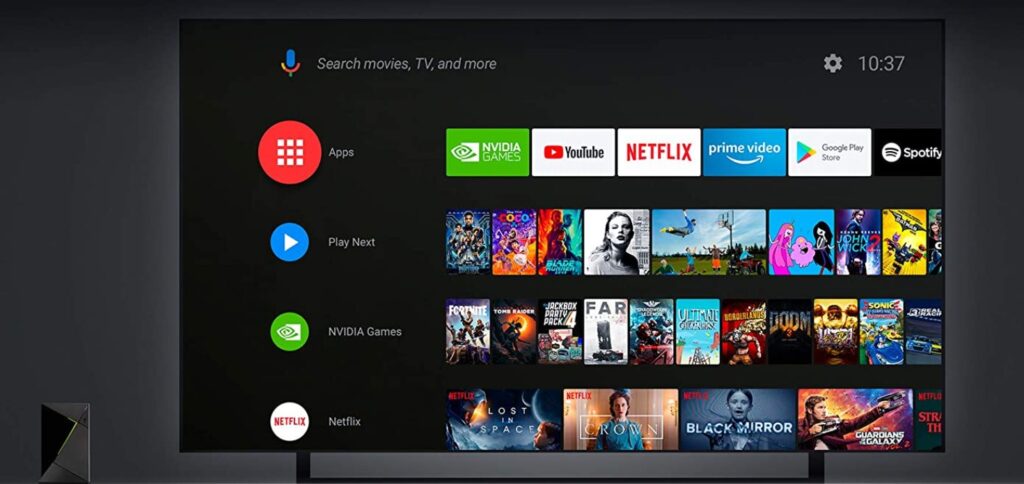Is Hulu not working for you on NVIDIA Shield? Don’t worry, as we are here with a list of fixes and workarounds to make your life easier! Hulu is available on almost every platform. And NVIDIA Shield TV hasn’t been left out from that list. Shield TV is a media streaming device (like Amazon Firestick), but also provides a lot of benefits to gamers. The device supports 4K streaming along with Dolby Vision and also features AI upscaling. Plus, gamers get to make use of the GeForce Now RTX 3080 membership that comes with it! As you may know, NVIDIA Shield is powered by Android TV, so it also supports thousands of Android apps, including Hulu.
Well, NVIDIA Shield is absolutely a stunner! But it is not immune to bugs and other issues. You may face hiccups while trying to run apps like Hulu on your Shield TV. Hulu, itself, is notoriously buggy at times, especially on televisions. If you are bothered by ‘Hulu not working on NVIDIA Shield’ right now, keep reading this article to know some fixes!
How to fix Hulu not working on NVIDIA Shield?
Try the following fixes/workarounds-
1) Update the Hulu app:
As you may already know, apps are prone to issues and developers always deploy patches to fix such bugs. Check if Hulu is up to date on your NVIDIA Shield TV. If not, complete the update and re-open Hulu to check if it’s working.
2) Reboot your TV:
Simply try restarting your TV. This will refresh the system, including the Shield TV player. After the TV powers on, check if Hulu is working.
3) Make sure your internet connection is stable:
This may be a bit too obvious, but an unstable or slow internet connection is the most common reason behind ‘Hulu not working on NVIDIA Shield’ problems. Check if other streaming apps like Youtube or Netflix are working. If not, it’s probably your internet connection that needs some fixing. Reboot your router and modem to fix any minor issues and reset the connection. If rebooting doesn’t help, take an internet ping test. You may also contact your ISP for further help. Using a limited internet bandwidth could be a reason behind issues in Hulu. You can talk to your ISP regarding suitable plans for content streaming.
4) Clear Hulu app cache and hard-reset your TV:
Firstly, go to the installed app list on your TV and select Hulu. Now, choose Clear data > Clear cache. Once done, switch off your TV. Unplug the NVIDIA Shield TV and also unplug the power cables from your TV. Now, let the system be for about a minute or two. After the wait, plug all components back in and switch it on. Check if Hulu is working now.
5) Reinstall the Hulu app:
If none of the above works, you should reinstall the Hulu app. Uninstall/Delete it first. This deletes older app files that may fix major issues. Next, reboot your TV. Now, go to the Play Store and re-install Hulu. This should definitely solve the problem.