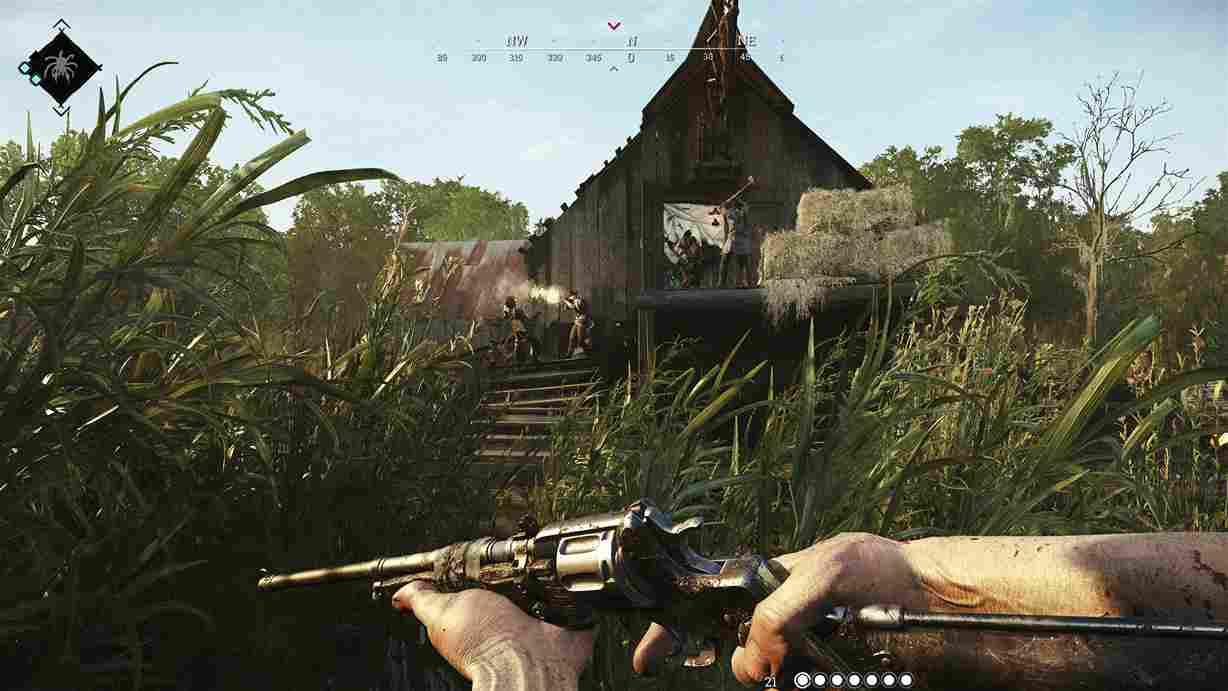Hunt Showdown, an immersive multiplayer first-person shooter set in the eerie swamplands of 19th-century Louisiana, has maintained its reputation as a gripping extraction shooter for nearly five years since its release. The game, developed and published by Crytek, offers a unique blend of PvE and PvP gameplay, challenging players to navigate a dark and atmospheric world teeming with monstrous creatures and rival bounty hunters. Despite its enduring popularity, Hunt: Showdown, like any complex gaming experience, is not immune to technical challenges. Players have encountered various errors and issues, and one such obstacle is the error code 0x7112. Well, keep reading until the end as we provide potential solutions to help overcome this error.
Players of Hunt Showdown have reported encountering frustrating issues, including errors 0x711212, 0x7112, and 0x7111. These problems often occur when they are unexpectedly kicked from the server before a round starts, resulting in the unfortunate demise of their in-game hunter. The reason for this error is not known as well. However, speculation is that the error is linked to issues with the anti-cheat program. Anyway, let’s take a look at the fixes.
Hunt Showdown error code 0x7112: How to fix it?
First and foremost, it’s important to note that there isn’t a universal fix for these issues. The community has shared a range of workarounds that players have found worth trying to mitigate the problem. While these potential fixes are not guaranteed to work in all cases, they are surely worth a shot.
Restart the Game and your System
Sometimes, error codes can be resolved by simply restarting the game and the gaming device. This basic troubleshooting step helps in clearing temporary glitches and ensuring a fresh start for the game. So before diving into any drastic workarounds, restart the game, and then restart your PC.
Run the Game as Admin
Running Hunt: Showdown with administrative privileges might address certain permission-related issues. To do this, right-click on the game’s executable file or shortcut, select “Run as administrator”, and confirm any prompts. This can grant the game the necessary permissions it requires to function properly.
Check for updates and Verify Game Files
Next, make sure no updates are pending for the game. If there are, now is the time to download and install all the latest updates. If an update does not fix the issue, corrupted or missing game files may be the culprit behind these errors. Therefore, the next step is to check the integrity of game files and replace any damaged components. To verify game files, right-click on the game from your Library. and open the Properties option. Here, go to the Installed Files tab, and look for the option to verify the integrity of the files. Select the option, and then launch the game.
Whitelist the Game and Easy Anti-Cheat
Ensuring that Hunt Showdown and its anti-cheat system (Easy Anti-Cheat) are whitelisted in your firewall and antivirus settings can prevent them from being unnecessarily blocked. This step is crucial for maintaining a stable connection and preventing interference that might trigger error codes during gameplay.
Launch Options
To implement the solution, right-click on the game in your Steam library, navigate to Properties, and then in the General tab, enter the following codes into the launch options.
- +log_verbosity 4
- +log_WriteToFileVerbosity 4
These commands adjust the game’s logging settings, potentially helping you troubleshoot and identify issues by providing more detailed information in the game logs.
Compatibility Settings
This fix involves adjusting the compatibility settings for the HuntGame.exe file in the Hunt: Showdown game directory. To apply this workaround, navigate to the given file path- C:\Program Files (x86)\Steam\steamapps\common\Hunt Showdown\bin\win_x64. Once there, locate the HuntGame.exe file and right-click on it. In the context menu, select “Properties”, then navigate to the “Compatibility” tab. Check the option to run the program in Compatibility mode, and choose a compatible operating system (Windows 8 or Windows 7) from the drop-down menu.
Clear Anti-Cheat Cache
To execute this workaround, close the game and navigate to the main anti-cheat folder, typically found in- C:\Program Files (x86)\EasyAntiCheat_EOS. Within this folder, locate and delete the EasyAntiCheat_EOS.sys file. Upon reopening the game, the deleted file is automatically recreated, potentially resolving any errors that were previously present.
Reinstall and Contact Support
As a final troubleshooting measure, you can try reinstalling the game. A clean and error-free installation that may resolve any corrupted files. If problems persist, the second step involves reaching out to the game’s official support team.
Well, those were some workarounds that you can try to potentially resolve error code 0x7112 in Hunt Showdown. This brings us to the end of this guide. Now, for more guides and news like this on all things gaming, make sure to bookmark Android Gram. Read more: Smalland Survive the Wilds: How to revive?